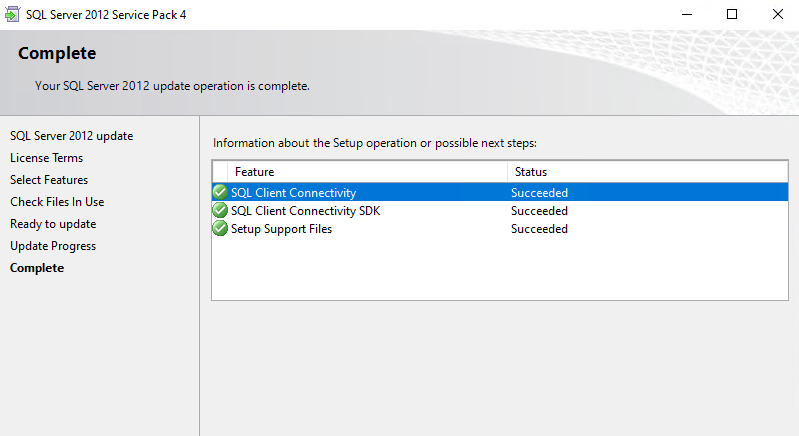service pack Question
-
October 17, 2019 at 3:54 pm
Hi,
I updated our SQL ser5ver from Sp2 to SP 4 today, and it says it was a success.

However when I run say:
I get Sp 2
So did I get the update or not if not what can I do?
Thank you
SELECT SERVERPROPERTY('productversion'), SERVERPROPERTY ('productlevel'), SERVERPROPERTY ('edition') -
October 17, 2019 at 3:57 pm
What do you see for the server in the Object Explorer window of SSMS?
John
-
October 17, 2019 at 4:02 pm
Hi Jonh, and thanks for the reply.
I am not sure I am following you.
I go to properties in there I do not see the SP number.
Is this where you mean.
-
October 17, 2019 at 4:12 pm
What's the build there?
You can get builds here: https://www.sqlservercentral.com/articles/sql-server-2012-build-list
select @@version
gives the build
-
October 17, 2019 at 4:34 pm
Hi When I run this
select @@version
I get which I do not see the sp number in it?
Microsoft SQL Azure (RTM) - 12.0.2000.8 Sep 9 2019 09:35:03 Copyright (C) 2019 Microsoft Corporation
Thank you
-
October 17, 2019 at 4:55 pm
That is an Azure SQL Database, not SQL Server 2012. There is no SQL Server service pack for this. Microsoft controls those versions and v12 is the current one.
-
October 17, 2019 at 5:14 pm
Yes, you are right. sorry. I am going back and forth doing something.
However, I ran it on the right machine now and it still looks like I have SP 2, unless I am reading it wrong.
Microsoft SQL Server 2014 (SP2-GDR) (KB4505217) - 12.0.5223.6 (X64) May 26 2019 20:36:50 Copyright (c) Microsoft Corporation Standard Edition (64-bit) on Windows NT 6.3 <X64> (Build 18362: )
Am I right here, and if so what would be my next steps?
Thank you
-
October 17, 2019 at 5:19 pm
does the machine in question have more than one instance installed? could you have updated just one of the multiple instances on that machine to SP4 instead of all of them?
Lowell
--help us help you! If you post a question, make sure you include a CREATE TABLE... statement and INSERT INTO... statement into that table to give the volunteers here representative data. with your description of the problem, we can provide a tested, verifiable solution to your question! asking the question the right way gets you a tested answer the fastest way possible! -
October 17, 2019 at 6:21 pm
Sorry, I am not sure when you say instance installed. I have one server and a few databases.
How can I check this?
Thank you
-
October 17, 2019 at 6:26 pm
Click Windows key, the type "services", you should see this:

Run the services app and then scroll down to the "s" section. You should see SQL Server services.

I have 4 instances here. One is named SQL2014, one SQL2016, one named SQL 2016_Qa, one SQL 2017
If you only see one SQL Server service, you have one instance. When you install a service pack, you can choose which instance to apply it against.
-
October 18, 2019 at 12:10 pm
Thanks, this is really helpful.
I only see one instance.
and when I was going through the setup, and maybe I missed it, I do not remember it given me a choice.
One thing that ocured to me is that they installed SQL Server on a Windows 10 Pro system, and not on a true server OS.
Could that be the issue?
Any thoughts as to what I can do to ensure that I am on the right SP ?
and what should I do from here?
Thank you
- This reply was modified 5 years, 2 months ago by itmasterw 60042.
-
October 18, 2019 at 2:36 pm
Download the latest SP, especially for 2012. Then run it, but check the instance. When you connect to this machine, do you connect with the machine name/IP or is it the machine with a named instance, as in myserver\dwp2?
There is a point where you pick the instance. Make sure this is the one you use.
-
October 18, 2019 at 2:55 pm
Last question, is if by chance it is installed and somehow I am reading this wrong, and it is installed. Would reinstalling it hurt anything?
Thanks
-
October 18, 2019 at 2:56 pm
No, it would just tell you there's nothing to do.
John
-
October 18, 2019 at 3:20 pm
So I am going through it again, and I see what you are talking about. On instances page, where it asks you to select an instance, there is nothing there. and It will not let me put one in there. So I am not sure what I can do at this point.
But I really wan to thank you for taking the time to help me.
Thanks
Viewing 15 posts - 1 through 15 (of 16 total)
You must be logged in to reply to this topic. Login to reply