When connecting to servers, both the Registered Servers and Object Explorer components of SQL Server Management Studio, as well as SQL Server Configuration Manager, use Windows Management Instrumentation (WMI) to obtain the status of the SQL Server (MSSQLSERVER) and SQL Server Agent (MSSQLSERVER) services. To display the status of the service, the user must have rights to remotely access the WMI object. The server must have WMI installed to configure this permission.
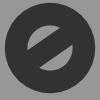 To configure WMI permission
To configure WMI permissionOn the Start menu on the remote server, click Run.
In the Open box type wmimgmt.msc, and then click OK.
In the Windows Management Infrastructure program, right-click WMI Control (Local), and then click Properties.
In the WMI Control (Local) Properties dialog box, on the Security tab, expand Root, and then click CIMV2.
Click Security to open the Security for ROOT\CIMV2 dialog box.
Add a group or user to the Group or user names box and select it.
In the Permissions for <group or user> box, select the Allow column, for the Remote Enable permission, for users whom you wish to remotely detect the service status.