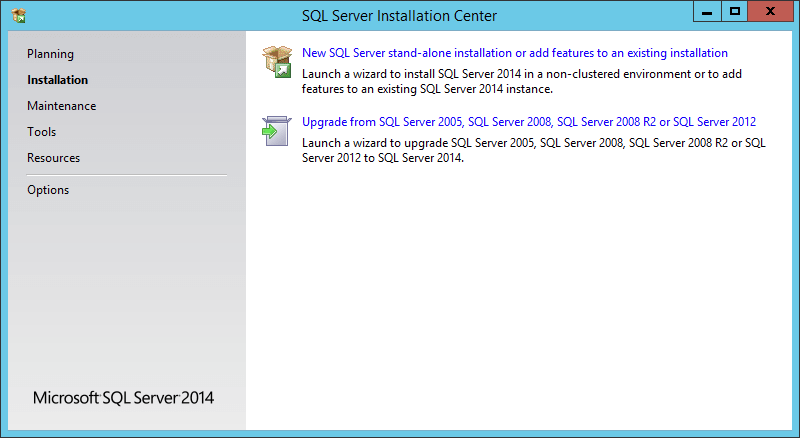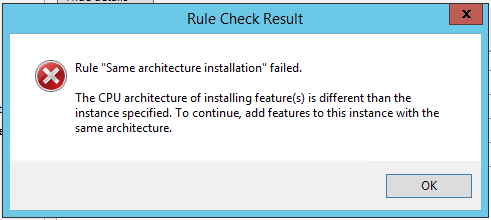How can I check that SP3 is really installed?
-
July 13, 2021 at 3:09 pm
A systems works with Windows Server 2012 R2 Standard
On this system MS SQL-server 2014 (x86) Express version 12.0.2000.8 is installed.
The service pack SP3 had to be installed.
Now SQLServer2014SP3-KB4022619-x86-ENU.exe is installed without errors.
But after this upgrade the version number is still 12.0.2000.8
I expect version number 12.0.6024.0
When I try to install SQLServer2014SP3-KB4022619-x86-ENU.exe again I get the message:
"There are no SQL Server instances or shared features that can be updated on this computer"
How can I check that SP3 is really installed?
-
July 13, 2021 at 3:53 pm
Since you are seeing the version as 12.0.2000.8, you are not on SP3.
Doing a quick google, I am fairly confident the problem is you downloaded the installer for SQL Server 2014 SP3 for either Standard or Enterprise, not Express.
Try this installer:
That is SQL Server 2012 SP3 Express.
Failing that, did you reboot after install?
Failing that, are you getting the version number from Windows add/remove programs (or equivalent) OR from the SQL instance itself via SELECT @@VERSION?
The above is all just my opinion on what you should do.
As with all advice you find on a random internet forum - you shouldn't blindly follow it. Always test on a test server to see if there is negative side effects before making changes to live!
I recommend you NEVER run "random code" you found online on any system you care about UNLESS you understand and can verify the code OR you don't care if the code trashes your system. -
July 13, 2021 at 6:08 pm
That is a link to SQL Server 2012 SP3 Express.
I need a link to SQL Server 2014 SP3 Express.
-
July 13, 2021 at 6:59 pm
Quick google brought me to this:
https://www.microsoft.com/en-us/download/details.aspx?id=57473
The above is all just my opinion on what you should do.
As with all advice you find on a random internet forum - you shouldn't blindly follow it. Always test on a test server to see if there is negative side effects before making changes to live!
I recommend you NEVER run "random code" you found online on any system you care about UNLESS you understand and can verify the code OR you don't care if the code trashes your system. -
July 14, 2021 at 3:28 pm
This give "Upgrade from SQL Server 2005, SQL Server 2008, SQL Server 2008 R2 or SQL Server 2012"
But I don't see "Upgrade from SQL Server 2014". (without SP3)
Can this Upgrade destroy my database?
-
July 14, 2021 at 3:51 pm
Where are you seeing that?
The install instructions state:
Installation for the Existing Users
If you have an existing installation of Express with Tools, SQL Server Management Studio Express, or Express with Advanced Services, and want to add the complete SQL Server Management Studio feature to your Express instance, do the following:
Step 1: Download the required Microsoft® SQL Server® 2014 Express SP3 file to update your current SQL Server 2014 Express installation by clicking the appropriate link earlier.
Step 2: Run the file, and follow the instructions in the setup wizard to install. On the Installation Type page, select Add features to an existing instance of SQL Server, and select the instance you would like to update.
Note: If downloading using Microsoft Edge in Windows 10, you may be presented with the “Choose Directory for Extracted Files” dialog with a default/proposed path that includes \System32\. If this occurs, please change this path to another location on your system before clicking ‘OK’.
Step 3: On the Feature Selection page, select the Management Tools – Complete check box, and then proceed to complete the installation.
Note: Microsoft® SQL Server® 2014 SP3 Express includes both 32-bit and 64-bit versions. SQLEXPR32_x86 is a smaller package that can be used to install SQL Server 2014 Express SP3 onto only 32-bit operating systems. SQLEXPR_x86 is the same product but supports installation onto both 32-bit and 64-bit (WoW) operating systems. SQLEXPR_x64 is a native 64-bit SQL Server 2014 Express SP3 and supports installation onto only 64-bit operating systems. There is no other difference between these packages.
Now as for destroying your database, it shouldn't, but like with any and all upgrades, you should be doing this on a test system prior to doing it on a live one and you should be testing the changes to make sure nothing breaks by installing the update. ALWAYS ALWAYS ALWAYS do your upgrades on test before live. If you break test, you impact a small number of users and (in theory) you have more time to recover. If you break live, that could be your job on the line.
If you don't have a test system for this, build one as your first step. If live is hosted on a VM, make a clone of the VM and get things up and running with similar hardware configuration but different IP and hostname. If your IT team won't clone the VM, get a fresh VM installed with the same OS and patches then install SQL Server 2014 Express and set it up the same as live and restore the databases from backup. On that note, when was the last time you did a test restore of your databases? A database backup is only known good after a restore.
The above is all just my opinion on what you should do.
As with all advice you find on a random internet forum - you shouldn't blindly follow it. Always test on a test server to see if there is negative side effects before making changes to live!
I recommend you NEVER run "random code" you found online on any system you care about UNLESS you understand and can verify the code OR you don't care if the code trashes your system. -
July 15, 2021 at 12:26 am
eager2learn wrote:A systems works with Windows Server 2012 R2 Standard On this system MS SQL-server 2014 (x86) Express version 12.0.2000.8 is installed. The service pack SP3 had to be installed. Now SQLServer2014SP3-KB4022619-x86-ENU.exe is installed without errors. But after this upgrade the version number is still 12.0.2000.8 I expect version number 12.0.6024.0 When I try to install SQLServer2014SP3-KB4022619-x86-ENU.exe again I get the message: "There are no SQL Server instances or shared features that can be updated on this computer"
How can I check that SP3 is really installed?
What is returned when you execute SELECT @@VERSION ?
--Jeff Moden
RBAR is pronounced "ree-bar" and is a "Modenism" for Row-By-Agonizing-Row.
First step towards the paradigm shift of writing Set Based code:
________Stop thinking about what you want to do to a ROW... think, instead, of what you want to do to a COLUMN.Change is inevitable... Change for the better is not.
Helpful Links:
How to post code problems
How to Post Performance Problems
Create a Tally Function (fnTally) -
July 15, 2021 at 3:29 pm
The result of the query SELECT @@VERSION is: "Microsoft SQL Server 2014 - 12.0.2269.0 (X64)"
I don't understand that (X64) because this query is executed in:
C:\Program Files (x86)\Microsoft SQL Server\120\Tools\Binn\ManagementStudio\Ssms.exe
-
July 15, 2021 at 3:44 pm
-
July 15, 2021 at 3:57 pm
Yeah... step 2 in what I posted above:
"Step 2: Run the file, and follow the instructions in the setup wizard to install. On the Installation Type page, select Add features to an existing instance of SQL Server, and select the instance you would like to update."
So pick "Add features to an existing instance of SQL Server".
So you have a snapshot, but what if your upgrade completes successfully but causes performance issues or worse - failures - on a query that is used once per week? In that week period your data has now changed. So rolling back to snapshot is not a valid option, but leaving it in the current state is not a valid option either.
Hence why I ALWAYS do these updates on a TEST system, then run through some test scenarios to ensure that there are no breaking changes or behavior changes or drastic performance hits before pushing it out to live. A CU is unlikely to introduce breaking changes, but an SP might.
The above is all just my opinion on what you should do.
As with all advice you find on a random internet forum - you shouldn't blindly follow it. Always test on a test server to see if there is negative side effects before making changes to live!
I recommend you NEVER run "random code" you found online on any system you care about UNLESS you understand and can verify the code OR you don't care if the code trashes your system. -
July 15, 2021 at 7:22 pm
Did you click on the text 'Failed"? That should explain what is wrong.
If I had to guess - you have a 64-bit version of SQL Server installed and are trying to install the 32-bit version OR the other way around.
The above is all just my opinion on what you should do.
As with all advice you find on a random internet forum - you shouldn't blindly follow it. Always test on a test server to see if there is negative side effects before making changes to live!
I recommend you NEVER run "random code" you found online on any system you care about UNLESS you understand and can verify the code OR you don't care if the code trashes your system. -
July 16, 2021 at 12:23 am
eager2learn wrote:The result of the query SELECT @@VERSION is: "Microsoft SQL Server 2014 - 12.0.2269.0 (X64)"
I don't understand that (X64) because this query is executed in: C:\Program Files (x86)\Microsoft SQL Server\120\Tools\Binn\ManagementStudio\Ssms.exe
Don't confuse SSMS.exe with sql server. SQL Server lives in a file named SQLServr.exe, which is totally different.
According to the following link, build number 12.0.2269.0 is the second GDR of the RTM of SQL Server 2104 and is nowhere near being SP3.
https://buildnumbers.wordpress.com/sqlserver/
--Jeff Moden
RBAR is pronounced "ree-bar" and is a "Modenism" for Row-By-Agonizing-Row.
First step towards the paradigm shift of writing Set Based code:
________Stop thinking about what you want to do to a ROW... think, instead, of what you want to do to a COLUMN.Change is inevitable... Change for the better is not.
Helpful Links:
How to post code problems
How to Post Performance Problems
Create a Tally Function (fnTally) -
July 16, 2021 at 12:25 am
Mr. Brian Gale wrote:Did you click on the text 'Failed"? That should explain what is wrong.
If I had to guess - you have a 64-bit version of SQL Server installed and are trying to install the 32-bit version OR the other way around.
The SELECT @@Version I had the op do confirms that the SQL Server version is a 64 bit version. I'm thinking the op got confused by the X86 version of SSMS that he posted earlier.
--Jeff Moden
RBAR is pronounced "ree-bar" and is a "Modenism" for Row-By-Agonizing-Row.
First step towards the paradigm shift of writing Set Based code:
________Stop thinking about what you want to do to a ROW... think, instead, of what you want to do to a COLUMN.Change is inevitable... Change for the better is not.
Helpful Links:
How to post code problems
How to Post Performance Problems
Create a Tally Function (fnTally) -
July 16, 2021 at 7:38 am
Viewing 15 posts - 1 through 15 (of 23 total)
You must be logged in to reply to this topic. Login to reply