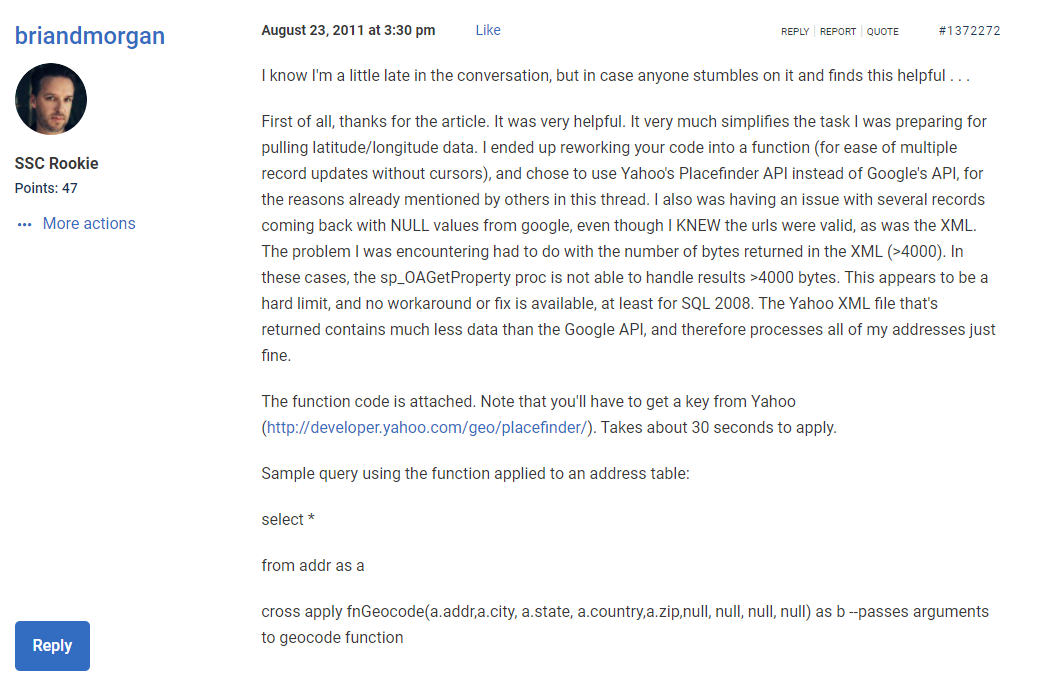Geocode Addresses in T-SQL
-
June 28, 2018 at 8:06 am
I received this error in XMLReults: "You have exceeded your daily request quota for this API. We recommend registering for a key at the Google Developers Console"
If I have my own API key, how do I go about using it in this SP?
-
June 28, 2018 at 10:21 am
You should be able to append the API key to the URL.
See: https://developers.google.com/maps/documentation/geocoding/get-api-key
Specifically:
Step 2: Add the API key to your applicationWhen loading the Geocoding API, substitute
YOUR_API_KEYYOUR_API_KEY in the code below with the API key you got from the previous step.https://maps.googleapis.com/maps/api/geocode/json?address=1600+Amphitheatre+Parkway,+Mountain+View,+CA&key=https://maps.googleapis.com/maps/api/geocode/json?address=1600+Amphitheatre+Parkway,+Mountain+View,+CA&key=YOUR_API_KEYYOUR_API_KEY -
June 28, 2018 at 4:17 pm
Heh... sounds like a case of the following...
https://en.wikipedia.org/wiki/Razor_and_blades_model--Jeff Moden
RBAR is pronounced "ree-bar" and is a "Modenism" for Row-By-Agonizing-Row.
First step towards the paradigm shift of writing Set Based code:
________Stop thinking about what you want to do to a ROW... think, instead, of what you want to do to a COLUMN.Change is inevitable... Change for the better is not.
Helpful Links:
How to post code problems
How to Post Performance Problems
Create a Tally Function (fnTally) -
January 17, 2019 at 5:50 pm
Hello,
Where is the referenced attached script for the spGeocode stored procedure?Thanks
-
January 17, 2019 at 6:01 pm
The link to the SQL script is in the Resources link at the bottom of the story.
That link goes to: http://www.sqlservercentral.com/Files/Geocode.sql/6085.sql ...but that URL might not work, depending on how you are logged in to SQL Server Central. Your best bet is to use the link at the bottom of the article.
-
January 17, 2019 at 8:57 pm
David Rueter - Thursday, January 17, 2019 6:01 PMThe link to the SQL script is in the Resources link at the bottom of the story.That link goes to: http://www.sqlservercentral.com/Files/Geocode.sql/6085.sql ...but that URL might not work, depending on how you are logged in to SQL Server Central. Your best bet is to use the link at the bottom of the article.
thank you!
-
April 5, 2019 at 6:58 pm
The file appears to no longer be available at the bottom of the article. Any way to remedy this?
-
April 8, 2019 at 11:21 pm
I do not see resources either. Also, link from above comment says file not found.
-
January 31, 2020 at 5:28 am
As the error message indicates, you must obtain an API Key from Google in order to use this service. See: https://developers.google.com/maps/documentation/geocoding/get-api-key
Obtain a key, and then edit the SQL code to use that key.
But the good news is that it looks like your SQL code is working properly!
Viewing 11 posts - 61 through 70 (of 70 total)
You must be logged in to reply to this topic. Login to reply