Always Encrypted on SQL 2016 is pretty easy to set up. There’s even a single wizard to guide you through the whole process. However, the best way to get into trouble with this technology is by not clearly understanding what is going on.
I personally find I understand things best when I am solid on the basics. It also means I can then usually logically extrapolate to answer any questions that come up.
So here we’ll go into a little detail about the keys and certificates involved…
To get up and running with Always Encrypted you need three things:
- An Always Encrypted Certificate to store on your application server / client machine
- A Column Master Key in your database
- A Column Encryption Key in your database
You can actually create all of these through SQL Server Management Studio, in fact the first two items get created in the same step, so let’s run through that process, and we can look at what these items are, and what they get used for in more detail as we go along.
Creating the Certificate and the Column Master Key
You can find Always Encrypted Keys under the Security folder for your database. Right-click over column master keys and select to create a new one:
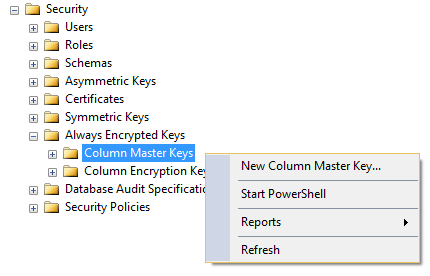
And up comes the GUI:

The Name field is the name for the Column Master Key within your database – you can see I’ve decided to call mine “Wibble”.
Beneath that you can select – or create – the certificate to be associated with the Key. You can see I already have a couple in the selected key store as I’ve been through this process before, and the selected certificate is highlighted. If you don’t have one, you can select from the “Key Store” drop down where you want the certificate to be stored, and then click the “Generate Certificate” button to generate a new certificate in that store.
It’s worth noting at this point that the certificate is created on your local machine – not the server hosting SQL Server. We’re used to SSMS being the tool through which we interact with and do things at the server end, so this can be a bit counter-intuitive, but in terms of what we are trying to achieve it makes sense. We want to create a certificate that exists on the client – so in this case that’s your local machine.
Click okay and the Column Master Key and certificate get created. You can see your new key in SSMS:

To understand what this key actually is, I’m going to right-click and generate the SQL definition:
CREATE COLUMN MASTER KEY [Wibble]
WITH
(
KEY_STORE_PROVIDER_NAME = N'MSSQL_CERTIFICATE_STORE',
KEY_PATH = N'CurrentUser/My/D492BA86737FECDABB14D13476122C1E4BD217D2'
)
GO
We only have two values, KEY_STORE_PROVIDER_NAME and KEY_PATH. All this is telling us is where to find the certificate we just created. So you can see that the Column Master Key is just a pointer to a certificate stored on client machines.
Creating the Column Encryption Key
This is the last thing we need before we can set up encryption on our columns. You can find “Column Encryption Keys” underneath “Column Master Keys” in SSMS. Again, right-click and bring up the GUI:
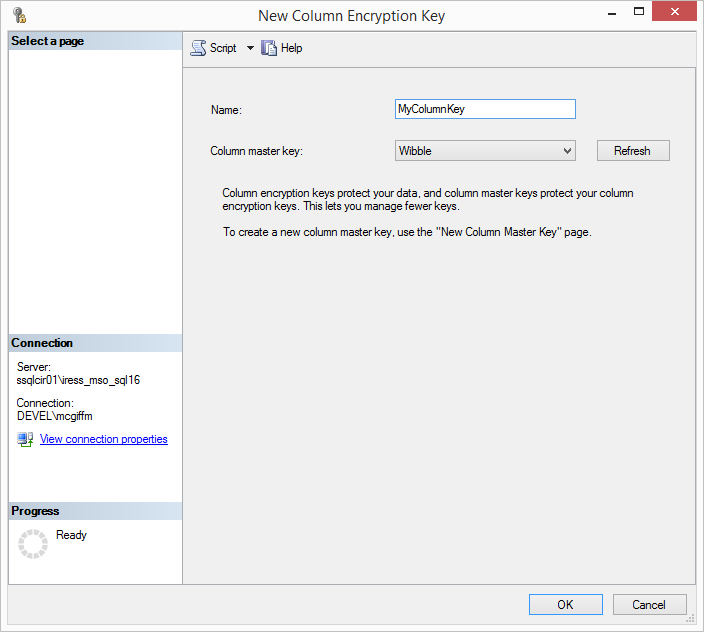
You can see I’ve called mine MyColumnKey, and I’ve selected from the drop down that it should be created using the Column Master Key I created earlier – “Wibble”. Click okay and the key gets created.
Again I’m going to generate the SQL definition for my new Column Encryption Key so we can see what’s inside it:
CREATE COLUMN ENCRYPTION KEY [MyColumnKey]
WITH VALUES
(
COLUMN_MASTER_KEY = [Wibble],
ALGORITHM = 'RSA_OAEP',
ENCRYPTED_VALUE = 0x016E000001630075007200720065006E00740075007300650072002F006D0079002F006400340039003200620061003800360037003300370066006500630064006100620062003100340064003100330034003700360031003200320063003100650034006200640032003100370064003200A6296213760796AA271152F6D1F1D8C5B4B84ADDB660EC700936B010918CF62FA63C9F716BCB4337D4D48E7F5ABB879F09EA0ABF2ABFDB54E4740DCD88631C533BE530A1CF491A63B0A334FBBA1971C4B22C18E7B8DFCB9975754F9232E47C5DED5857B6032D4BB95B3C1232D3168366B6A1DA4FFC637849FBC3226FFB78981BD1596DE0CD3ED894B127855FD93F3F40E6DB9602482A9AD69CE96C3D879F544534135FFCCA789CB69E3C52C3A7CCB3AFC55850DA7DD82BE963A36A3AC77ECB26CE77A01F3CC43CEA26757548785A4C5A538250C325CEB106495211A625CDAFF5E9EED96EDE3AFFC8E6518E0E29C4F796209EE5ED35B04257844E6ACF74B0EEF907F667D699FE01BCF29BDA275BC9260E03130DA7008F30CD6CBB12F60AD6B47E1B5338D18FAF50DD6EBE3712FC4E814E71CA1E4F605F97F6DB51B1BBB6819E5BF5E8DBB6EB453B268173DB0B69B6CE78A57BC7C98FBBC34BA205B7DB59FEECCEB235A38B089D31C4892FB870A305D5FB1FC69A91C009B9F9D2B572C0DA2DCAC76C6AF48DF54B3C84D7110BD903F06817FD9BC100773028F357966F029B89DF49B8564DD901349F1304124B3DC691A626568C30224766C18B631CD42097DCE0B927A9A401A51EFE05BD5DC6CB9F7F2F3166A5D2A1DECC7D060C26B41D42BF2EF9ACA5919568979F713EFA655EEEF2A4280060D0D73553633B0BEA4925E595805C
)
GO
We can see it tells us what Column Master Key this is based on, what Algorithm has been used, and a long binary Encrypted Value. So what is this?
What has happened is that in the background a value has been created that will act as the Column Encryption Key when MyColumnKey is used to encrypt (or decrypt) data in a column. That value has then itself been encrypted using the certificate that the Master Column Key is based on. The encrypted value of the Column Encryption key is what then gets actually stored in the database.
That might seem overcomplicated. If we can encrypt data using the certificate, then why do we need a separate key in the database?
It actuality it’s very important that we have both. Imagine the scenario where we just use a certificate as the key (or just a single key in another form) and that expires, or worse there is a breach and it gets copied. In this case we are going to have to change our certificate or key. But if we change the key, how are we going to read the existing data in the table?
There is only one way, which is to decrypt all the existing data, and then re-encrypt it with the new key. Let’s say you have tens of millions of records, this might take a while, and will certainly require the application to be taken offline. Also, while this process is being undertaken, the data is unencrypted and at risk.
With the approach taken by Always Encrypted, we have a way around this. Let’s say we have to replace our certificate. All we need to do is create a new COLUMN MASTER KEY based on the new certificate, then we can decrypt our COLUMN ENCRYPTION KEY, ENCRYPTED_VALUE using the old certificate and re-encrypt that value with our new certificate. Because the actual Key value itself hasn’t changed then we can continue to read the existing data using the new certificate.
In practice this is done for you in the background through a process called “Key Rotation”. A given COLUMN ENCRYPTION KEY can actually support having two COLUMN MASTER KEYS at the same time – each of which would have it’s own encrypted version of the same underlying key. This allows the process to add a new master key and associated encrypted value, before removing the old one – which allows the key rotation process to occur fully online.
There is (understandably) a performance overhead to having two Keys at once so avoid doing this for any other reason.
I’m not going to go any further into the process of Key Rotation here, but it is generally seen as good practice to retire and refresh your certificates regularly – when you create them through SSMS they get a default expiry data one year in the future. So if you are implementing Always Encrypted, it is important to be confident you know how you will approach things when your certificate expires.
So how do the keys get used in practice?
When you run a query over a connection with column encryption enabled, the following steps occur:
- The client sends a preliminary call to the SQL Server Instance containing the query text. In this call it is asking for details of potential encryption on any columns involved in the query and what keys may be involved.
- If there are encrypted columns involved, SQL supplies that information, as well as the Column Master Key (which tells the client where to find the relevant certificate locally), and the encrypted value of the Column Encryption Key for each encrypted column.
- Using the information and keys, the client can then encrypt any values it needs to before sending to the database. For instance, if it is inserting data into, or looking for a particular value, in an encrypted column.
- The modified query is now sent to SQL for execution.
- SQL returns any results – with values in encrypted columns remaining in their encrypted form.
- If a resultset is returned, the client uses the information and keys supplied in step 2 in order to decrypt any encrypted values.
So you can see there are a few extra steps over and above your normal query execution, and that does create some performance overhead.
Final thoughts
Once you get into the business of having encryption keys then the process by which you manage them is going to be critical. If they are too easy for anyone in your organisation to access, then you may sabotage your efforts in encrypting the data in the first place.
You are going to want to have different keys in your production environments to those you have in test and development as a minimum.
Think about how you are going to manage that through your deployment processes. Do you want to generate new keys and certificates with fresh deployments? In which case where are they backed up, and who has access to them? You want to be absolutely sure you can recover the certificate your Master Column Key is based on if it is lost from your production environment. Otherwise your encrypted data is gone for good.
If you are shipping a product to a client with Always Encryption enabled – do they have the knowledge and processes to manage the keys moving forward?
And what is your plan for key rotation? How will the right people be reminded before certificates expire that they need to do something about it?
This is a great technology, and Microsoft has made it as simple as possible to use in practice. Nonetheless, it does need to be used with care.


