You may have noticed that in many places in SSMS, you can create a new item and SSMS opens up a template for you to fill in – for instance, when creating a new stored procedure. Have you ever wondered where SSMS gets the template from? You can view all of the templates from SSMS’ Template Explorer, available on the View menu or with the Ctrl+Alt+T keyboard shortcut:
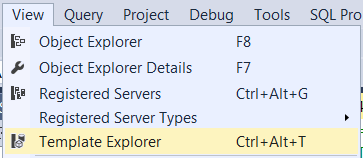
This opens up the Template Browser, and you can see all the templates arranged in categories:
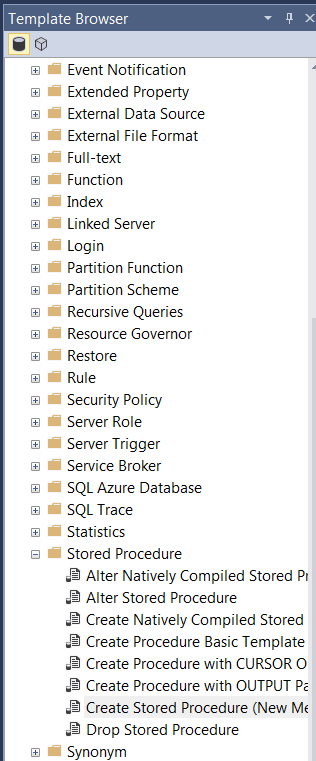
To use any of the templates, just double-click them. This template will be opened up in a new query window, ready for you to change.
You can also change the templates themselves. Just right-click on the template, and select “Edit”. The template will be opened up, and changes that you make will be saved to the template definition itself.
Finally, you can create your own templates. Right-click the root folder (SQL Server Templates), and you can select to create a new folder or template.

This post is for day eighteen of my month-long blog series “A Month of SSMS Tips”. I have a landing page for the series at bit.ly/MonthOfSSMS. Please visit this page for an easy place to quickly view all of the other tips in this series.
The post Template Explorer (Day 18) appeared first on Wayne Sheffield.


