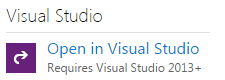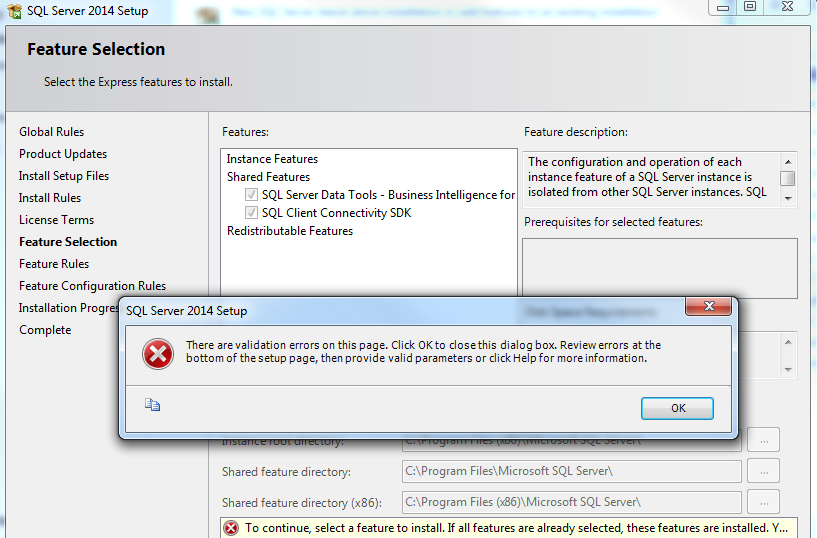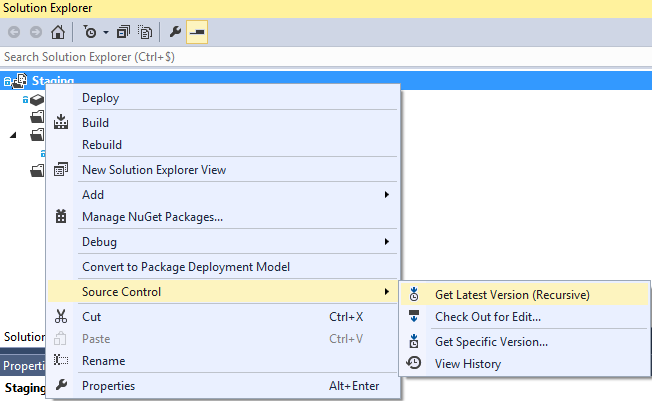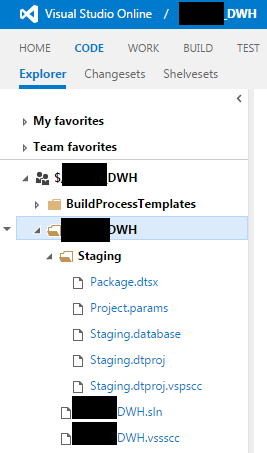Recently I had to create a new business intelligence project at a client. However, there was no source control present. Because I like my code checked in somewhere – you never know if your laptop crashes or even get stolen – I decided to try out Visual Studio Online. It’s free for basic use. All in all the process to get my source control up and running was quite smooth, but there were some bumps along the way.
First I had SSDT-BI 2013 installed – the one you use for SQL Server 2014 – which is basically a Visual Studio 2013 shell. I created my account on Visual Studio online and I created a team project. At the page, there is a little button Open in Visual Studio 2013, which would open VS2013 and link that team project with team explorer.
It gave an error of course, since I didn’t have team explorer installed. (I didn’t take a screenshot, sorry)
So I decided to take another route by removing SSDT-BI 2013 and installing the full Visual Studio community edition, as explained here: Set up Visual Studio (step 1). You can download the latest community edition here. After installing, I realized a bit too late that I had installed VS 2015, while I actually need VS 2013 (to develop for SQL Server 2014, you need VS 2013. In SQL Server 2016 they will finally solve this issue and you can use one version of Visual Studio to develop for different versions of SQL Server). After some profound cursing, uninstalling VS 2015 and a bit of googling, I found the download page for Visual Studio 2013 community edition (check under Visual Studio 2013 – Community 2013). I installed it and good to know: it can also install SQL Server Data Tools as well (not to be mistaken with SSDT-BI).
I tried to install SSDT-BI again, but the set-up wouldn’t let me because apparently SSDT-BI was already installed.
Weird, since I had previously uninstalled VS2013. Wondering about the magics of Microsoft, I opened Visual Studio, signed in to Visual Studio Online and lo and behold, I could use the business intelligence settings (step 5 of Set up Visual Studio).
I created a new SSIS project, added it to source control (I had to select my Visual Studio online website in the list of TFS servers) and at last I had fully functional source control in my SSDT-BI 2013.
At the website, I can see my code as well (the wonders of a cloud environment):
The black boxes are a very special undocumented feature of Visual Studio Online to protect your privacy 
Also check out this excellent blog post by Jeffrey Verheul (blog | twitter) about integrating VS Online with SSMS.