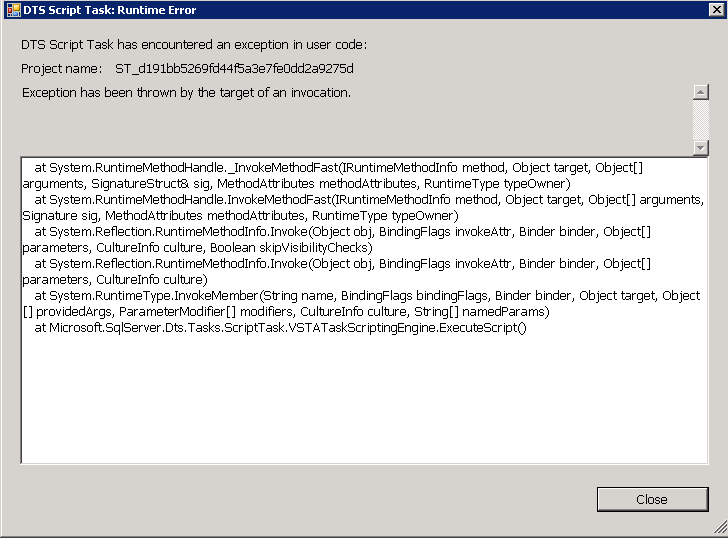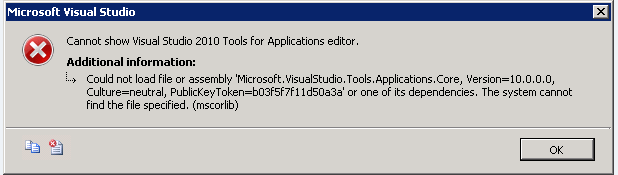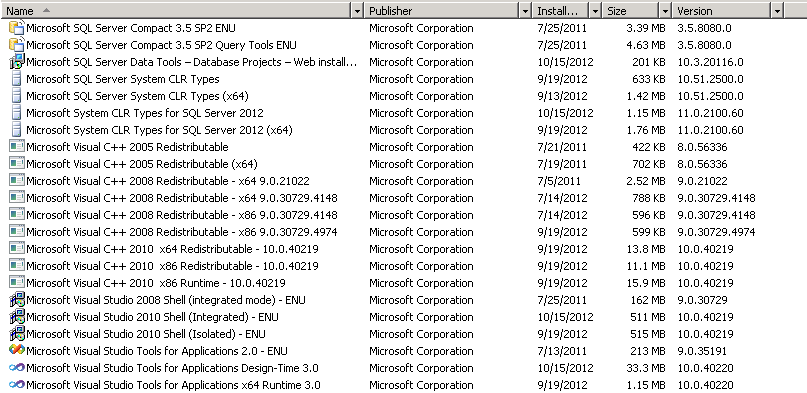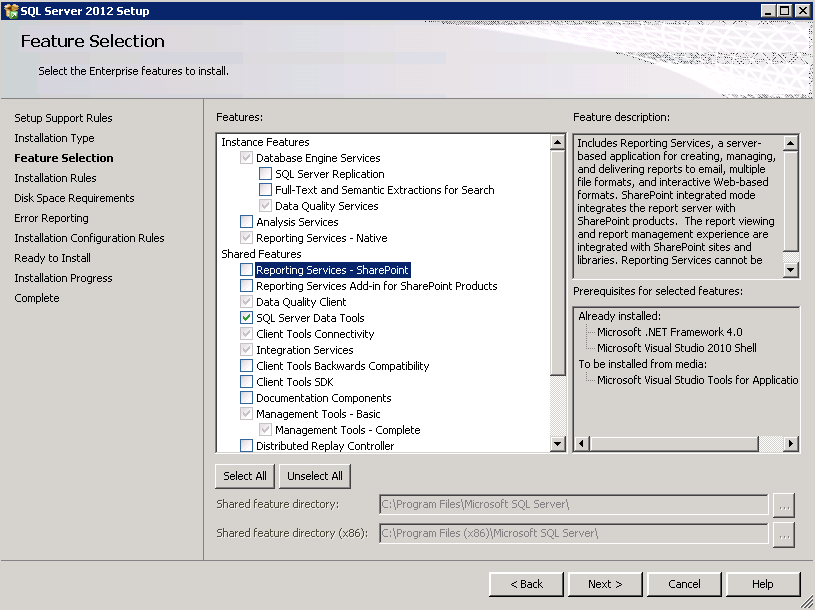The script task in SSIS 2012 is a great tool when you need to use C# or VB code to perform a function that is not possible with the other SSIS built-in tasks. It uses Visual Studio Tools for Applications (VSTA). One of the limitations when using the script task is if there is a problem with the code, when you try to execute the task you get a generic error message:
So you must set a breakpoint in the script task so you can debug it and get a more descriptive error message. However, I got an error when trying to open the script task editor. It said “Cannot show Visual Studio 2010 Tools for Applications editor. Could not load file or assembly ‘Microsoft.VisualStudio.Tools.Applications.Core’…The System cannot find the file specified.”:
I never had this problem before when using servers that solely had SQL Server 2012 installed, but in this case this server had both SQL Server 2008 and SQL Server 2012 installed. That combination seemed to be the cause, and after much trial and error I performed the following steps to clear up the problem:
- Uninstall SSIS 2008
- Uninstall SSIS 2012
- Uninstall VSTA (3 versions). You should see the three versions to uninstall when viewing the list in control panel (the bottom three below):

- Install SSIS 2012 and SSDT (which automatically installs VSTA). Note the prerequisite box mentions it will install VSTA:

I tried skipping the steps that uninstall SSIS 2008 and SSIS 2012, and was able to get the editor working, but when I tried to execute the script task I got the same error: ”Cannot show Visual Studio 2010 Tools for Applications editor. Could not load file or assembly ‘Microsoft.VisualStudio.Tools.Applications.Core’…The System cannot find the file specified.”: