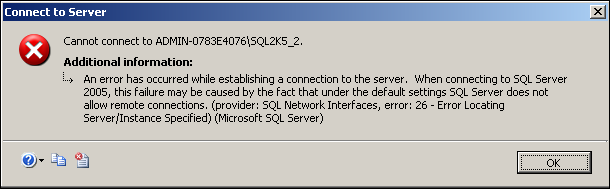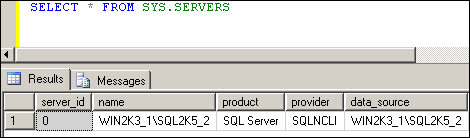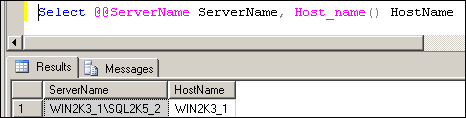Today, We will go through with the steps of renaming or changing SQL Server Standalone Named Instance.
Renaming or Changing SQL Server Standalone Named Instance is almost same as SQL Server Standalone Default Instance. You can change a SQL server named SQLServerinstance1 to some other name, such as SQLServerNewinstance1, but the instance portion of the name, instance1, will remain unchanged.
Refer : Rename or Change SQL Server Standalone Default Instance ()
Step 1 : Check Current Instance & host name
Current Host Name : admin-0783e4076
Current SQL Instance Name : admin-0783e4076SQL2K5_2
Select @@ServerName ServerName, Host_name() HostName
Step 2 : Rename Host name & reboot the server
Step 3 : Try to connect with SQL server ADMIN-0783E4076SQL2K5_2 & you will face below error because no instance of server name [ADMIN-0783E4076SQL2K5_2] exists as server name got changed
Cannot connect to ADMIN-0783E4076SQL2K5_2.
An error has occurred while establishing a connection to the server. When connecting to SQL Server 2005, this failure may be caused by the fact that under the default settings SQL Server does not allow remote connections. (provider: Named Pipes Provider, error: 40 – Could not open a connection to SQL Server) (Microsoft SQL Server, Error: 53)
Step 4 : Try to connect with “.SQL2K5_2” And Re Check Instance & host name and Drop old server name from server list of SQL
Exec sp_dropserver [ADMIN-0783E4076SQL2K5_2]
Step 5 : Add new server name as default server in server list of SQL
Exec sp_addserver [Win2K3_1SQL2K5_2],local
You can check default & other server ddetails from sys.servers.
SELECT * FROM SYS.SERVERS
Step 6 : Restart SQL Services
Step 7 : Try to connect with [Win2K3_1SQL2K5_2] And Re Check Instance & host name
You are done !
If you liked this post, do like on Facebook at http://www.facebook.com/mssqlfun
Reference : Rohit Garg (http://mssqlfun.com/)