One of the things I hate most about using remote desktop is when the resolution for the remote server is way off what the size of my window is. You end up with the scroll bars on the side and bottom of the screen and spend half your time moving the screen around so that you can find what you need. Open Notepad, scroll to the top of the screen so you can save it, then scroll to the bottom of the screen so you can switch to the Excel spreadsheet that’s hidden by the Notepad window, etc.

It turns out there is an easy setting that forces the resolution to match the window size. Even if you end up with really weird window sizes.

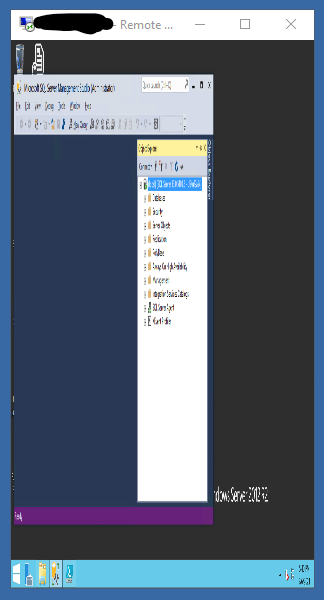
There are two ways (that I’ve found) to turn this on. The easiest is under the menu for the window (left click on the icon at the top left of the window). Then select Smart sizing. (There will be a check to the left of it if it’s turned on.)

On the other hand if you want to make a more global change you can add the /span setting to your shortcut for Remote Desktop.


