This post explains how to monitor a multiple services on a group of servers with alternate credentials.
This script will allow you to read a list of servers from the input file and use credentials to connect remote/DMZ servers to pull service status information for a set of specific services and send services status information to all intended recipients
Get-Service cmdlet don’t accept credentials parameter hence I’ve used win32_service win32 class which accepts the credential parameter. You need to comment or uncomment the required portion of code.
Most of the time it’s not good practice to hard code the credentials. In that case you might need encrypt the password and use the secured code in the script. You need to run the below Powershell script to pull the encrypted password to c:\SecurePassword.txt and copy code in the script.
$password = read-host -prompt "Enter your Password" $secure = ConvertTo-SecureString $password -force -asPlainText ConvertFrom-SecureString $secure |Out-File c:\SecurePassword.txt

There are some instance where you are OK to store the password in the script itself.
Refer the below screenshot and change the code according to your requirement
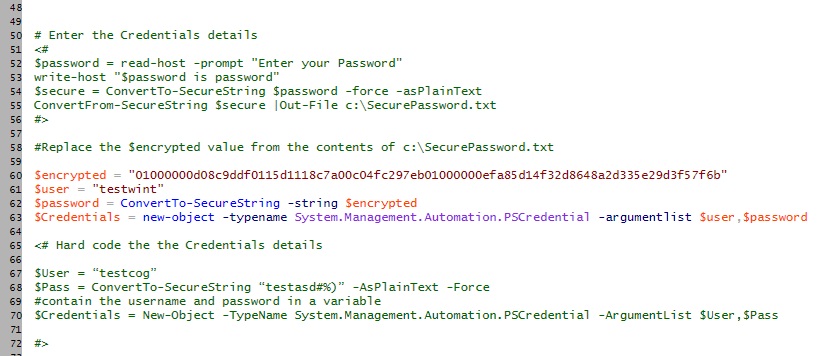
The Get-ServiceStatusReport
- Credential to connect to DMZ server
- HTML Ouptut
- Email Address validation
The Function Get-ServiceStatusReport contains five parameters
- ComputerList – List of Servers
- ServiceName – Name of Services separated by comma
- SMTPMail – SMTP mail address
- FromID – Valid Email ID
- ToID – Valid Email ID
Download the code
http://gallery.technet.microsoft.com/PowerShell-Group-Of-d0010648
Sample Call:-
Get-ServiceStatusReport -ComputerList C:\servers.txt -includeService “Dfs”,”Dhcp” -To <pjayaram@app.com> -From <pjayaram@app.com> -SMTPMail <SMTPMail>

Output:-
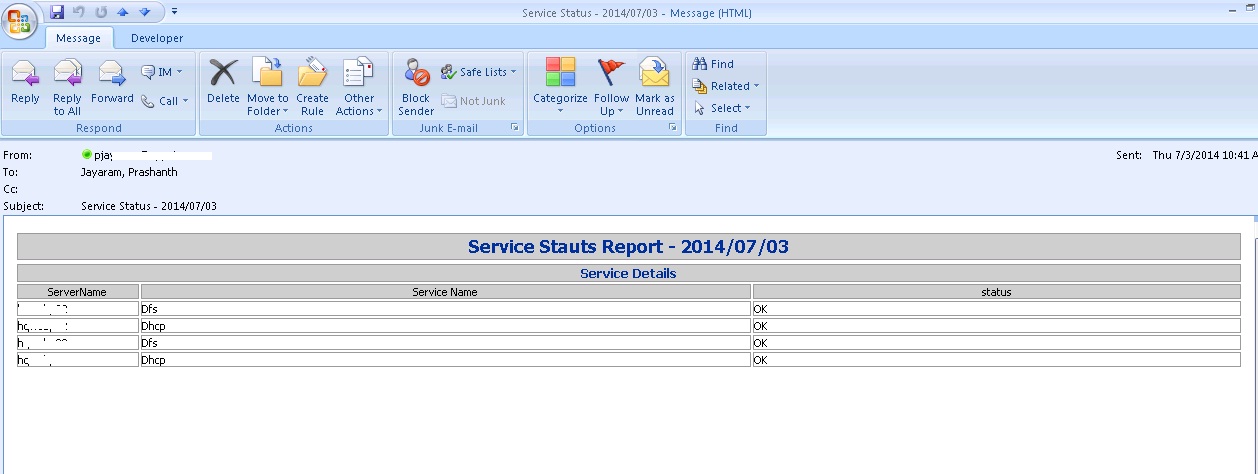
You can also refer the below link if you want to run the script with default account
<# The Function Get-ServiceStatusReport contains five parameters ComputerList – List of Servers ServiceName – Name of Services separated by comma SMTPMail – SMTP mail address FromID – Valid Email ID ToID – Valid Email ID Sample Call:- Get-ServiceStatusReport -ComputerList C:\servers.txt -includeService "Dfs","Dhcp" -To <pjayaram@app.com> -From <pjayaram@app.com> -SMTPMail <SMTPMail> #> Function Get-ServiceStatusReport { param( [String]$ComputerList,[String[]]$includeService,[String]$To,[String]$From,[string]$SMTPMail ) $script:list = $ComputerList $ServiceFileName= "c:\ServiceFileName.htm" New-Item -ItemType file $ServiceFilename -Force # Enter the Credentials details <# $password = read-host -prompt "Enter your Password" write-host "$password is password" $secure = ConvertTo-SecureString $password -force -asPlainText ConvertFrom-SecureString $secure |Out-File c:\SecurePassword.txt #> #Replace the $encrypted value from the contents of c:\SecurePassword.txt $encrypted = "01000000d08c9ddf0115d1118c7a00c04fc297eb01000000efa85d14f32d8648a2d335e29d3f57f6b" $user = "testwint" $password = ConvertTo-SecureString -string $encrypted $Credentials = new-object -typename System.Management.Automation.PSCredential -argumentlist $user,$password <# Hard code the the Credentials details $User = “testcog” $Pass = ConvertTo-SecureString “testasd#%)” -AsPlainText -Force #contain the username and password in a variable $Credentials = New-Object -TypeName System.Management.Automation.PSCredential -ArgumentList $User,$Pass #> # Function to write the HTML Header to the file Function writeHtmlHeader { param($fileName) $date = ( get-date ).ToString('yyyy/MM/dd') Add-Content $fileName "<html>" Add-Content $fileName "<head>" Add-Content $fileName "<meta http-equiv='Content-Type' content='text/html; charset=iso-8859-1'>" Add-Content $fileName '<title>Service Status Report </title>' add-content $fileName '<STYLE TYPE="text/css">' add-content $fileName "<!--" add-content $fileName "td {" add-content $fileName "font-family: Tahoma;" add-content $fileName "font-size: 11px;" add-content $fileName "border-top: 1px solid #999999;" add-content $fileName "border-right: 1px solid #999999;" add-content $fileName "border-bottom: 1px solid #999999;" add-content $fileName "border-left: 1px solid #999999;" add-content $fileName "padding-top: 0px;" add-content $fileName "padding-right: 0px;" add-content $fileName "padding-bottom: 0px;" add-content $fileName "padding-left: 0px;" add-content $fileName "}" add-content $fileName "body {" add-content $fileName "margin-left: 5px;" add-content $fileName "margin-top: 5px;" add-content $fileName "margin-right: 0px;" add-content $fileName "margin-bottom: 10px;" add-content $fileName "" add-content $fileName "table {" add-content $fileName "border: thin solid #000000;" add-content $fileName "}" add-content $fileName "-->" add-content $fileName "</style>" Add-Content $fileName "</head>" Add-Content $fileName "<body>" add-content $fileName "<table width='100%'>" add-content $fileName "<tr bgcolor='#CCCCCC'>" add-content $fileName "<td colspan='4' height='25' align='center'>" add-content $fileName "<font face='tahoma' color='#003399' size='4'><strong>Service Stauts Report - $date</strong></font>" add-content $fileName "</td>" add-content $fileName "</tr>" add-content $fileName "</table>" } # Function to write the HTML Header to the file Function writeTableHeader { param($fileName) Add-Content $fileName "<tr bgcolor=#CCCCCC>" Add-Content $fileName "<td width='10%' align='center'>ServerName</td>" Add-Content $fileName "<td width='50%' align='center'>Service Name</td>" Add-Content $fileName "<td width='10%' align='center'>status</td>" Add-Content $fileName "</tr>" } Function writeHtmlFooter { param($fileName) Add-Content $fileName "</body>" Add-Content $fileName "</html>" } Function writeDiskInfo { param($filename,$Servername,$name,$Status) if( $status -eq "Stopped") { Add-Content $fileName "<tr>" Add-Content $fileName "<td bgcolor='#FF0000' align=left ><b>$servername</td>" Add-Content $fileName "<td bgcolor='#FF0000' align=left ><b>$name</td>" Add-Content $fileName "<td bgcolor='#FF0000' align=left ><b>$Status</td>" Add-Content $fileName "</tr>" } else { Add-Content $fileName "<tr>" Add-Content $fileName "<td >$servername</td>" Add-Content $fileName "<td >$name</td>" Add-Content $fileName "<td >$Status</td>" Add-Content $fileName "</tr>" } } writeHtmlHeader $ServiceFileName Add-Content $ServiceFileName "<table width='100%'><tbody>" Add-Content $ServiceFileName "<tr bgcolor='#CCCCCC'>" Add-Content $ServiceFileName "<td width='100%' align='center' colSpan=3><font face='tahoma' color='#003399' size='2'><strong> Service Details</strong></font></td>" Add-Content $ServiceFileName "</tr>" writeTableHeader $ServiceFileName #Change value of the following parameter as needed $InlcudeArray=@() #List of programs to include #$InlcudeArray = $inlcudeService Foreach($ServerName in (Get-Content $script:list)) { $service = Get-WMIObject Win32_Service -computer $ServerName -credential $Credentials if ($Service -ne $NULL) { foreach ($item in $service) { #$item.DisplayName Foreach($include in $includeService) { write-host $inlcude if(($item.Name).Contains($include) -eq $TRUE) { Write-Host $item.MachineName $item.name $item.Status writeDiskInfo $ServiceFileName $ServerName $item.name $item.Status } } } } } Add-Content $ServiceFileName "</table>" writeHtmlFooter $ServiceFileName function Validate-IsEmail ([string]$Email) { return $Email -match "^(?("")("".+?""@)|(([0-9a-zA-Z]((\.(?!\.))|[-!#\$%&'\*\+/=\?\^`\{\}\|~\w])*)(?<=[0-9a-zA-Z])@))(?(\[)(\[(\d{1,3}\.){3}\d{1,3}\])|(([0-9a-zA-Z][-\w]*[0-9a-zA-Z]\.)+[a-zA-Z]{2,6}))$" } Function sendEmail { param($from,$to,$subject,$smtphost,$htmlFileName) [string]$receipients="$to" $body = Get-Content $htmlFileName $body = New-Object System.Net.Mail.MailMessage $from, $receipients, $subject, $body $body.isBodyhtml = $true $smtpServer = $MailServer $smtp = new-object Net.Mail.SmtpClient($smtphost) $validfrom= Validate-IsEmail $from if($validfrom -eq $TRUE) { $validTo= Validate-IsEmail $to if($validTo -eq $TRUE) { $smtp.Send($body) write-output "Email Sent!!" } } else { write-output "Invalid entries, Try again!!" } } $date = ( get-date ).ToString('yyyy/MM/dd') sendEmail -from $From -to $to -subject "Service Status - $Date" -smtphost $SMTPMail -htmlfilename $ServiceFilename }


