 Power BI Report Server August 2017 Preview is now available. Think of this a “v.Next” of Power BI Report Server [On-Premises], for all Data Sources.
Power BI Report Server August 2017 Preview is now available. Think of this a “v.Next” of Power BI Report Server [On-Premises], for all Data Sources.
Here’s an excerpt from the Power BI blog post from this weekend:
“With this August 2017 preview, users can create Power BI reports in Power BI Desktop that connect to any data source, and publish their reports to Power BI Report Server. There’s no special configuration required to enable this functionality“
You can Download Power BI Report Server August 2017 Preview here.
You will also want to Download Power BI Desktop (August 2017) for Power BI Report Server.
Once you’ve done that, you can start taking your existing Power BI reports (.PBIX files) and saving them to your Power BI Report server, instead of having to upload them, and all the data they rely on, to the cloud. Which means that you can now build rich reports like this one below right off of your SQL Server database. Better yet, your coworkers interact with it from your internal Power BI Report Server.
Wait, I thought Power BI Report Server had already gone GA? But this says it’s in Preview
Out of an abundance of clarity I want to mention that Power BI Report Server was made Generally Available (read: RTM) back in June of 2017. That version is still available and only able to connect to SSAS as a data source.
Back to the Power BI Report Server August 2017 Preview News:
What new features can you expect when you install Power BI Desktop (August 2017) for Power BI Report Server?
Support for new table and matrix viuals
The August 2017 preview of Power BI Report Server includes support for the new Power BI table and matrix visuals. To create reports with these visuals, you will need an updated Power BI Desktop release for the August 2017 preview. It cannot be installed side-by-side with Power BI Desktop (June 2017) release.
 To me, this is massive news! If you think of the SQL Performance Dashboard Reports project which already allows you to publish reports about your SQL Server environment to a central SSRS server so that your coworkers can see what’s going on with the SQL Server anytime they want. Now, you can take that information further with the rich interactive visuals available in the Power BI toolset. Plus, Power BI is not only very easy to use, but it has tons of online resources available for it. The Guy in a Cube YouTube channel is a great place to start.
To me, this is massive news! If you think of the SQL Performance Dashboard Reports project which already allows you to publish reports about your SQL Server environment to a central SSRS server so that your coworkers can see what’s going on with the SQL Server anytime they want. Now, you can take that information further with the rich interactive visuals available in the Power BI toolset. Plus, Power BI is not only very easy to use, but it has tons of online resources available for it. The Guy in a Cube YouTube channel is a great place to start.
But I don’t think this is massive news because DBAs and other data professionals can now build pretty dashboards about how their SQL Server is running. Building Power BI reports about your SQL environment is just practice. Now, data professionals have access to a full ecosystem to be able to serve up rich visualizations about whatever their coworkers need to know about, post it internally using existing domain security, and they can put it all together in just minutes!
Community Visualizations
I think there will be a lot more interest in the dbareports project now that it can be published internally. I’m very excited to see what kind of data visualizations data professionals come up with to share with their coworkers and the community!
I have already started contributing small modifications / enhancements to the dbareports Power BI files and I hope to contribute several more over the coming days as time allows. I can’t wait to see what enhancements everyone else comes up with.
Any Issues?
I did run across a couple issues this weekend that I flagged to the team. They might be unique to my environment / setup, so I’ll share them here in case you run into them too:
- Installing the August Preview blew away my Saved Data Source credentials I was using for each one of my reports. I had to re-setup Data Source creds one-by-one (was early in the a.m. and for once didn’t think to use PowerShell first). None of the previous versions of PBIRS, since January, had ever done this to me.
- Worse yet, and the reason I will have to rollback to GA: My saved credentials get lost Every. Single. Time. I update a report.
- NOTE: This has not affected any of my reports where I was using “Log into the data source – As the user viewing the report ” so you may be completely unaffected by this.
- Could not get any reports to render using http://<ComputerName>:8081/PBIReports. Was only able to get reports to render after trying http://LocalHost:8081/PBIReports
- Power BI Desktop (August 2017) for Power BI Report Server doesn’t seem to want display a TreeMap visual to you. However, as you can see from my screenshot above, the Power BI Report Server will render the TreeMap just fine.
- As of right now, it seems that they maximum size your .PBIX file can be is 100 MB. Keep that in mind if you’re working with imported models.
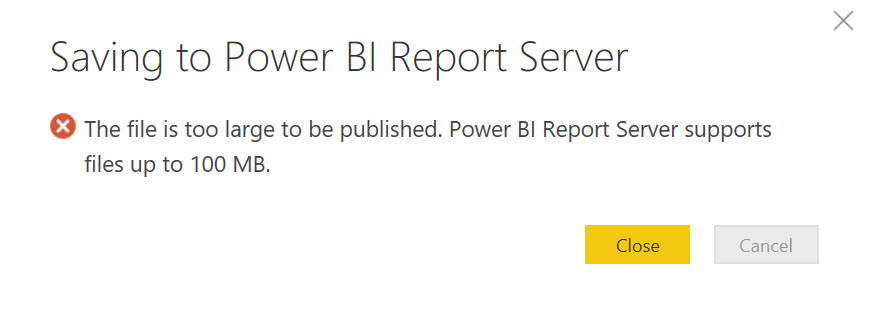
Power BI Report Server 100 MB file limit.
If any of you run into these issues too, please drop a comment! 
Also keep in mind that with this preview version, while all data sources are now available, still not every single feature has been turned on just yet. For a list of what has been turned on, please have a look at the official preview documentation.


