We can install MongoDB as a windows service. The steps are given below
Prerequisite –
Install Hotfix kb2731284 on the MongoDB Server on Windows Box
STEP1 – Download MongoDB
Download the latest release of MongoDB from http://www.mongodb.org/downloads and select the Mongo package based on an OS version
Have downloaded the 64 bit mongodb-win32-x86_64-3.2.0-signed.msi
STEP 2 – Create a folder c:\data\db
MongoDB requires a folder to store db files. The default location is c:\data\db
STEP 3 –
Double click the MSI package and use the default path
STEP 4 – Go to services manager and start the Mongodb service
STEP 5 – Go to cmd prompt and browse till bin folder and type mongo to start the services
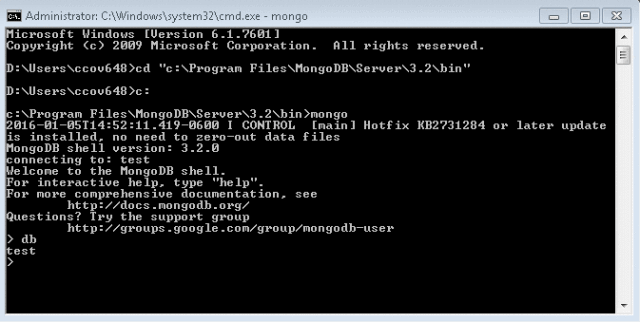
Note: Forefront client security was blocking the executable hence the service was not starting. I have stopped it to start the service.


