It should come as no surprise that we rely heavily on SharePoint for sharing documents at Microsoft. For the most part it is a great solution with few issues. We can subscribe to documents and libraries and get updates when items are modified or added then go view those documents in a web browser while on the go without needing to constantly be pulling down the latest version and wondering if it is up to date.
Enter today’s issue: sometimes we need to open documents in Word, PowerPoint or Excel for authentication purposes due to Information Rights Management. This prevents sensitive information from being printed, copied, forwarded, etc. I needed to open a document in PowerPoint to authenticate and view the content. It was no problem. I opened the presentation in the browser, I was prompted to open the presentation in PowerPoint and provided a link to launch PowerPoint and automatically load the presentation. The problem arose when I needed to look at a Word document, was prompted to open the document in Word, but I was greeted with a dialog box instead of a document loaded up in Word for me to view.
The message in the background, which I expected to see, said “We’re opening this in Microsoft Word…”. But rather than Word opening, a dialog box appeared asking me to identify an application from the Store with which to open the document stating “You’ll need a new app to open this ms-word” followed by a link to select the appropriate application from my computer. The issue there is that Word does not show up in that list, only official Microsoft Store apps are shown.
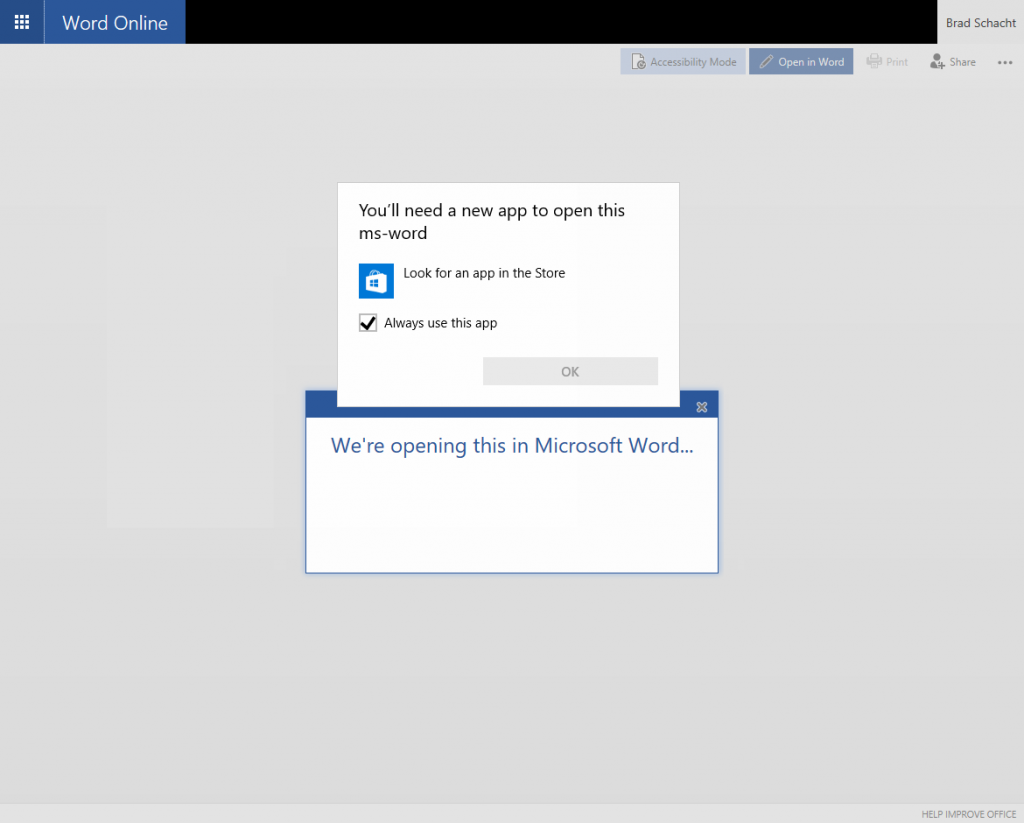
The solution is easy and took less than 5 minutes to resolve. First, let me show where the actual issue resides and then the solution.
The problem is that the file type/protocol association for MS-WORD is broken. To identify if this is the same problem open Control Panel (not the Windows Settings app) and navigate to the Set Associations page located at Control Panel > Programs > Default Programs > Associate a file type or protocol with a specific program. This lists what application should open each entry. Scroll down to find .doc, .docx, .docm, etc. and you will likely notice that they are set to open in Word 2016 (or some other version of Word currently installed). These are not the entries we need though. Recall the message in the browser popup referenced “ms-word”. Continue scrolling to find MS-WORD in the list. Here we notice the URL:Word Protocol is associated with what is identified as an “Unknown application” where it should be associated with Word 2016.
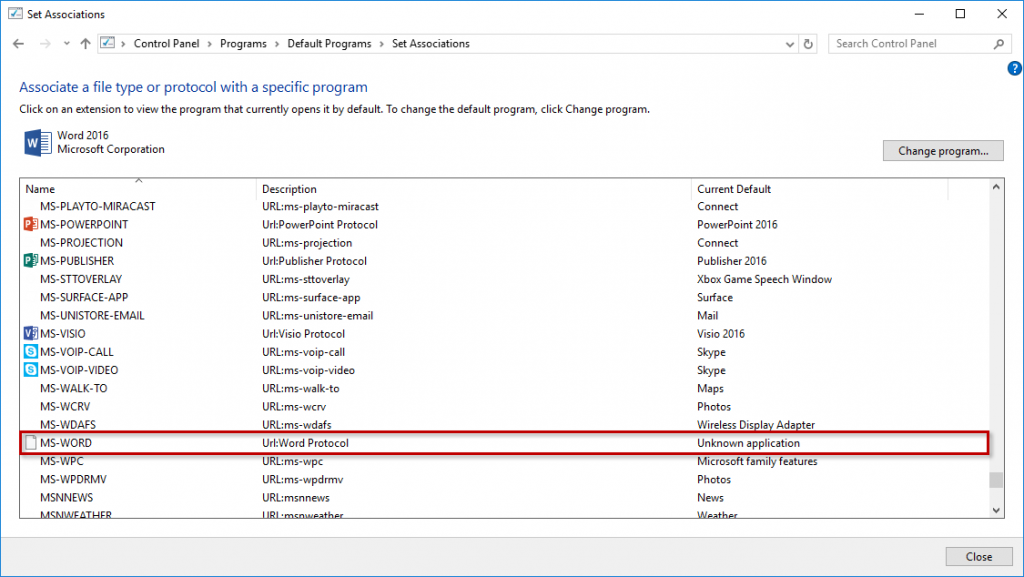
To resolve the association issue run a repair on Microsoft Office. This can be done by locating Microsoft Office in Control Panel > Programs > Programs and Features > Uninstall or change a program. Right-clicking on the Microsoft Office entry will give the option to Uninstall or Change the installation, choose Change. A screen will appear asking to do a repair (Quick Repair or Online Repair) at which point I chose Quick Repair. All Office applications will need to be closed and in just 2-3 minutes the repair was complete.
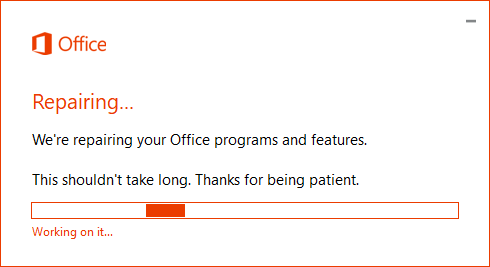
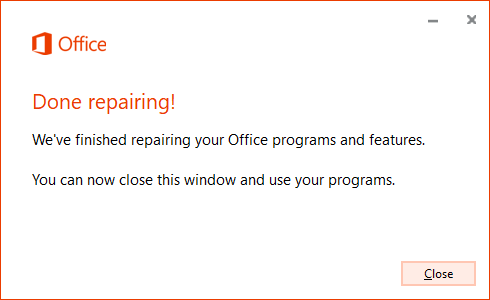
Returning to the file and protocol associations page in Control Panel now shows that MS-WORD is set to use the default application Word 2016.
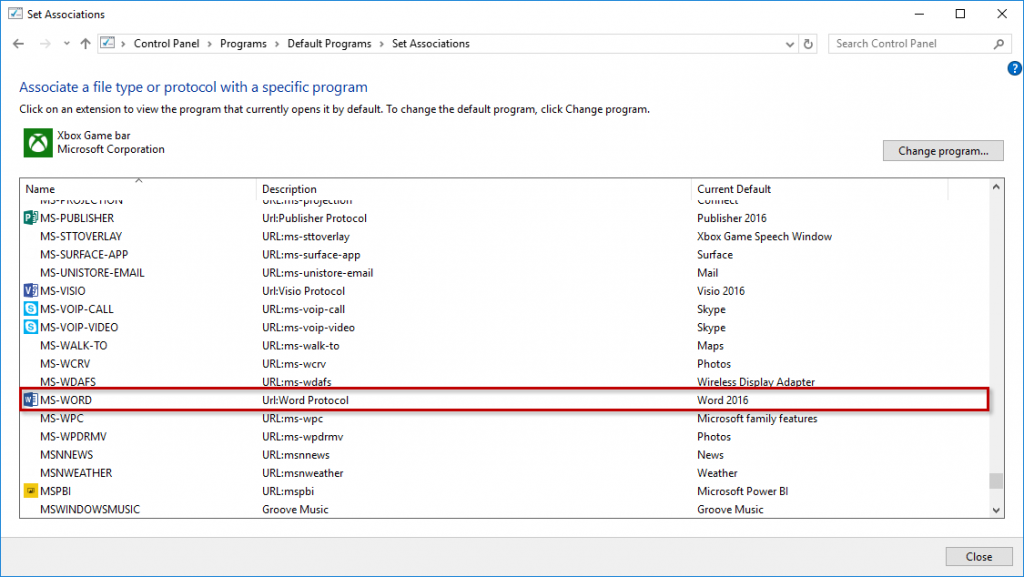
Finally, returning to the browser and clicking the link to open the document in Microsoft Word does in fact launch Word.
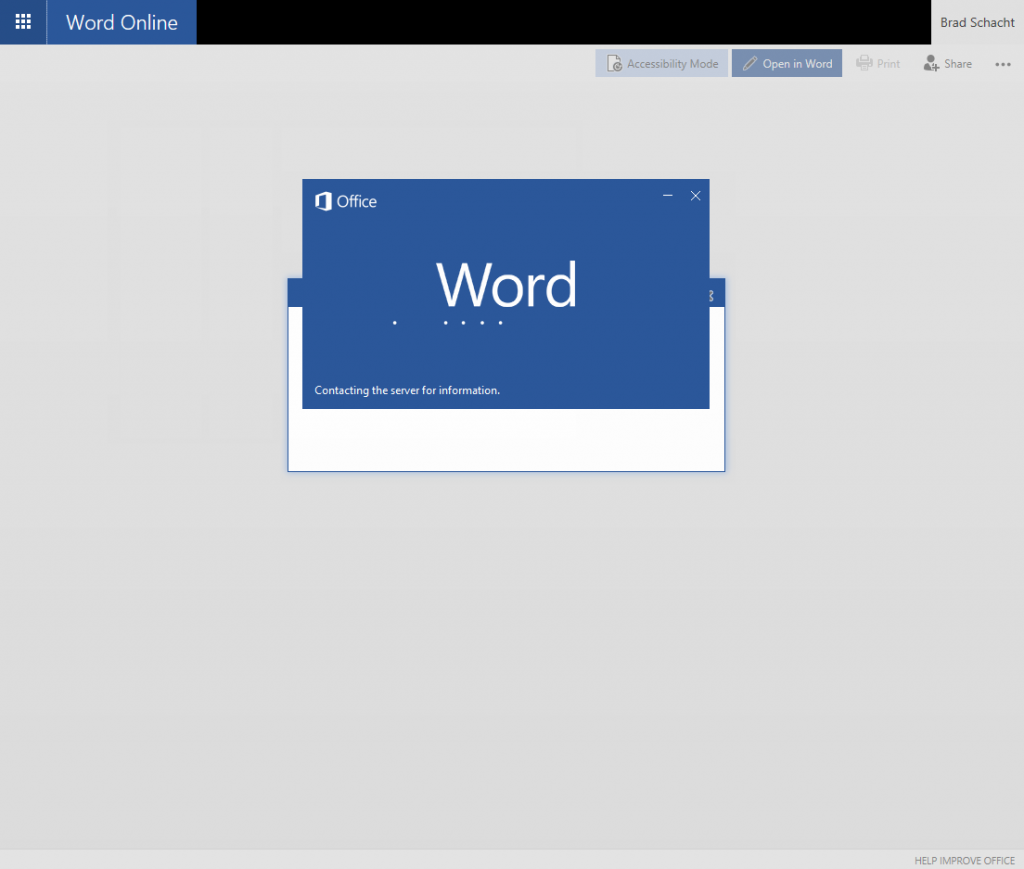
There you have it: a relatively simple fix!


