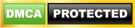Step 1:- Open the SQL Sever Management Studio. For this we have to follow the following path:-
START --> All Programs --> Microsoft SQL Server 2008R2 --> Click on SQL Sever Management Studio (SSMS) --> Open the SQL Server Management Studio using Login information (Username & password or Window authentication )
Please note:- Above path can be changed depending on the Window version.
Step2:- Once SQL Sever Management Studio is opened, opened the Object Explorer. By default, it will be already opened. If it is not opened, then follow the below steps to open it.
Click on the View(Top menu) --> Click on Object Explorer
Once Object Explorer is opened, select the Databases node and right click on it . Then Select the open "New Database...".(as shown in the below figure)
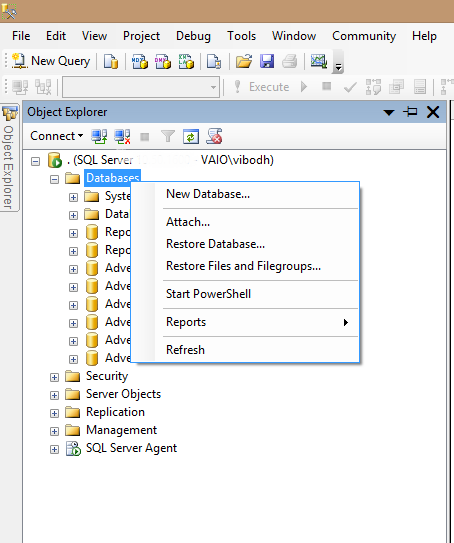 |
| Create database fig-1 |
Step 3:- On the click of New Database option, New Database window is opened. In this window, we need to provide the database name and let the other values as default.(As shown in the below figure). Since we are creating the database Company_DB, we specify the name Company_DB as the Database name.
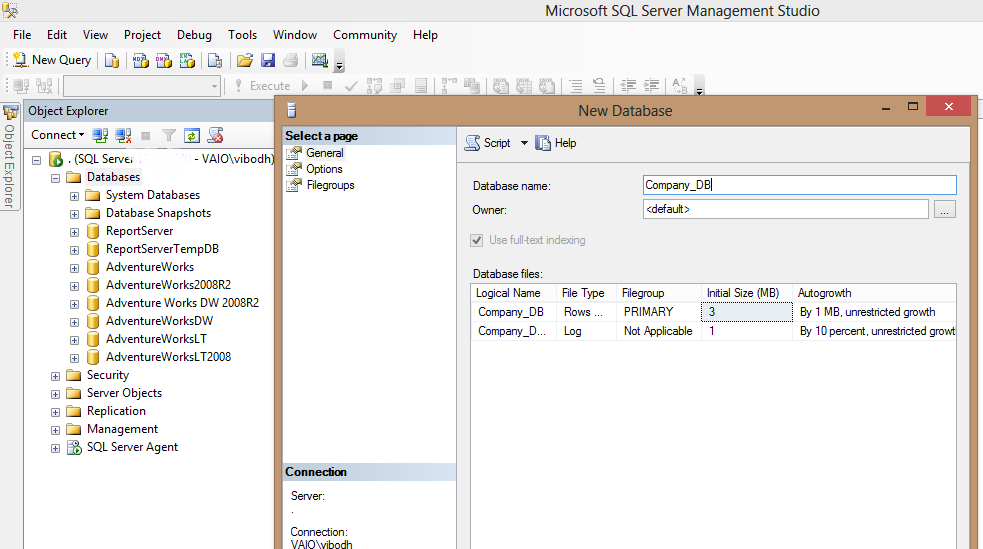 |
| Specify database name |
In this window, we can choose the owner of the database, Path, Initial size, File growth, maximum size for the Data file and the Log file. In this article, let them as default.
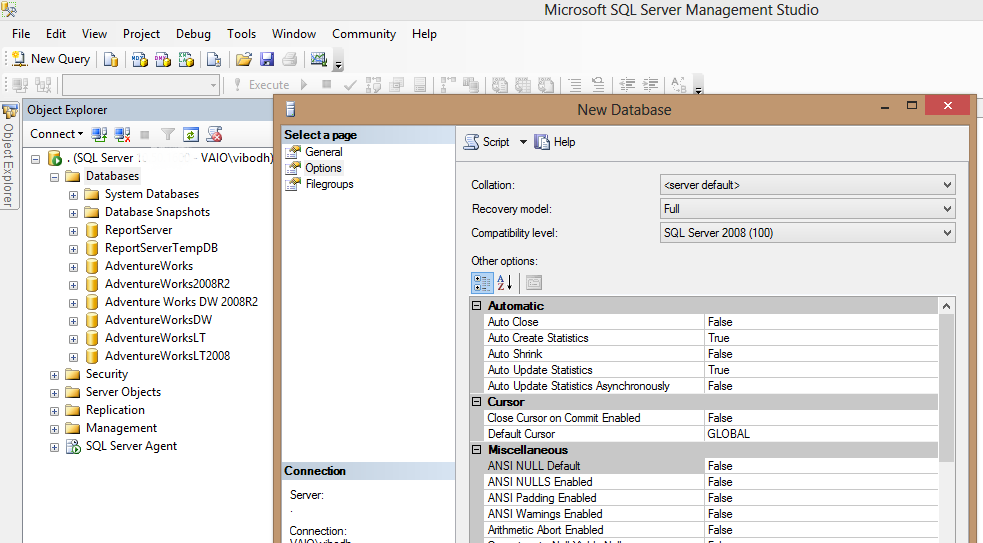 |
| Choose collation |
In this screen, we can choose the database collation, Recovery Model and Compatibility level. Also there are many other options under the heading Other options, which we can change according to our need. But for creating a simple database, we can let these options has the default values.
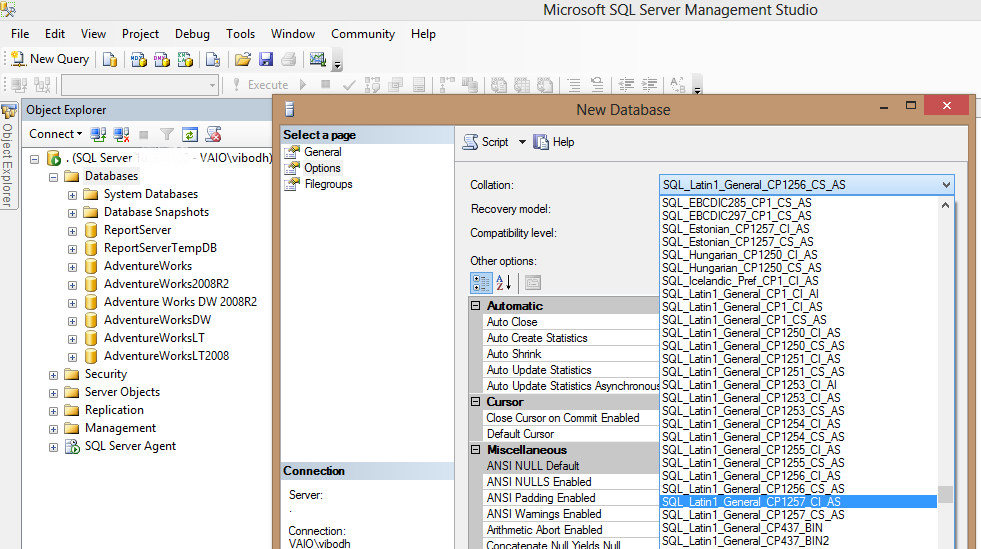 |
| Choose Collation |
After that, Click on the OK button below to complete the database creation process. You can see the newly created database Company_DB under the main node Databases.