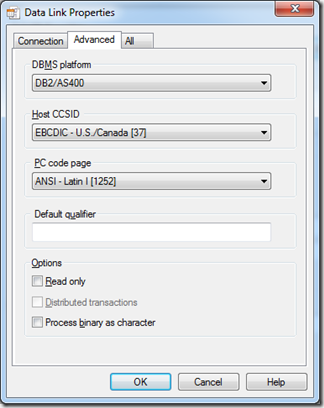To start, first download and install the Microsoft OLE DB Provider for DB2. Click here to download. After it is installed I suggest rebooting your machine. In some cases a reboot is not required; however I have encountered problems without rebooting.
Next open an SSIS project and create a new data source. On the Connection Manager screen select Microsoft OLE DB Provider for DB2 from the drop down list labeled Provider. In the text box labeled Server or file name enter the IP address of your server. Then select the radio button labeled Use a specific user name and password. Enter you user name and password and select the checkbox labeled allow saving password if you want to persist those values. Then enter you database name in the drop down list labeled Initial Catalog.
Now you must click the button labeled Data Links. The Data Source, User Name and Initial Catalog textboxes should be populated. You will only need to enter values for the textboxes labeled Package Collection and Default Schema. Enter your database schema in both textboxes.
Then click on the Advanced tab and check the box labeled Process binary as character. To understand why you need to do this please read, How to Retrieve IBM AS 400 /JD Edwards “for bit data” via SSIS, by Alberto Munera.
Now click on the ellipses next to the Network drop down list and enter your IP address in the textbox labeled IP Address.
Click Ok twice and you will be returned to the Connection Manager Screen. Click the button labeled Test Connection to verify that your settings are correct. Now that you have a successful connection to your DB2 database click OK and the data source is ready to use. I have to give credit to my colleagues at TBC for assisting me in putting this document together, thanks Roberto and Chad.
Talk to you soon,
Patrick LeBlanc, MCTS
Founder www.TSQLScripts.com and www.SQLLunch.com.
Visit www.BIDN.com, Bring Business Intelligence to your company.