Having
applied dozens and dozens of Service Packs to various SQL Server clusters, I
still never cease to learn that not everything always goes as planned. J
So, a funny thing happened on the way to apply my service pack to a SQL
Server 2008 R2 cluster. Well, it really wasn’t all that funny. In fact, I was for the moment, somewhat sad
at event viewer log pronouncing the untimely demise of my SQL Server:
“[sqsrvres]
CheckServiceAlive: Service is dead”
Famous last
words, “He’s dead Jim.”
(youtube clip)
Can’t help to
think the author/developer of that error msg, was a Trekkie (noun - a fan of the US science fiction
television program Star Trek.)
So here’s a
harrowing tale with a happy ending.
Follow me on a rollercoaster ride of twists and turns on my journey through
the event logs, and it’s very informative error messages. It turned out ok, but it temporarily gave me
a “cluster headache” The solution was fairly simple, but not
obvious.
I know I
executed this service pack upgrade flawlessly! For a quick review here, I
performed the following steps:
Identified
the passive node
Log
onto any of the SQL nodes -> Open command prompt -> Type ‘Cluster Group”
and Enter.
If the cluster groups are hosted between the two
nodes, you need to run the command “cluster group “<Group Name>” /move” where <Group
Name> is the name of each cluster group e.g “cluster
group “Available Storage” /move“ to move the group
named Available Storage to the second node.
Type the command “cluster resource”
and ensure all resources are online and owned by only one of the nodes.
2. Install
the Service Pack on the Passive Node
Identify
the correct service pack/build for your SQL Server version http://sqlserverbuilds.blogspot.com/
Download
or copy the service pack locally (on each node)
Right-click
à ‘Run
as Administrator
Follow
the prompts, select the instance/features, accept the license agreement, check
for warnings, click <Update> (off you go!)
Several
minutes later, Node 1 is successfully updated!
Voila:
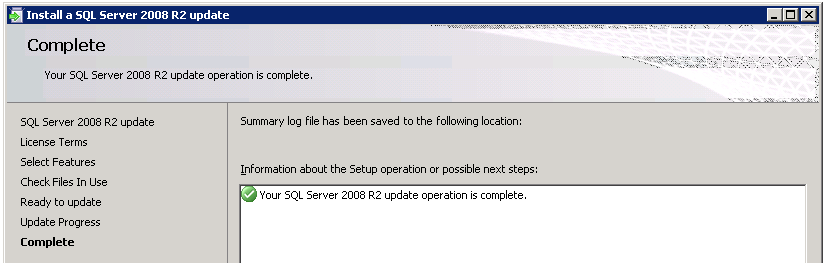
Great! Now
all we need to do is apply the SQL service pack on the second node which is
currently holding all the cluster resources. The next action is to failover all
the cluster groups to the passive node which we just updated.
You can use
the command line options as follows:
- cluster group “Cluster Group” /move
- cluster group “Available Storage” /move
- cluster group “SQL Server (Instance)” /move
- cluster group “MSDTC” /move
When
all groups have been moved over to the other node, verify all the resources
using the command ‘cluster res’ Follow
the above steps to install the service pack on the second node (which is now
the passive node) so both servers are running the same service pack. When the
second node had been updated, test the failover a few times to ensure that your
failover clustering is working as expected.
So,
I get the above success and completion screen on Node2, and all looks
good. All I needed to do, was validate
the services were online, and databases accessible. Launch SSMS, and try to connect. No go.
“17187
SQL Server is not ready to accept new client connections. Wait a few minutes
before trying again....”
Ok,
I can deal with that. I’m as patient as
the next guy. I see another helpful
error msg, allegedly referring to the state of my SQL Service:
“19019
[sqsrvres] OnlineThread: Could not connect to server but server is considered
up.”
Yeah,
well, try telling that to the users! “Uh,
you may not be able to connect to the server, but the server is considered up” :-O
Checking
the Failover Cluster Manager, I see the SQL Services, still offline. I attempt to bring it online, and monitoring
the event viewer I get another more serious game changing error:
“error
912 Script level upgrade for database 'master' failed because upgrade step
'sqlagent100_msdb_upgrade.sql' encountered error 33009, state 2, severity 16.
This is a serious error condition which might interfere with regular operation and
the database will be taken offline. If the error happened during upgrade of
the 'master' database, it will prevent the entire SQL Server instance from
starting. Examine the previous errorlog entries for errors, take the
appropriate corrective actions and re-start the database so that the script upgrade
steps run to completion”
So, this one
is a “serious error”. I guess the other
ones should NOT be taken too seriously, and just a light-hearted “YOU’RE
SCREWED” but don’t worry error! Then
again, it must be a serious error, there’s 82 words in this one! Of course, it’s a good thing the error
message lets me know that, the fact that the ‘master’ database failed, “might
interfere with regular operation and the database will be taken offline.” Do you think!??
Anyways, this
cannot be going in a positive direction.
At this time, I was looking for that motrin, because my cluster headache
was underway.
Not having a
good feeling about this, I sat breathlessly while I scrolled through the event
logs, uncovering more and more red-alert level messages. The simultaneous IMs, email, and ringing
phone to let me know the server is down, was not as helpful. And yes, there was an approved and scheduled change
control ticket, as well as an fyi email, before I began.
Along the
way, I see that, as expected, the SQLAgent could also not start, but was sure
glad I caught that extremely informative error message:
“SQLServerAgent
could not be started (reason: Unable to connect to server '(local)';
SQLServerAgent cannot start).”
So, let me
try to understand this. The reason why
SQLServerAgent could not be started is because….(long pause for dramatic
effect) …SQLServerAgent cannot start.
OK, that makes perfect sense!
Moving on.
In my
continued travel to unravel (ha a rhyme) this mysterious cluster conundrum, I
attempted to failover to the other node.
Hey, maybe it will come online there.
Was worth a shot.
No dice! I peered into the event viewer there, to see
what, if any, new error message would clue me in:
And then, the
dreaded of all messages,
“error 3417 Cannot recover the master database. SQL Server
is unable to run. Restore master from a full backup, repair it, or rebuild it.
For more information about how to rebuild the master database, see SQL Server
Books Online.”
Noooooooooooooooooooo! Ok, chill out, collect yourself Pearl, and
well, find the installation media, and verify the most recent backup of the
master database is at hand. This was
going to be a long day. And, I didn’t
even have lunch yet!
Just before,
I was to embark on the point of no return, I wanted to see if there was
anything, something, I could possibly do to avoid having to rebuild &
restore the master.
I hopped on
twitter, and used the most helpful hash tags of all social media: #SQLHelp
I also used my bingoogle-fu, (a
term I think was coined by one of the SQL Server MVPs). Oh, and I used my deductive powers of
reasoning by looking over the error messages again.
Let me pause,
and say thank you to Argenis Fernandez (@DBArgenis) and Joe Fleming (@Muad_DBA)
for their quick replies. They mentioned
to check the registry, compare keys on both nodes, as well as provided some
links to look at.
Having
possibly seen an error 435 along the way, Joe suggested this link: SQLAgent
435. I reference it here, but don’t
think this was the issue. However, it reminded
me of the upgrade error mentioned earlier:
“error 912
Script level upgrade for database 'master' failed because upgrade step
'sqlagent100_msdb_upgrade.sql'”
Hmm,
SQLAgent, msdb, failed to upgrade. It
does seem to involve something failing in the msdb_upgrade.sql script. I came upon this
link, which was a triple-play, in the sense that it contained the three
error messages I saw, 912, 3417, and 33009, respectively. Keep in mind, the referenced link discusses a
different scenario where an upgrade from SQL 2000 to SQL 2008 failed. But it was useful in giving me clues towards
the final resolution.
I did find
one more msdn blog, which was a direct hit on the error message, “Script
level upgrade….failed” Script! That’s it, my upgrade script failed! Ok, I thought I knew that. So, if the script failed, let’s try to
disable script execution. How do we do
that? The article tells us to start the server
by using trace flag –T902, which basically its purpose is to bypass upgrade
scripts.
In the
meanwhile, the twitter conversation was continuing, and @Muad_DBA asked me
about the tempdb. What is the size and
configuration of the tempdb? Yikes, it
was only the default 8,192 or 8MB, one file.
He suggested that the upgrade was running out of temp space to do the
upgrade, and the tempdb growth is impacting the upgrade process. I increased the size of the tempdb, just to
be sure, but didn’t see anything indicating it ran out of space or couldn’t
auto-grow.
I also tried one other article I found, thatreflected the current state of affairs, ie, SQL
Server 2008 Service fails to start after Service Pack Installation. It also mentions the Script level upgrade 'sqlagent100_msdb_upgrade.sql'
failed error. It has you check and
create some registry entries (specifically to add the DefaultData &
DefaultLog paths). This didn’t seem to
make a difference.
Back to –T902. By using –T902 as startup parameter, I was
able to get the SQL Service running, via the services.msc, and log in via sqlcmd,
as well as launch a SSMS instance.
Yet, another
similar hit, but not exactly my build, I stumbled closer to the issue, and here
was the closest yet. SQL
Server 2008 R2 Unable to Start After Applying CU1. Bringing you
attention to Step 3, listed here:
“ALTER AUTHORIZATION ON DATABASE::MSDB TO SA”
When
I looked at the owner of database ‘msdb’, I did in fact see that it was an
owner, other than ‘sa’. It was never
restored, so not sure how it changed, but apparently this WAS the key.
I
ran the above statement, and also, sp_changedbowner ‘sa’ (which I believe is
essentially the same thing, other that Alter
Authorization, (see the highlighted hyperlink) applies to greater securables
in SQL Server, and provides more granularity.
Once
I changed the ownership of msdb back to ‘sa’, I restarted the services via the
Failover Cluster Manager, and….several hours later, it’s online, up and
running. Failed over back and forth a
few times, to make sure.
So,
in a nutshell, remember to check the ownership of the system databases before
any upgrade, and ensure that it is set to ‘sa’, because you too will end up
with a cluster headache.
Quite
anti-climatic for sure, but don’t avoid updating your SQL Servers. There is no patch for stupidity. I hope the above information is helpful.
May
your SQL Servers Live
Long, and Prosper !
=============================================================
You could and should follow me on Twitter! @Pearlknows
Please inquire about our comprehensive SQL Server Health Check assement. We will provide you with a plan to optimize your slow performance! pearlknows@yahoo.com


