In dbt, you can link your project to a github account, which is obviously the right thing to do. By default, the project uses the main branch. But what if you have two dbt projects; one for dev and one for prd? And in the dev project, you want to change the default branch to another branch, for example main-dev? (in this case, deploying to production would mean doing a pull request where you merge the main-dev branch into the main branch)
It took me some time to figure out how to do this, since this isn’t that straight forward in the dbt cloud interface (well, it is when you know where to look). Hence this blog post.
You might think you can change it in the account settings under project.
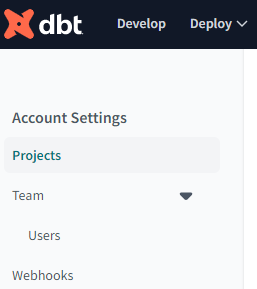
When you go to your project, you can view and edit repository settings.
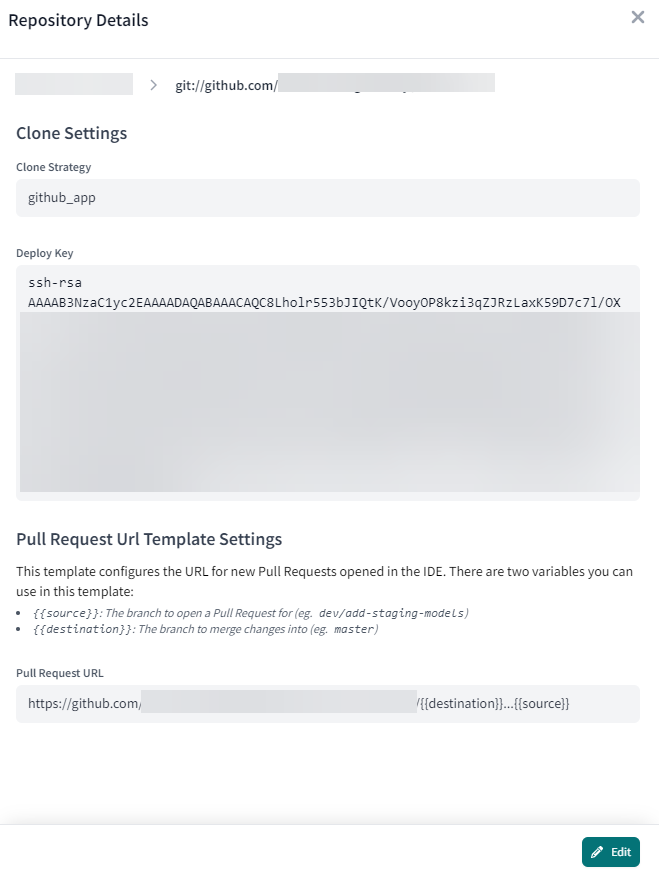
But there’s no setting for the default branch. To change this, we need to go to the environments section of the project, which can be found under deploy.
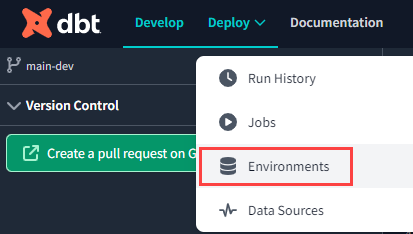
Choose the Development environment.
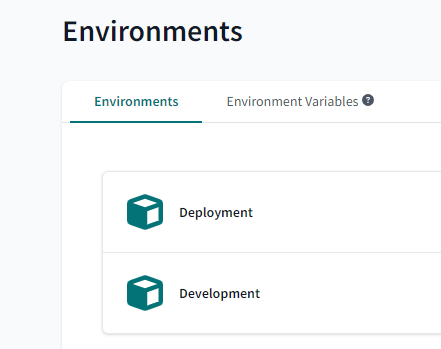
Go to its settings.
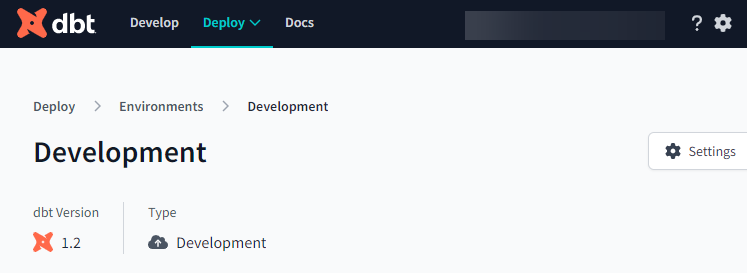
And there we can find the configuration for the default branch. Hit the edit button at the top.
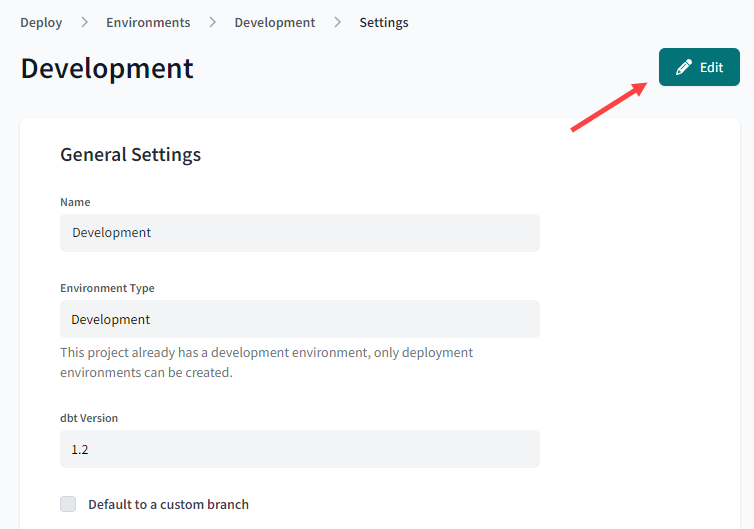
Now we can specify which branch we want to use for the project:
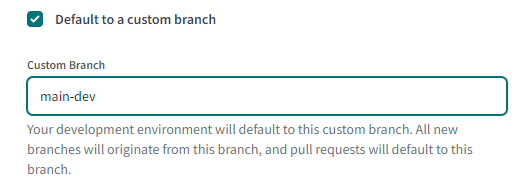
Hit Save, and go back to the develop section of dbt cloud. You will be asked to refresh the IDE interface. And that’s it. The project will now use your custom branch. This means that branch is read-only and it can only be updated through pull requests.
The post Change the Default Git Branch for a dbt Cloud Project first appeared on Under the kover of business intelligence.

