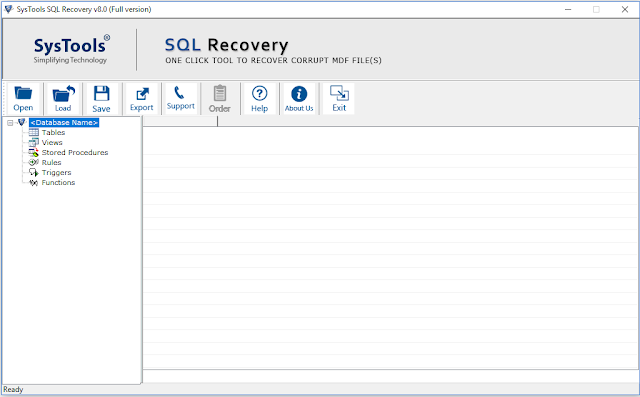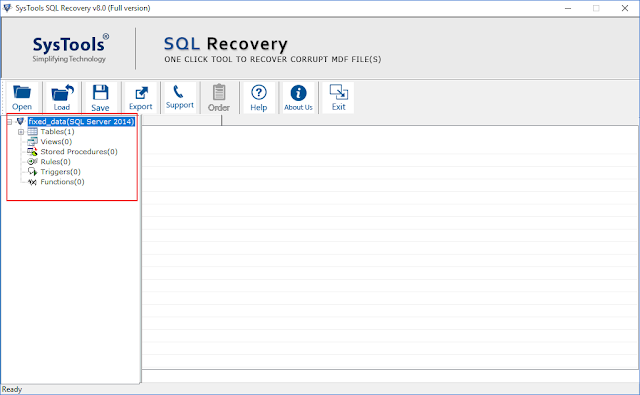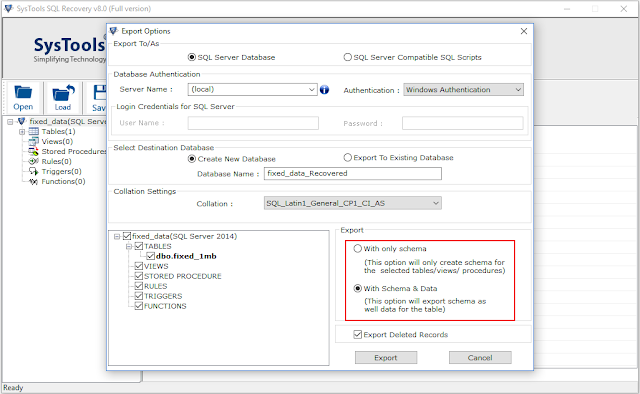SQL Server is a relational database management system in technology field it supports more than one transaction processing. MDF is utilized to save information like views, stored information and so on and secondary is .ldf file, that stores transactional information of its related primary database file MDF. Moreover, .mdf is a foremost database file of SQL Server, then, it's necessary to keep all the crucial data secure in case of mishap.
Often times, user try to extract data from MDF file as .mdf file sometimes become inaccessible, if in case it's associated with .ldf file get damaged or lost due to any cause. Also I saw bundled queries on how to extract data from SQL File. Thus, we are discussing some workarounds to resolve and fix the issue of the user to extract data from corrupt mdf file.
Extract Data from MDF File - Manual Workarounds
Mainly, there are two various tricks for extracting data from .mdf file. User can opt any one of them as per their comfort. First one is, by utilizing “T-SQL Script” and another one is “SQL Server Management Studio”.
The techniques with their steps are listed below, you have to follow all the given steps in sequencially to get positive outcome.
Workaround 1: Using T-SQL
Step 1: Firstly, to extract data from .mdf file in SQL server by using T-SQL script follow this below listed command.
Step 2: Lastly, after using the listed command will attach the database in SQL Server, whether the LDF file is lacking to the related .mdf file. Moreover, the “ATTACH_REBUILD_LOG” will create a fresh transaction log file or generate a new database.
Workaround 2: Utilizing SQL Server Management Studio(SSMS)
Step 1: Start SQL Server Management Studio (SSMS) application into your machine.
Step 2: Now, connect the application with SQL Server instance of Database Engine.
Step 3: Here, in an option of “Object Explorer” you have to choose, the “Databases” option and then Right-click on it. Furthermore, you will have to hit on “Attach” to move forward.
Step 4: Afterwards, in “Attach Database” wizard, select “Add” button to spot the desired MDF file that you need to attach.
Step 5: Simply, go to the location where you have stored your .mdf file and choose the .mdf file then select “OK” button.
Step 6: Once again, in “Attach Database” wizard opt “Ok” button to extract MDF file in SQL Server effectively.
Step 7: Finally, after applying the above mentioned steps on your SQL Server, you can view the attached database on your databases node.
Drawbacks of Perform Extraction Manually
The above-mentioned manual method to extract data from MDF File include some constraints that affect the procedure effectively. Some of them are listed below:
- The MDF file that you need to attach wants full access control and full permission.
- Check that you are trying to attach it in correct version not in higher version or in lower version as well.
- It is difficult to execute by a novice user because, it includes some technical knowledge.
- This procedure might be loss your crucial data while, extracting data from MDF file to SQL server.
Extract Data from SQL Server MDF File - Professionally
As-per the above-mentioned limitations of manual approach, a user can go with an alternate method that, will help to perform the extraction task positively. This is an appropriate way to resolve the issue this is a third-party application such as SQL Recovery software. With the help of this utility user can easily and simply repair corrupted .mdf & .ndf SQL Server database and extract data from corrupt mdf file.
This software furnishes an easy-to-use and understandable interface even, a novice user can also execute the task without taking an expertise help. This utility, extract data from MDF file without losing a bit of users data. SQL recovery contains an outstanding features, some of them are listed below:
- Recover SQL Database primary as well as Secondary
- Retrieve deleted SQL server database table's Data
- Quick & advanced option for scanning
- Software supports ASCII and Unicode XML datatype
- Repair all versions of SQL Server 2017, 2016 & below version.
- Option to Auto-fetch SQL server version while extracting
Working Steps of SQL Recovery Application
Step 1: Download and install the SQL recovery software into your local machine. The interface of the utility as shown in the below picture:
Step 2: Now, choose an option “Advance Scan” and then hit on “Auto detect” option if you don’t know the version of SQL Server or opt manually to detect MDF file version properly.
Step 3: Here, you have to review the components of MDF and NDF Files
Step 4: Finally, click on “Export” to successfully export the MDF file with only Schema and with Schema or Data.
Final Verdict
We explained two different ways to extract data from MDF file to SQL server effectively. As you can see that the manual techniques have some constraints that affects the procedure positively. So, we describe an alternate approach also to open and view the data of SQL MDF File. With the help of the software, user can easily and simply execute the extraction procedure effortlessly. Afterwards, it all depend on the user that which, one method they want to opt. User can go with any one of them as per their requirement.