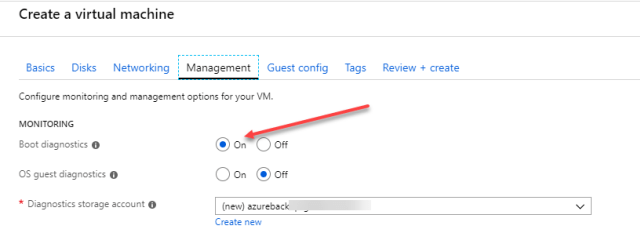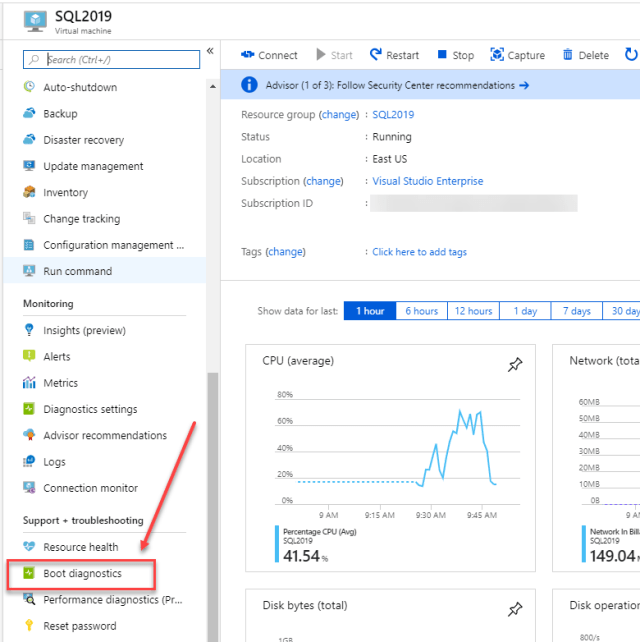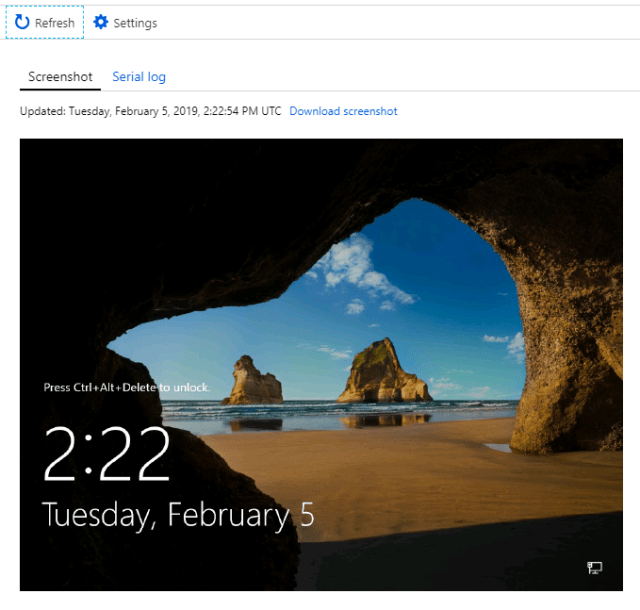If you have ever rebooted a virtual machine and feel like you are in the dark to it’s current state, you aren’t alone. Thankfully, Azure provides a number of tools to aid in your experience in the cloud when it comes to “reboot darkness”. Boot diagnostics allows you to see the state of your virtual machine as it boots up. This is very similar to looking at the console in VMWare vCenter, you can see if the box is at least up and functional. Essentially, it collects serial log information from the virtual machine as well as screen shots. This helps to diagnose startup issues.
When you create a virtual machine in Azure, boot diagnostics is enabled by default. You have to explicitly disable it if you desire to do so, which I recommend not doing. You will find that boot diagnostics can be handy to have available, especially if you run into issues on startup. As part of its design it utilizes a storage account, so keep in mind there is a storage cost involved , however, the feature itself is free at no charge. Thankfully, the boot diagnostics are only available on standard storage, so you won’t be paying for premium storage, keeping costs minimal. You can also use an existing storage account if you desire, or you can create a new one. I tend to just let it automatically create a new one for me as that’s just easy
If your virtual machine is already up and running, you can find the boot diagnostics blade under “Support + troubleshooting”. You can see from below where it’s located. This example shows a SQL Server 2019 virtual machine that is running in my Azure subscription.
The next blade will show you an active console of the virtual machine. From here you are able to determine what the current status of the virtual machine might be. You will also noticed that you can gain access to the serial log (shown below), which will give you more detailed information about the boot process.
Once we click on Boot Diagnostics, we will then see the initial startup screens of the server:
 If all goes according to plan and everything boots correctly, we will see something like this:
If all goes according to plan and everything boots correctly, we will see something like this:
Granted, if your VM is a different operating system, like Linux, the image shown will be different. The virtual machine is now up and ready to be logged into with proper credentials.
Summary
When you don’t have control over the underlying hardware as in Azure virtual machines, it can be frustrating to reboot your servers and not have any clue on whether or not it is up and functional. Using boot diagnostics will help to ease that frustrations so that you can then focus on any issues that might arise.
.
© 2019, John Morehouse. All rights reserved.