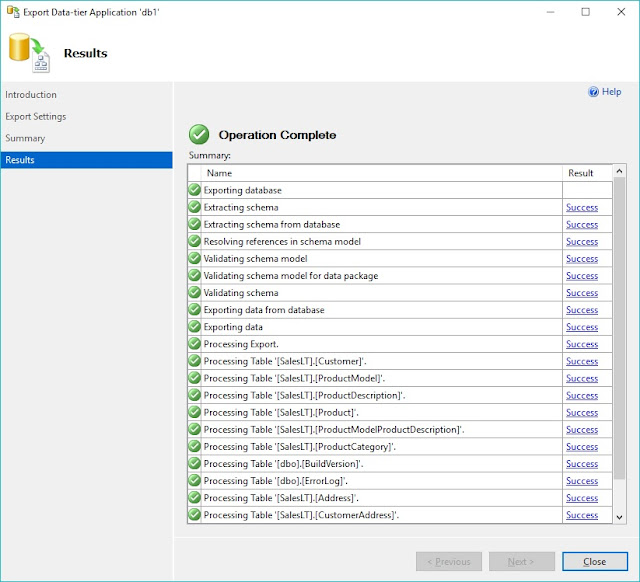Most of the above are already known to you. But, what can be little surprising for someone learning Azure SQL Database is, one can never access backup files used for recovering the database. Meaning, you can only restore the database as another azure sql database but you can never download the automatic backup files like you would do when you configure backups on your on-premise database.
So, what do you do when you need the backup file of Azure SQL Database for reference?
Create a bacpac file backup (similar to your full back up on - premise database ) of Azure SQL Database
1) Connect to the Azure SQL Database via SSMS
2) Right click tasks-> Export -Data-Tier Application. Follow the screenshots below to manually take a backup of Azure SQL Database
So, if you need an older backup of the azure database (yesterday 8:00 am backup), then recover the older version of the database using the Azure portal to a different azure sql database and extract the bacpac file using the steps explained above.