If there is a lot of activity on your SQL Servers it is not always easy to read the log to find something specific. Using reporting services you can set up a simple report that allows you to filter the results.
This report looks at the logs in both SQL Server versions 2000 and 2005 and caters for the differing formats of the error log it does this by ignoring the continuation lines in the SQL Server 2000 log, it’s a best effort at getting the query to return something meaningful, I’m sure someone on this site could come up with something even better.
I’ve not touched on security here but I have created a user on all my servers for reporting, this may be necessary if your windows account does not have the appropriate rights to run the queries in all the servers you are looking at reporting on.
Create a table to store server names
Firstly you will need a table that holds a list of servers that you are going to report on, that is if you haven’t already got a table with this information :-
CREATE TABLE [dbo].[Server]
(
[Server] [nchar](50) NULL
) ON [PRIMARY]
Add server names to this table as required.
ServerList
In Reporting Services add the first dataset to list the servers, to make it
simple always use meaningful names:-
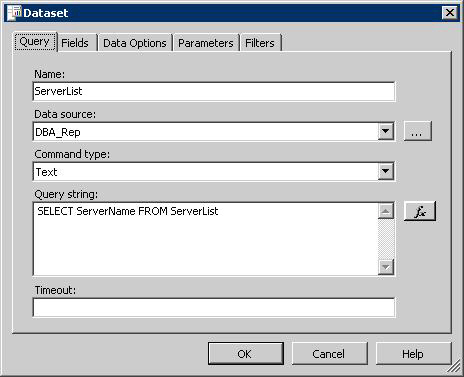
The Data source is your connection to the Server table you have just created.
ErrorList
The second dataset to add is to view the error logs. I called this Dataset
ErrorList
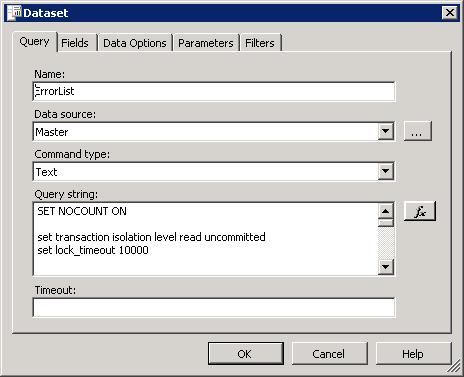
Query String
SET NOCOUNT ON
SET TRANSACTION ISOLATION LEVEL READ UNCOMMITTED
SET lock_timeout 10000
IF SUBSTRING(@@version,23,4)='2000'
BEGIN
IF EXISTS (SELECT * FROM tempdb..sysobjects
WHERE id = OBJECT_ID(N'[tempdb]..[#TempLog0]'))
DROP TABLE #TempLog0
IF EXISTS (SELECT * FROM tempdb..sysobjects
WHERE id = OBJECT_ID(N'[tempdb]..[#TempLog]'))
DROP TABLE #TempLog
CREATE TABLE #TempLog0
(ID INT IDENTITY, ErrorLog VARCHAR (2500), ContinuationRow smallint)
INSERT INTO #TempLog0
EXEC('xp_readerrorlog')
CREATE TABLE #TempLog
(LogDate datetime, ProcessInfo VARCHAR(50),ErrorLog VARCHAR (1000))
INSERT INTO #TempLog
SELECT LEFT(ErrorLog,23) AS 'LogDate',
SUBSTRING(ErrorLog,24,10) AS 'ProcessInfo',
SUBSTRING(ErrorLog,34,(LEN(ErrorLog)-33)) AS 'ErrorLog'
FROM #TempLog0
WHERE ISDATE(LEFT(ErrorLog,23)) = 1
AND ContinuationRow = 0
IF @filter IS NULL AND @LogDate IS NULL
BEGIN
SELECT LogDate, ErrorLog
FROM #TempLog
ORDER BY LogDate DESC
END
ELSE IF @filter IS NOT NULL AND @LogDate IS NULL
BEGIN
SELECT LogDate, ErrorLog
FROM #TempLog
WHERE ErrorLog LIKE '%'+@filter+'%'
ORDER BY LogDate DESC
END
ELSE IF @filter IS NULL AND @LogDate IS NOT NULL
BEGIN
SELECT LogDate, ErrorLog
FROM #TempLog
WHERE LogDate BETWEEN CONVERT(VARCHAR(50), CAST(@LogDate AS DATETIME), 101)
AND CONVERT(VARCHAR(50), CAST(@LogDate + 1 AS DATETIME), 101)
ORDER BY LogDate DESC
END
ELSE --Both parameters have values
BEGIN
SELECT LogDate, ErrorLog
FROM #TempLog
WHERE LogDate BETWEEN CONVERT(VARCHAR(50), CAST(@LogDate AS DATETIME),101)
AND CONVERT(VARCHAR(50), CAST(@LogDate + 1 AS DATETIME), 101)
AND ErrorLog LIKE '%'+@filter+'%'
ORDER BY LogDate DESC
END
END
ELSE --2005
BEGIN
IF EXISTS (SELECT * FROM tempdb..sysobjects
WHERE id = OBJECT_ID(N'[tempdb]..[#TempLog1]'))
DROP TABLE #TempLog1
CREATE TABLE #TempLog1
(LogDate datetime, ProcessInfo VARCHAR(50),ErrorLog VARCHAR (1000))
INSERT INTO #TempLog1
EXEC('xp_readerrorlog')
IF @filter IS NULL AND @LogDate IS NULL
BEGIN
SELECT LogDate, ErrorLog
FROM #TempLog1
ORDER BY LogDate DESC
END
ELSE IF @filter IS NOT NULL AND @LogDate IS NULL
BEGIN
SELECT LogDate, ErrorLog
FROM #TempLog1
WHERE ErrorLog LIKE '%'+@filter+'%'
ORDER BY LogDate DESC
END
ELSE IF @filter IS NULL AND @LogDate IS NOT NULL
BEGIN
SELECT LogDate, ErrorLog
FROM #TempLog1
WHERE LogDate BETWEEN CONVERT(VARCHAR(50), CAST(@LogDate AS DATETIME),101)
AND CONVERT(VARCHAR(50), CAST(@LogDate + 1 AS DATETIME), 101)
ORDER BY LogDate DESC
END
ELSE --Both parameters have values
BEGIN
SELECT LogDate, ErrorLog
FROM #TempLog1
WHERE LogDate BETWEEN CONVERT(VARCHAR(50), CAST(@LogDate AS DATETIME),101)
AND CONVERT(VARCHAR(50), CAST(@LogDate + 1 AS DATETIME), 101)
AND ErrorLog LIKE '%'+@filter+'%'
ORDER BY LogDate DESC
END
END
Now you need to make the connection to the Data Source dynamic, we are going to use the server name as a parameter so create a new Data source, I’ve called it Master.
Click on the … button next to the Data source on the query dataset tab.

Add the following as the datasource:-
="Data Source=" & Parameters!ServerName.Value & ";Initial Catalog=master"
Click on OK to save back to the Dataset popup window. Next Click on the Fields tab.
Note that the field list cannot be picked up automatically from this data source, so you will need to add them as follows:-

You will return to the Dataset window later, but firstly we need to set up some parameters, so OK the dataset changes to save them.
From the top menu bar select Report/ReportParameters

The first parameter to enter is the ServerName which we are using both in the report to select from the ServerList dataset and is used in the Data source we set up for the ErrorList dataset.

The next parameter is not entirely necessary but allows you to add some version control which is probably good practice, so add the parameter VersionName as follows:-

The Default value being say the name of the report and the date created so add the value ="ErrorLog Version 1.0 (19/12/2007)"
in the Non queried field.
Next add the filter parameter:-

And lastly the LogDate parameter. Both these parameters are set to be Null as
you may or may not wish to filter the report:-

With all the parameters set up return to the Data tab and edit the ErrorList dataset (… button by ErrorList name).
Click on the Parameters tab, you can now point to the parameters that you have just set up:-

The report uses the 3 parameters ServerName, Filter and LogDate, so set them up as per the illustration.
You are now finally ready to write the report.
Layout
Move to the layout tab and add the details.

In the body add a table, with 2 columns, the default gives you more columns that you need but you can delete them by right clicking the header and selecting delete columns. Drag the fields LogDate and ErrorLog into the detail selection of the table. This should give you titles in the header, but you can always amend/add the text as required.
To add a Page Header/Page Footer right click on the far top left corner (little black square, within a square) and highlight the ones you want to add.

In my header I added a text box to give the report the name Error Log. I also added a field which might be relevant if the report is printed, from the toolbox I dragged a new text box onto the report and added the value ="Report Time: " & Globals!ExecutionTime
In the footer I added another text box with the value:- =Parameters!VersionName.Value this being taken from the VersionName parameter I added before.
For one final touch select the title Log Date field in the table and in the SortExpression (Under UserSort in Properties) I added =Fields!LogDate.Value, this will allow me to sort the records in the field order.

I did the same with the Sort Expression against the Error Log header field, but obviously here I enter the =Fields!ErrorLog.Value as the expression.
Preview to check its all working then build and deploy.

Use the Null boxes to decide if a parameter is to be used or not.
The beauty of this report is that you can schedule it to run for a specific server and specific messages and get it emailed to your inbox daily to see if a specific event you are monitoring is reported…
My New Years resolution for 2008 sit back and let the work come to you don’t go looking for it.
This report was created using Microsoft SQL Server Reporting Services Designers
Version 9.00.3042.00. The sorting might not be available in earlier versions.
Report xml code ErrorLog.xml (see below)




