It wasn't until a recent conversation with a colleague that I realized how
confusing the many options for starting and stopping SQL can be. In part 1 of
a few I'll show you all the various methods and comment on their value, in part 2
I'll talk more about what happens on start up and shutdown.
I suspect most new users use Enterprise Manager (EM), so let's start with it.
Here is what you'll see if you already have the server registered and SQL is not
running. Clicking start will get things going. Nothing wrong with using EM -
it's the equivalent of all other methods, the only complaint I have is that
until SQL is running you have to keep clicking refresh to see if the start was
successful or failed.
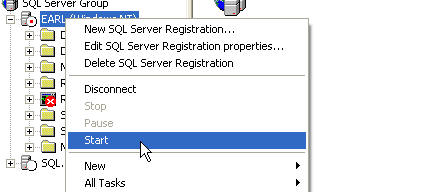
I imagine the second most popular way is via the SQL Service Manager. This
application typically runs in the tray and displays the status of the service.
The downside is that just glancing at it doesn't tell you which instance
if you have more than one, you have to check the tooltip or double click it. The
real downside to this application is the memory usage. The first image below
shows it running via the processes tab of Task Manager using a startling 5m of
memory. This is installed and running by default. Whether you care about the 5m
or not depends on how much memory you have I guess! You can turn it off by
deleting the entry for it from your startup folder.

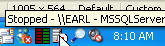
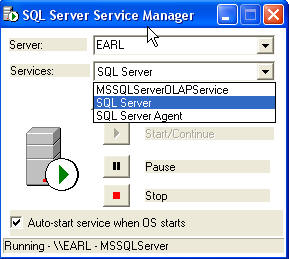
Less common but useful is to use the Services Applet from Control Panel. It's
become my favorite because it shows a progress bar as the service starts and
stops, very handy when I need to stop/start SQL as quickly as possible. Note
that you'll only see the progress bar if stopping takes a while. On servers with
8g of memory it can take 5-10 minutes.

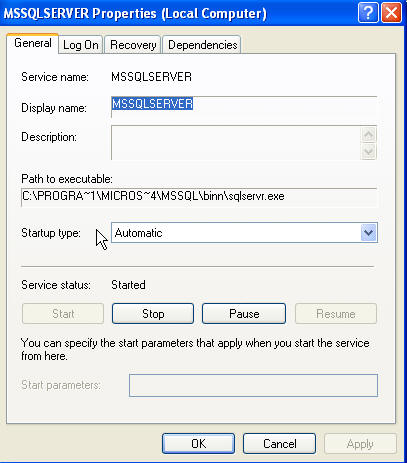
If you're a real power user you can use the command line to manage services
(this applies to all services, not just SQL - you just have to know the service
name). These two commands start and stop a default instance of SQL.
net start mssqlserver
net stop mssqlserver
Finally, you can also run SQL directly from a command line. Normally the only
time you'll do this is when you need to start in single user mode, but if you
want to, it will work fine this way. I'm showing the short path as it is on my
machine as well as the full long name path (both of which may differ on your
machine if you changed the default folder during install.
C:\PROGRA~1\MICROS~4\MSSQL\binn\sqlservr.exe
C:\Program Files\Microsoft SQL Server\MSSQL\Binn\sqlservr.exe
You can also shutdown SQL via Query Analyzer. It doesn't have a corresponding
startup command since SQL would need to be running first in order to let you
enter the command.
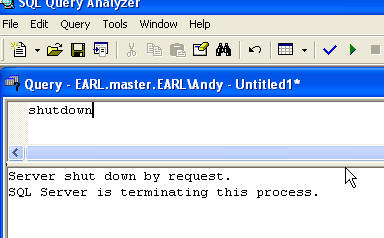
Rebooting or restarting the entire server will also shutdown SQL. Whether it
restarts automatically depends on how you've configured SQL (typically set to
auto start).
Are there any wrong ways of stopping SQL? Pulling the plug on the server (or
associated storage) is about the only one. Removing power without going through
a clean shutdown presents the chance that one or more databases will be suspect
when you restart everything. It's a last resort option, a good example is when
you've got a server pegged at 100% utilization and cannot establish a connection
to kill the bad spid. It can also happen by just plain accident, someone pulls
the wrong plug. In practice SQL almost always recovers cleanly. Remember, this
is a last resort option.
Starting and stopping SQL isn't exciting, at least until you need to do it
the first time for real and aren't sure of the impact. Hopefully now you can
proceed with a greater sense of safety, realizing that beneath the various
applications it's all doing the same work and the only thing that really makes
one better than another is your preference in tools.

