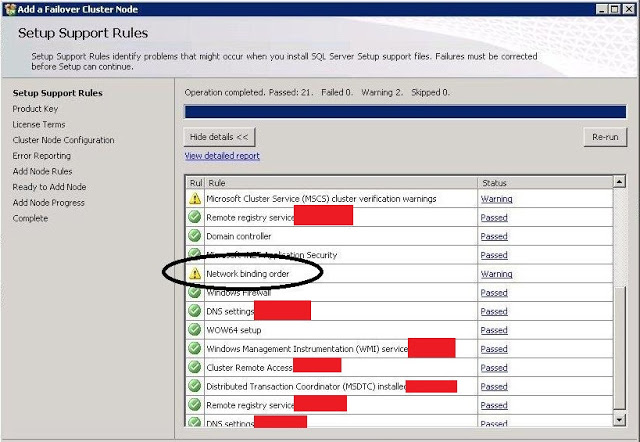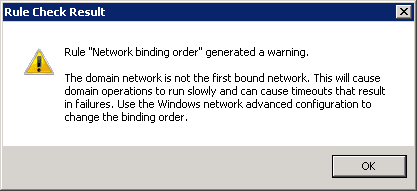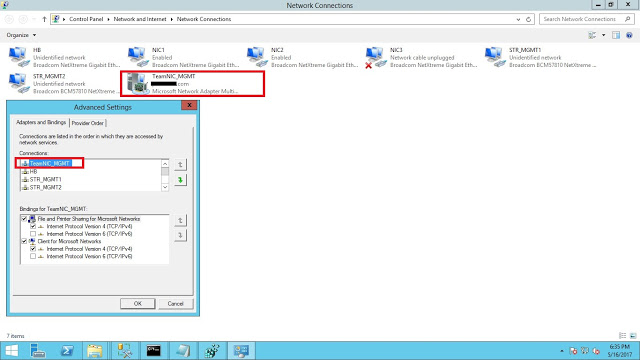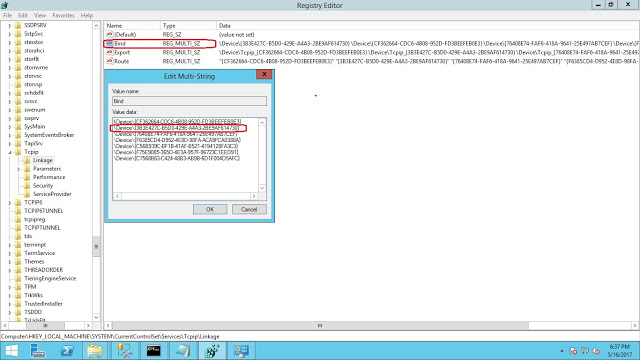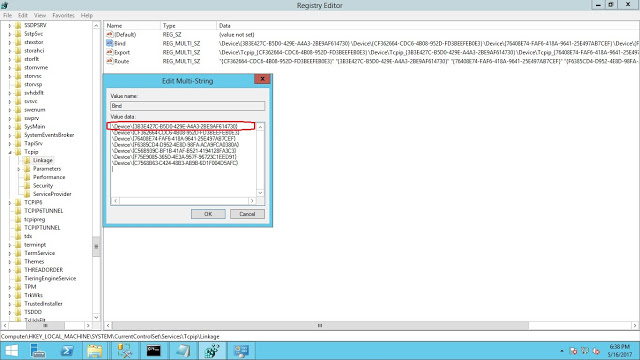In this post, I’m going to talk about an issue that I found while running the cluster validation report. You may receive below warning message that includes information about the cause of the warning, which can help you to resolve the issue.
Rule “Network binding order” generated a warning.
The domain network is not the first bound network. This will cause domain operations to run slowly and can cause timeouts that result in failures. Use the Windows network advanced configuration to change the binding order.
In the below screenshot, the warning says the network card used to connect to your domain network is not at the top of the network binding order.
Resolution
Step 1
Go to run and type ncpa.cpl to open network connections. Now press Alt+F and select advanced options then click on Advanced and Advanced Settings. When the Advanced Settings window opens, you will be on the Adapters and Bindings tab, which allows you to change the binding order for the network interfaces on the server.
Step 2:
In this case the Microsoft Failover Cluster Virtual Adapter is bound before the domain network and still the cluster validation report shows you warning. In the below screenshot, the TeamNIC_MGMT NIC adapater is my domain network and was already at the top of the binding order.
Step 3:
|
Open detail.txt file and search for “IsDomainInCorrectBindOrder” to find the warning in the log file.
In the below screenshot, the TeamNIC_MGMT Network GUID for the Public Domain Network starts with 3B. Copy this GUID value.
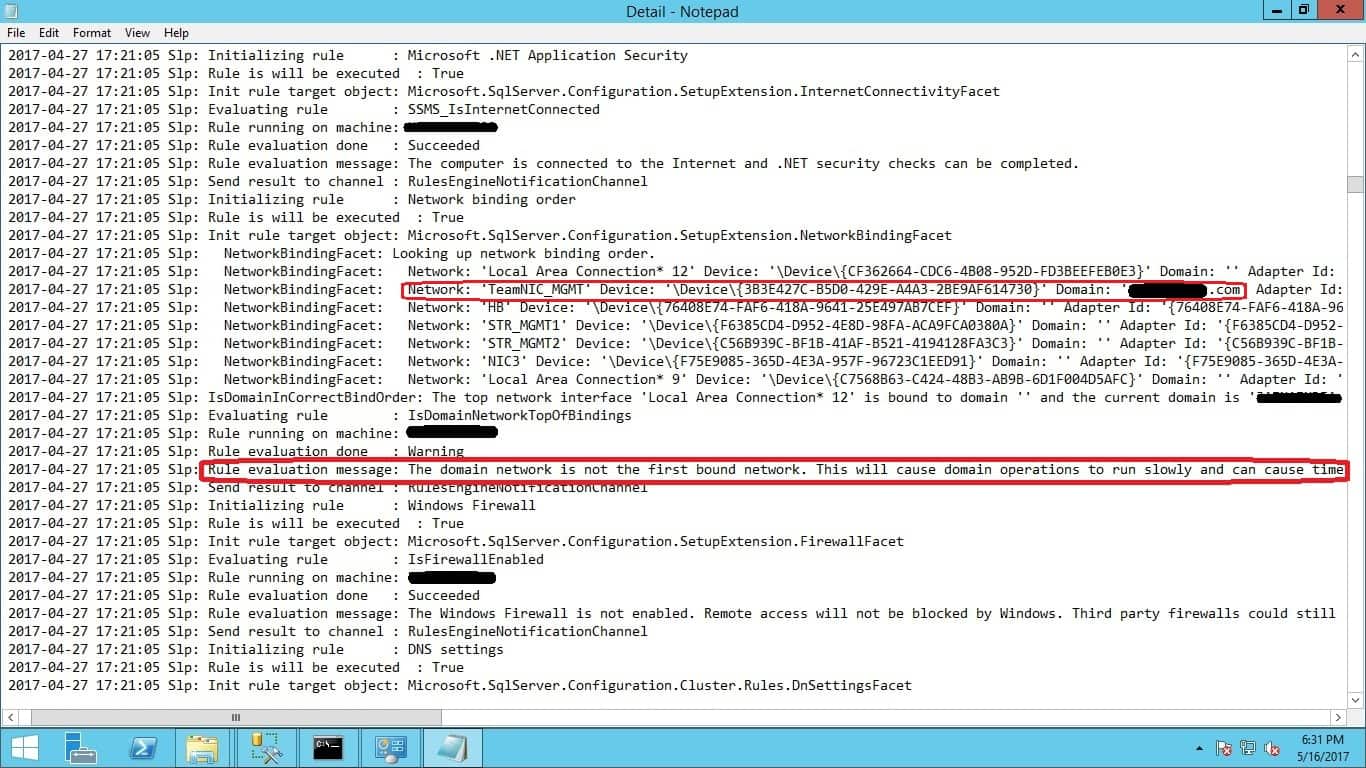
Step 4:
Take backup of your registery and now open Regedit and traverse to HKLM\SYSTEM\CurrentControlSet\Services\Tcpip\Linkage\Bind. Edit Bind and check the GUID of the public domain network.
In below screenshot, You can see public domain network GUID is at the second row in the order.
Now cut and paste GUID for the Public Domain Network that starts with PB and paste it at the top of the list.
Step 5:
Click ok. Re-run the cluster validation report and now the report shows success.