Issue
In my previous article, I discussed a very common, but frustrating error, with respect to the prerequisite .NET 3.5 framework. When attempting to install SQL Server 2008 on Windows 7, there are several things that can occur to make your installation a DBA's nightmare. Here are some common and known installation errors and warnings that occur, and some solutions and workarounds to ease those administration headaches.
1.Compatibility Warning
You also might get the dreaded “compatibility” warning, “This program has known compatibility issues.”
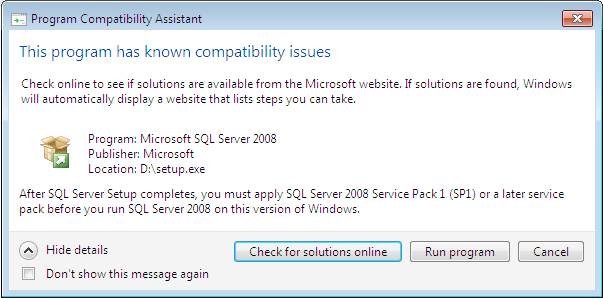
This warning message one can be safely ignored, and you can continue on with the installation, Please remember to apply SQL Server 2008 SP1 after installation.
2. MS Visual Studio Error
Sometimes, issues may surface when you install a prerelease version of SQL Server 2008. The message that appears:
Rule "Previous releases of Microsoft Visual Studio 2008" failed.
A previous release of Microsoft Visual Studio 2008 is installed on this computer. Upgrade Microsoft Visual Studio 2008 to the SP1 before installing SQL Server 2008.
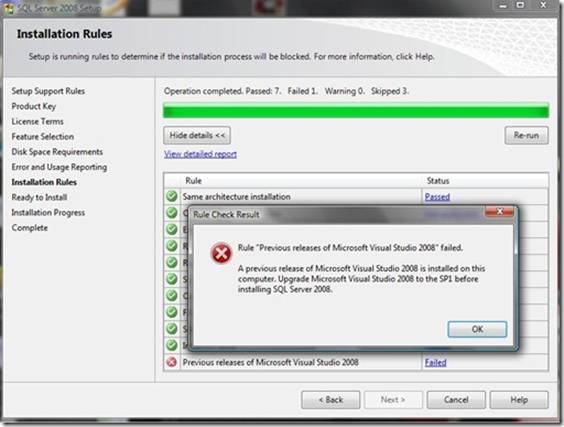
If you have installed Visual Studio 2008 or a prerelease version of SQL Server 2008, certain actions are required before you install the release version of SQL Server 2008. To determine the actions that you must perform, you can read the KB article (956139), Actions that are required before you install SQL Server 2008 on a computer that has Visual Studio 2008 or the prerelease version of SQL Server 2008 installed.
Only some SQL Server 2008 features install Visual Studio 2008 components. If any of these features are selected at the end of the SQL Server 2008 setup process, SQL Server 2008 Setup blocks the installation if it detects any Visual Studio product that is earlier than Service Pack 1. When you try to install a SQL Server 2008 feature that installs a Visual Studio 2008 SP1 component, and you have Visual Studio 2008 without a service pack installed, you will receive that message. In this case you should install SP1 for visual studio 2008.
Generally, if you’re installing on a computer that has never installed Visual Studio 2008, or SQL Server 2008, no action is required, and the SQL Server setup should install the necessary Visual Studio components for you.
Microsoft advises that the issue occurs due to .NET behavior on Win7 that is exposing a bug in how UI dialogs are closed. However, if you just rerun the setup, you shouldn’t hit the issue again. (Great fix!) Nonetheless, if you’re still getting the error, after rerunning the installation again, and again and again, try the following step:
- Create a c:\temp folder, if one doesn’t exist.
- When launching the setup installation, be sure to “Run as Administrator”, by right-clicking the SQLServerxxxSetup.exe.
3.Invoke or BeginInvoke
Another error message that many folks can receive when installing SQL Server 2008 is,
“Invoke or BeginInvoke cannot be called on a control until the window handle has been created”
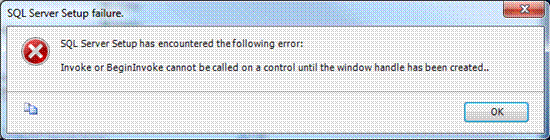
There is a fix for this ‘Invoke or BeginInvoke’ error, and it was first released in Cumulative Update 4 for SQL Server 2008 Service Pack 1. KB article 975055, discusses the fix for this issue: FIX: Error message when you install SQL Server 2008 on a computer that is running Windows 7: "Invoke or BeginInvoke cannot be called on a control until the window handle has been created."
4.SQL Server 2008 keeps asking for restart
One other issue you may face as you work your way through any or all of the above installation issues, is that each time you run or rerun SQL Server setup, the installer keeps asking to restart the computer. You can bypass the need for reboot by opening Regedit, and navigating to this key: "HKEY_LOCAL_MACHINE\SYSTEM\CurrentControlSet\Control\Session Manager". Delete any value in "PendingFileRenameOperations" Although this is an old know trick, be careful when editing the registry!
5. Unable to install SQL Server 2008 SP1
“The version of SQL Server instance Shared Component does not match the version expected by the SQL Server update. The installed SQL Server product version is 10.50.1447.4, and the expected SQL Server version is 10.0.1600.22.
The error message: There are no SQL Server Instances or Shared Features that can be updated on this computer”
If you’re getting this error, chances are you are trying to apply service pack (SP1) AND you are using a version of SQL Server that is below the RTM (release to manufacturing) level. This may be a beta or pre-release version of SQL Server. Unfortunately, Microsoft does not support installing SP1 on pre-RTM versions. Here is the closed connect item that discusses this: Connect Item: Unable to Install SP1
Happy Installing!




