Introduction
In this article, we will learn how to monitor Azure Blob Storage. Azure monitoring provides powerful reporting and analytics insights. It helps you understand how your Azure Storage account performs by providing meaningful insights, alerts, and various metrics.
Let's go to the Azure portal and open your Azure Storage account. On the left side pane, the monitoring option is available. It consists of Insights, Alerts, Metrics, Workbooks, Diagnostic settings, and Logs:
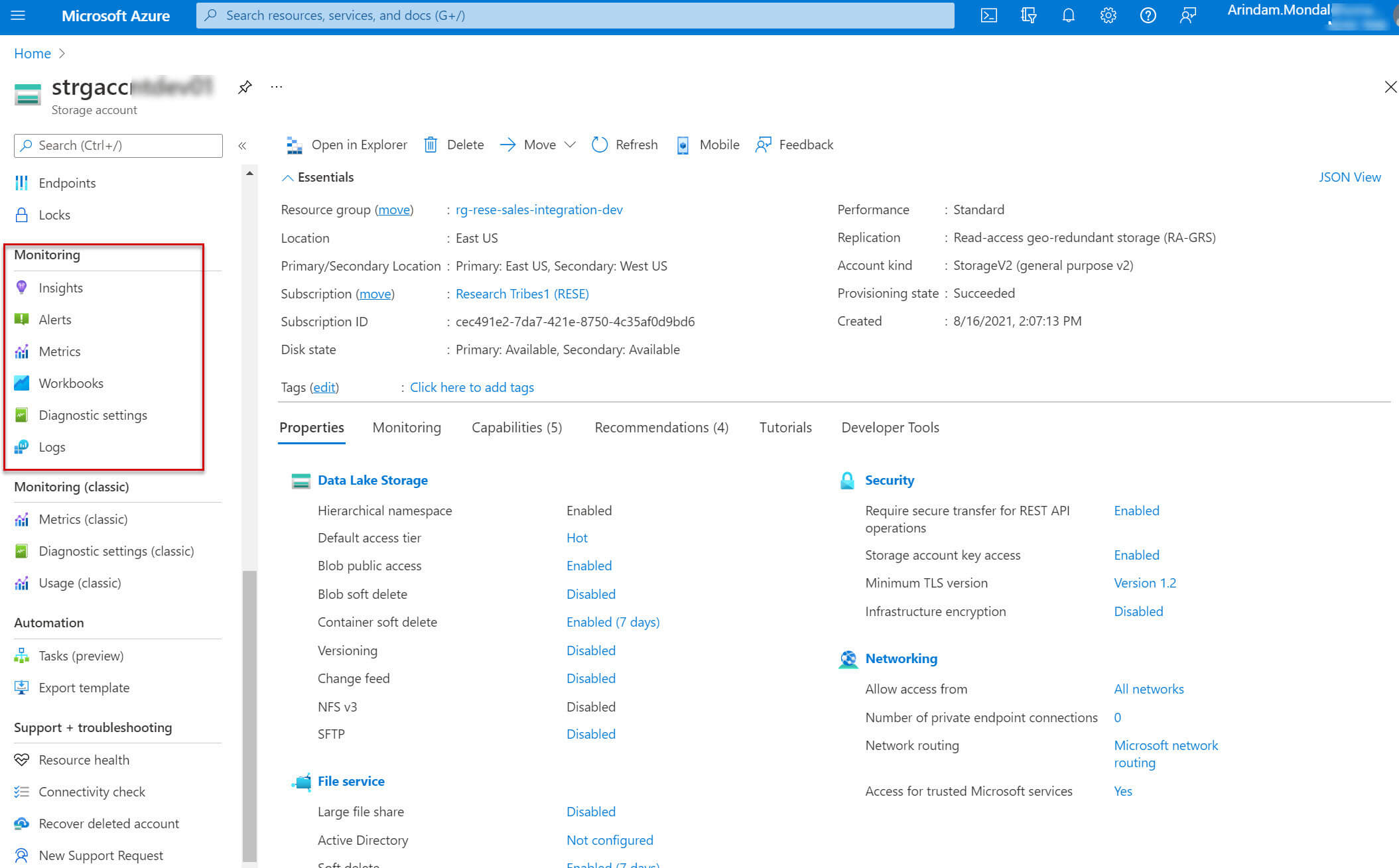
Insights
The insights tab shows various metrics for storage accounts including Transactions count, Performance, availability, and capacity. Insights has Overview, Failures, Performance, Availability, and Capacity:
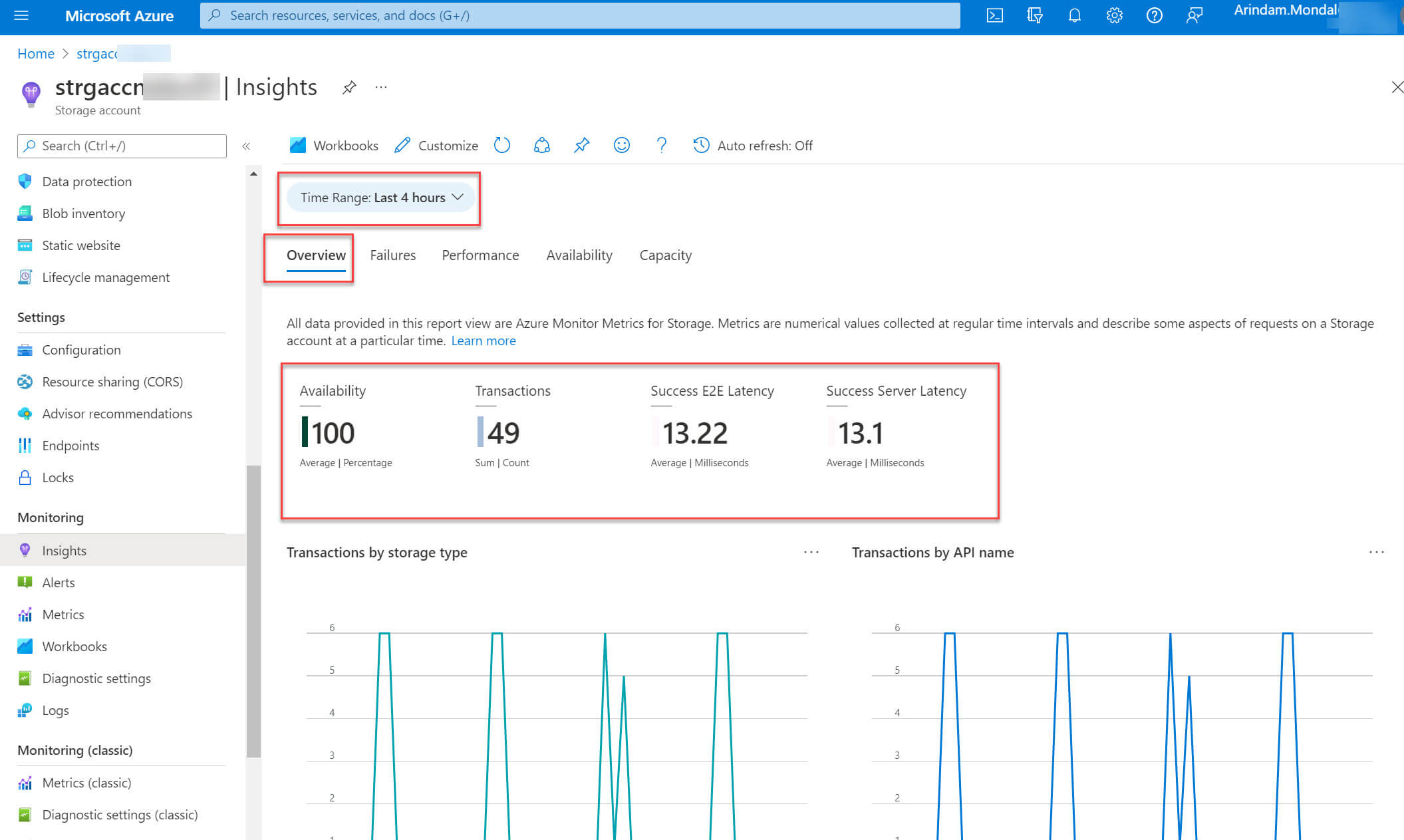
The Failures tab shows the number of successful transactions, failed transactions and total transactions:
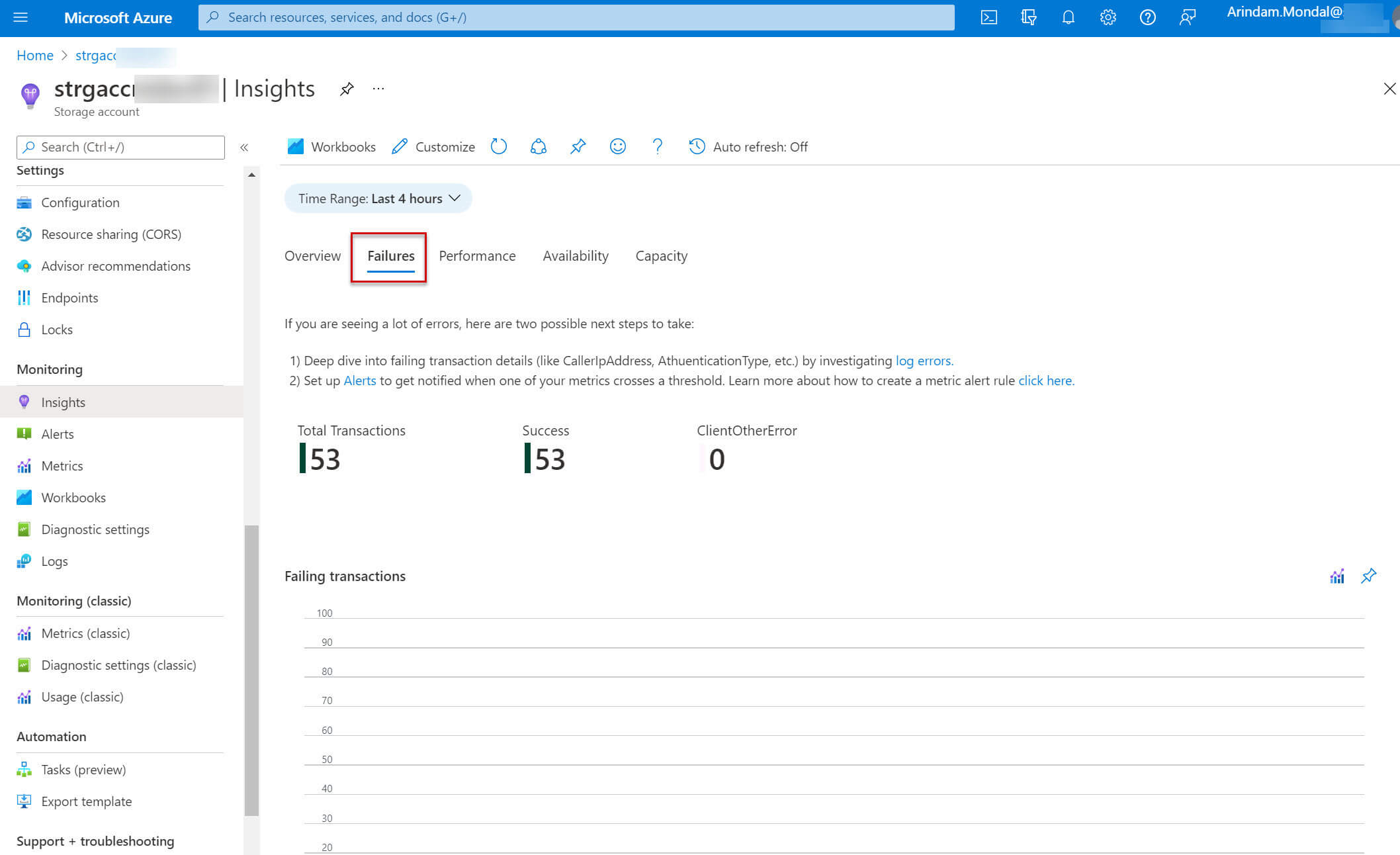
The Performance tab shows end-to-end latency and server latency:
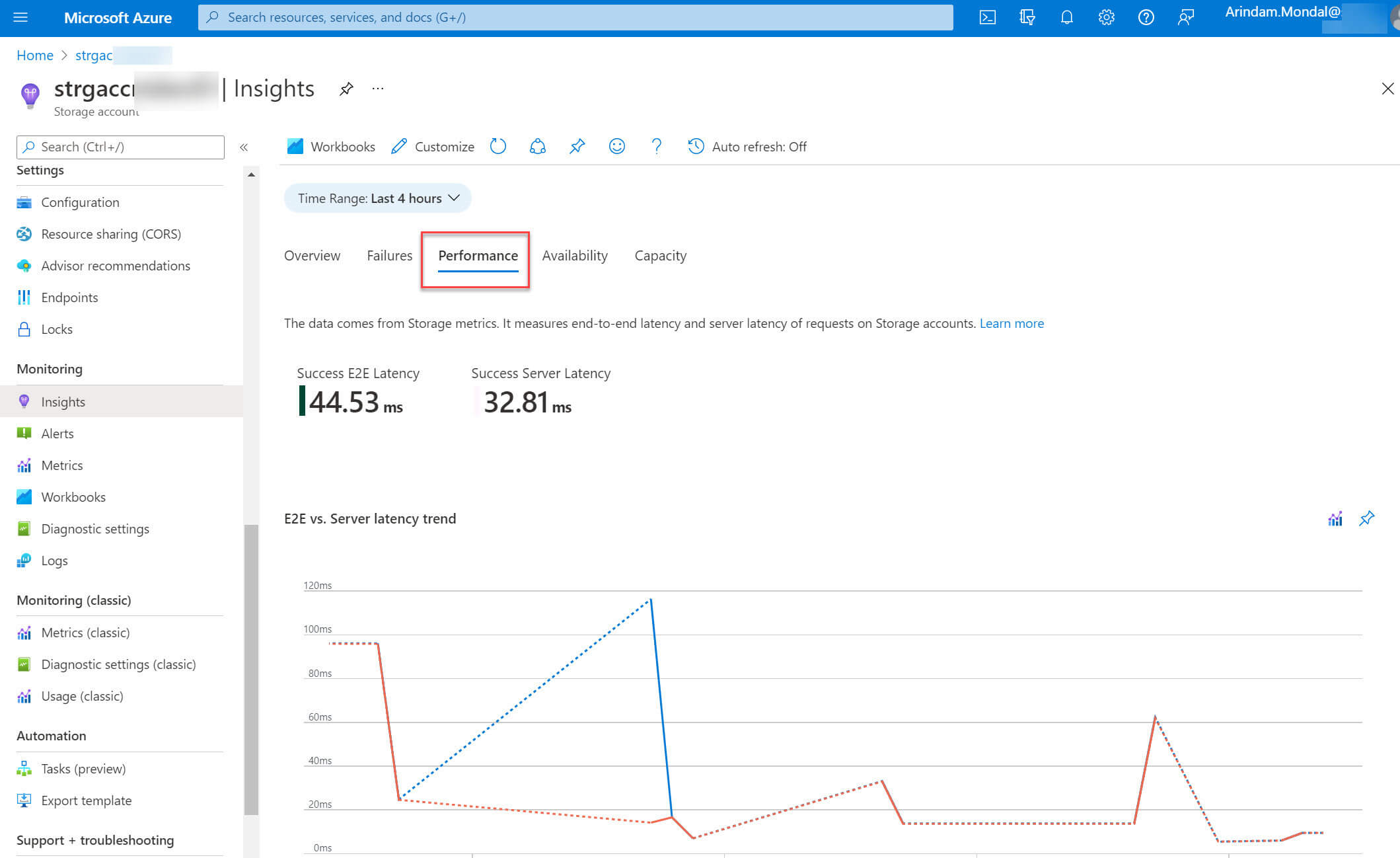
The Availability tab shows various availability metrics such as Account availability, Blob availability, File availability, and Table availability:
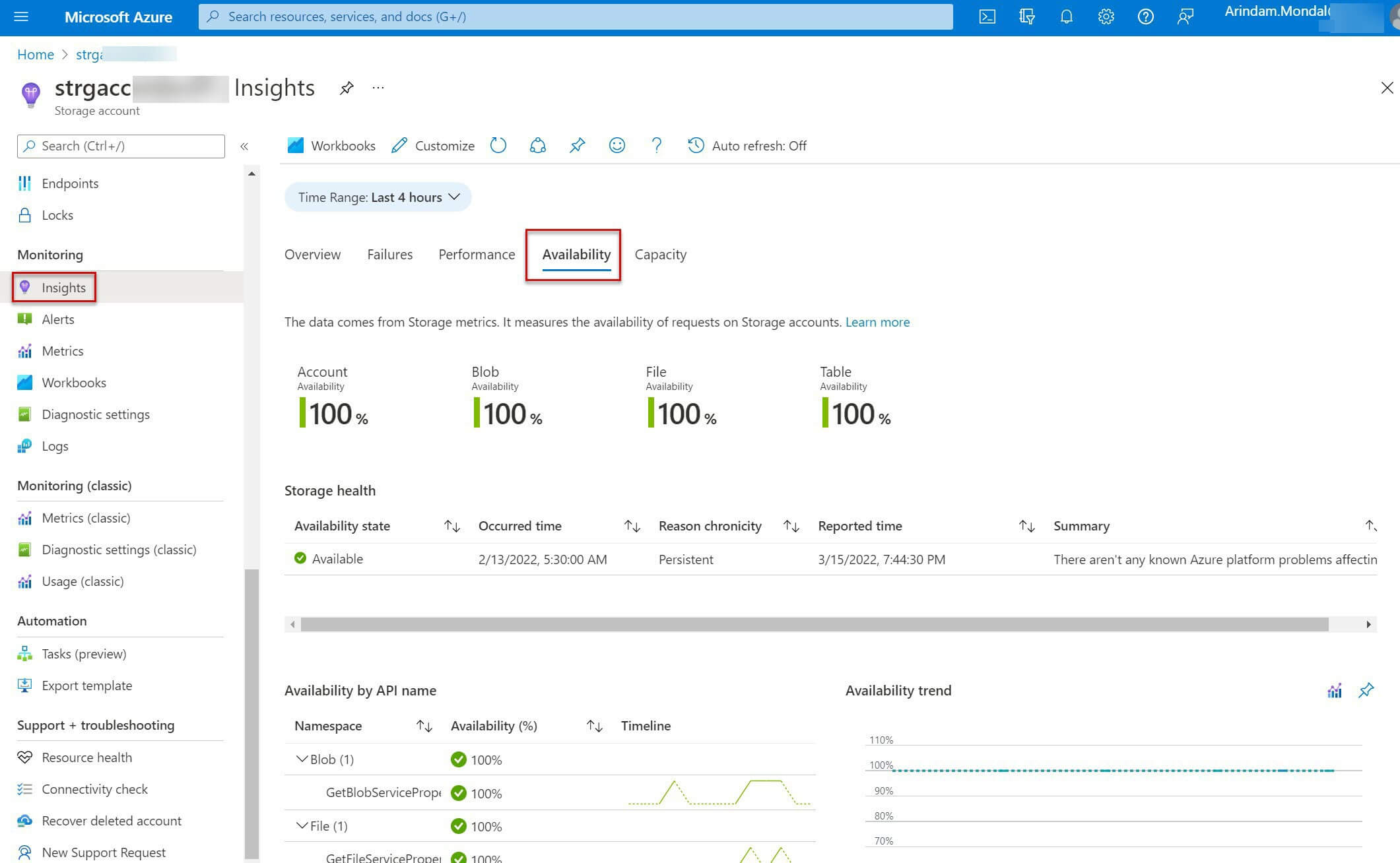
The Capacity tab shows account used capacity, blob capacity, queue capacity, and table capacity:
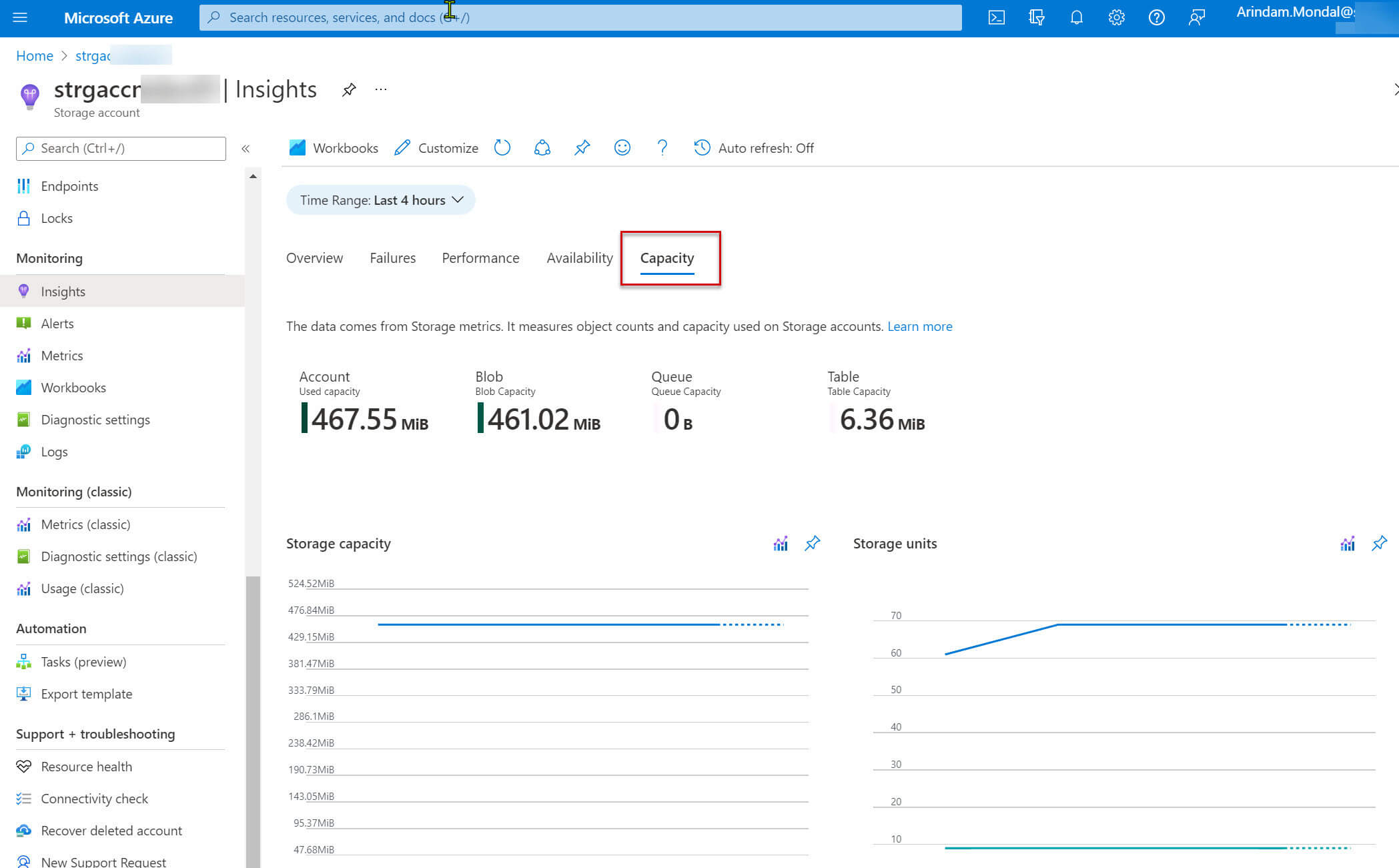
Alerts
Alerts are beneficial to manage efficiently your Azure resources. We have to create a new alert first. Click on New Alert Rule:
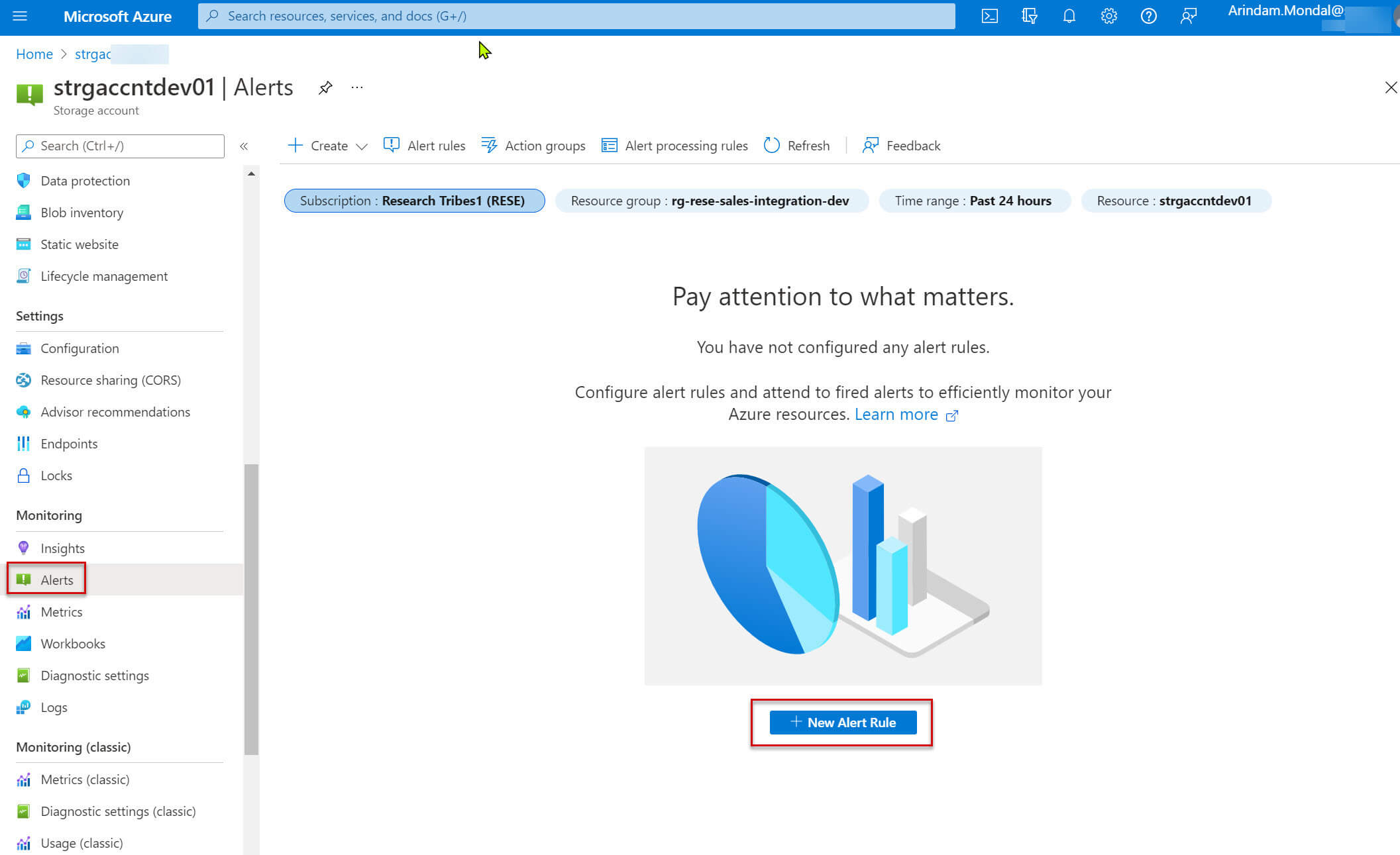
Click on Add condition. You need to choose a signal. A signal is a type of metric or log, for example, custom log search, availability, transaction, etc. I am selecting Used capacity below. This shows the total storage used by the storage account. For standard storage accounts, it's the sum of capacity used by blob, file, table, and queue. For premium storage accounts and blob storage accounts, it is the same as BlobCapacity and FileCapacity.:
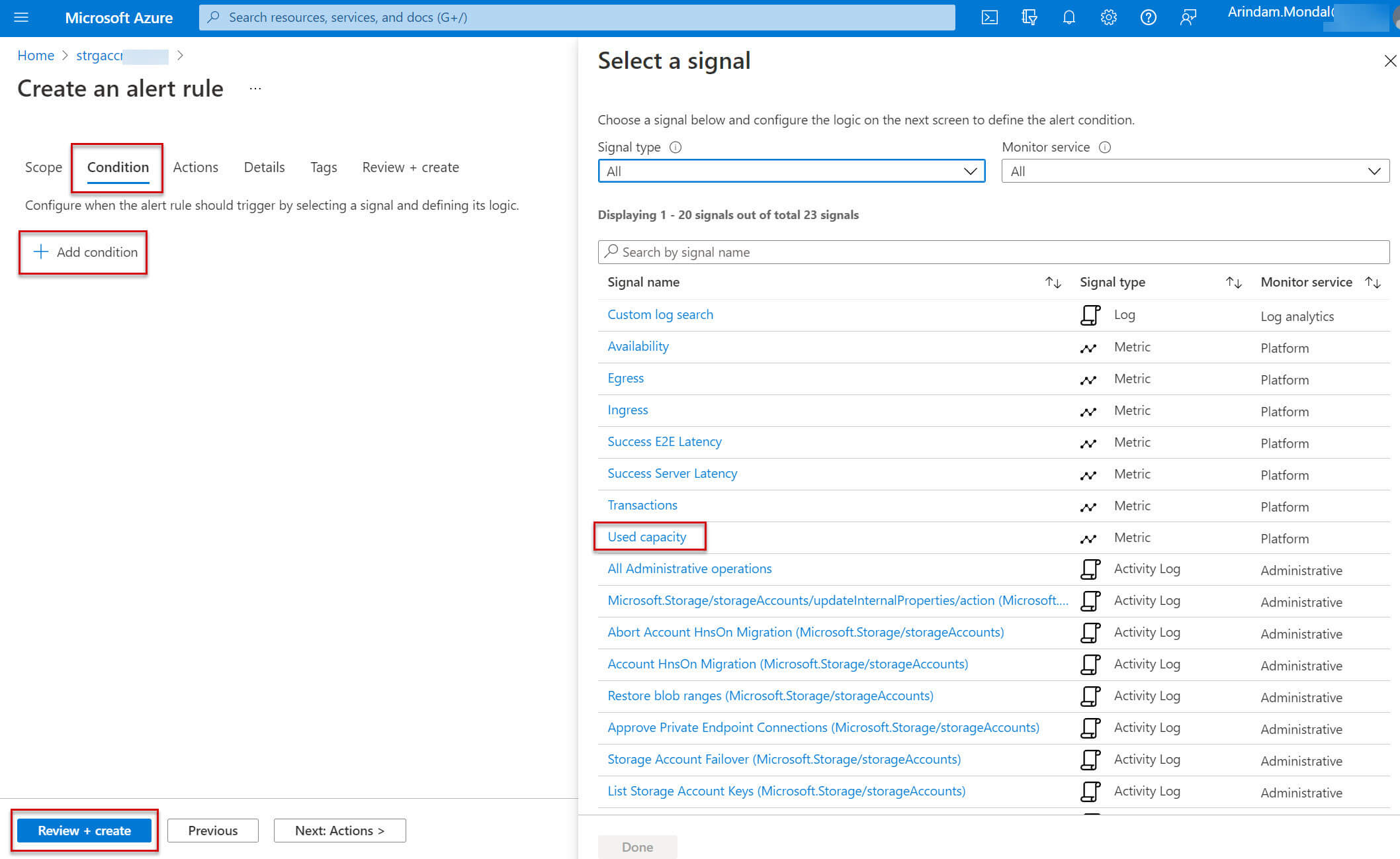
In the next screen , select the time span from the chart period drop-down list:
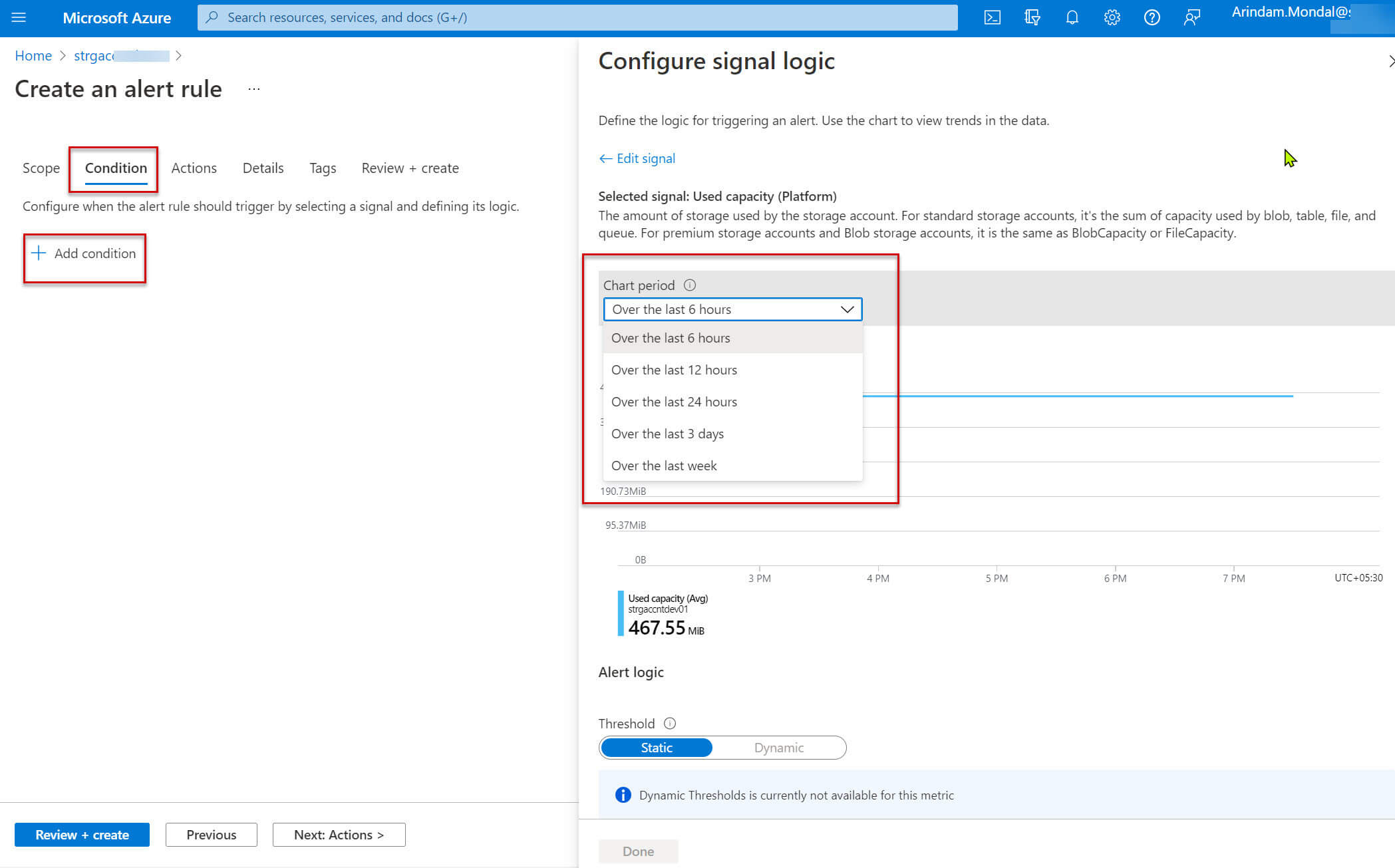
Now we need to add a condition using operator, aggregation type, threshold value, and unit. so that the alert rule should trigger when the condition evaluates to true:
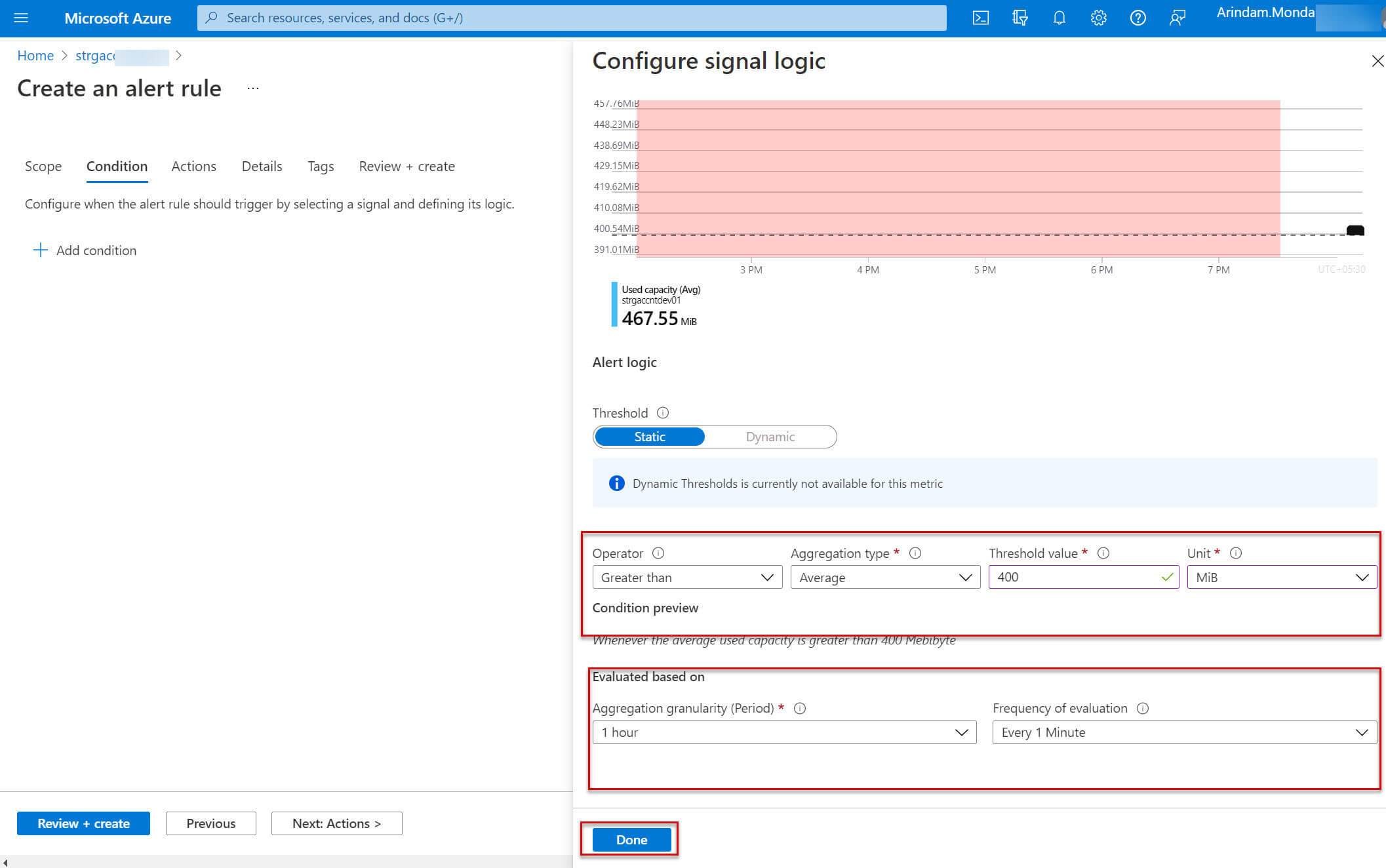
Now, the alert rule is created:
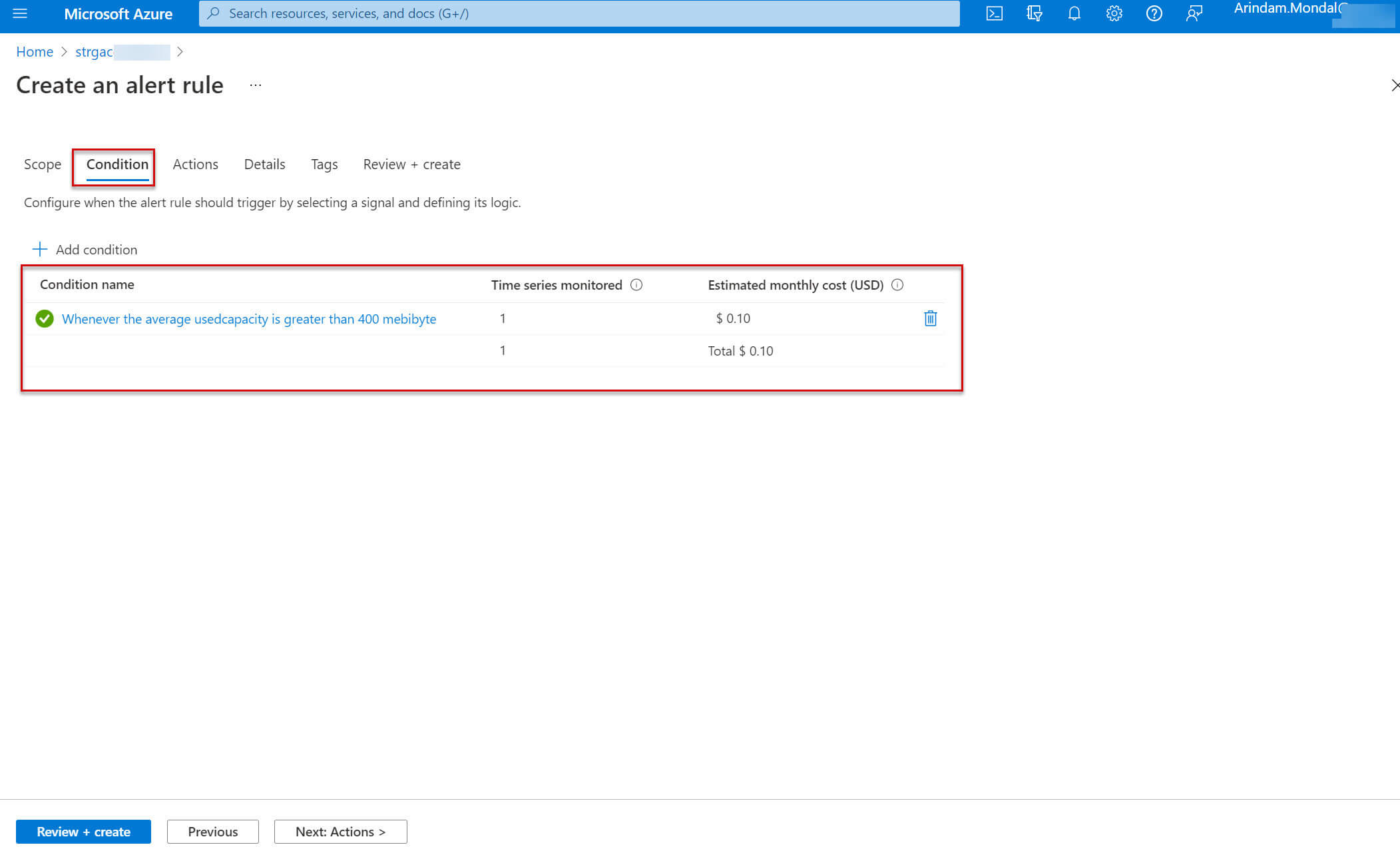
Next, we need to add an action group in the Actions tab. Basically, an action group is a collection of notification preferences defined by the owner of an Azure subscription. An action group can be used in multiple alerts. Click on Create action group:
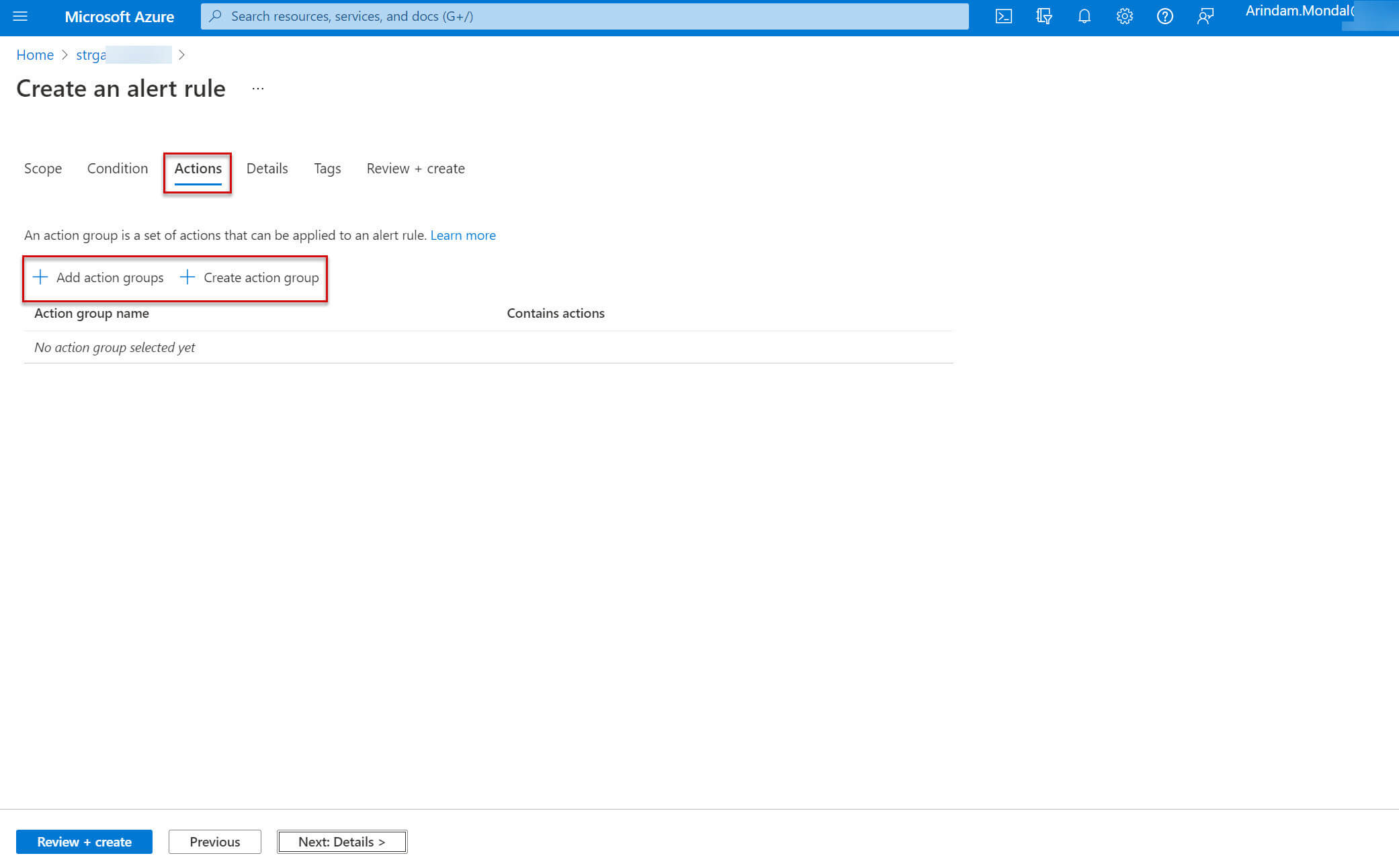
Provide an action group name and display name:
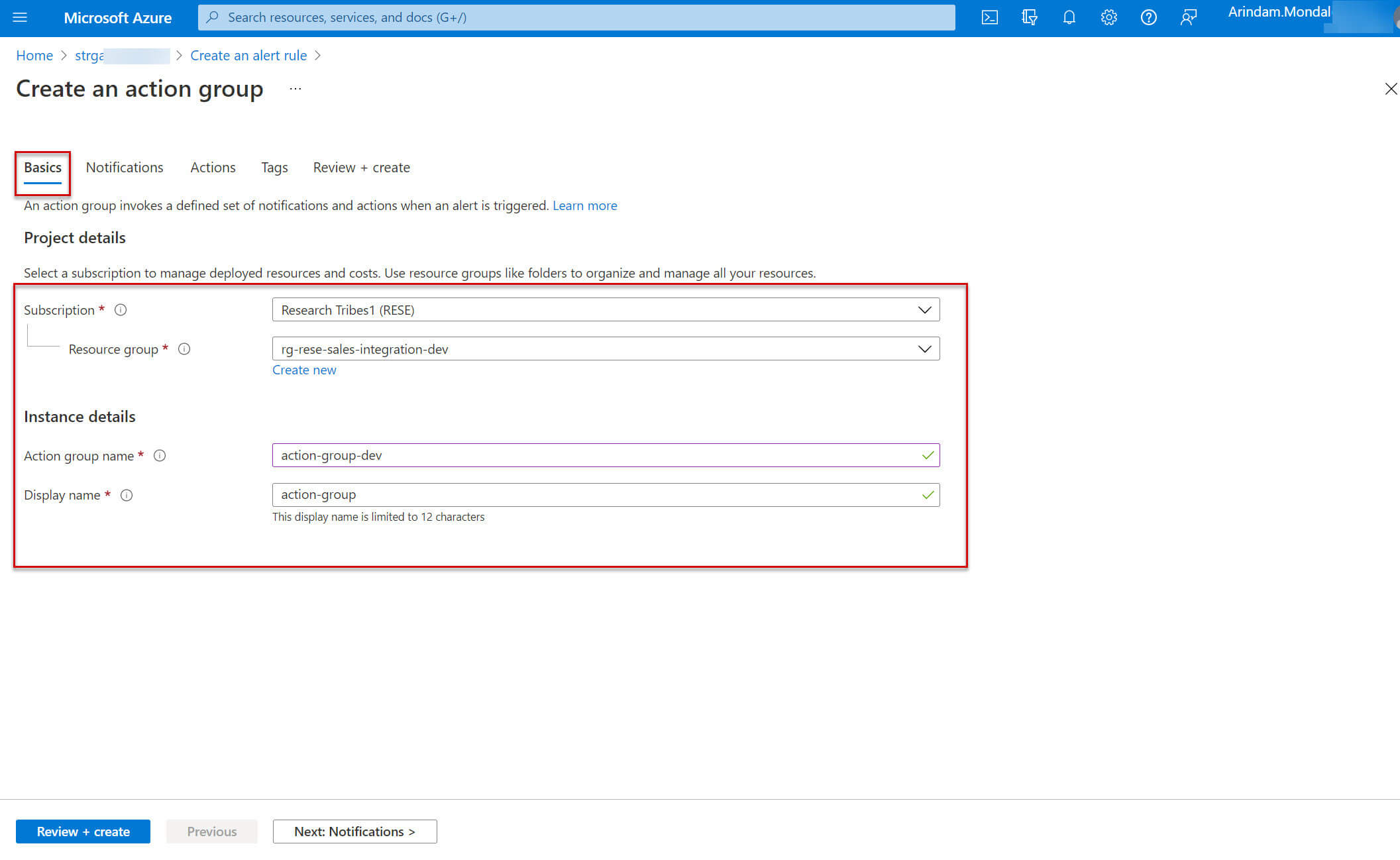
In the Notifications tab, select the notification type and notification name:
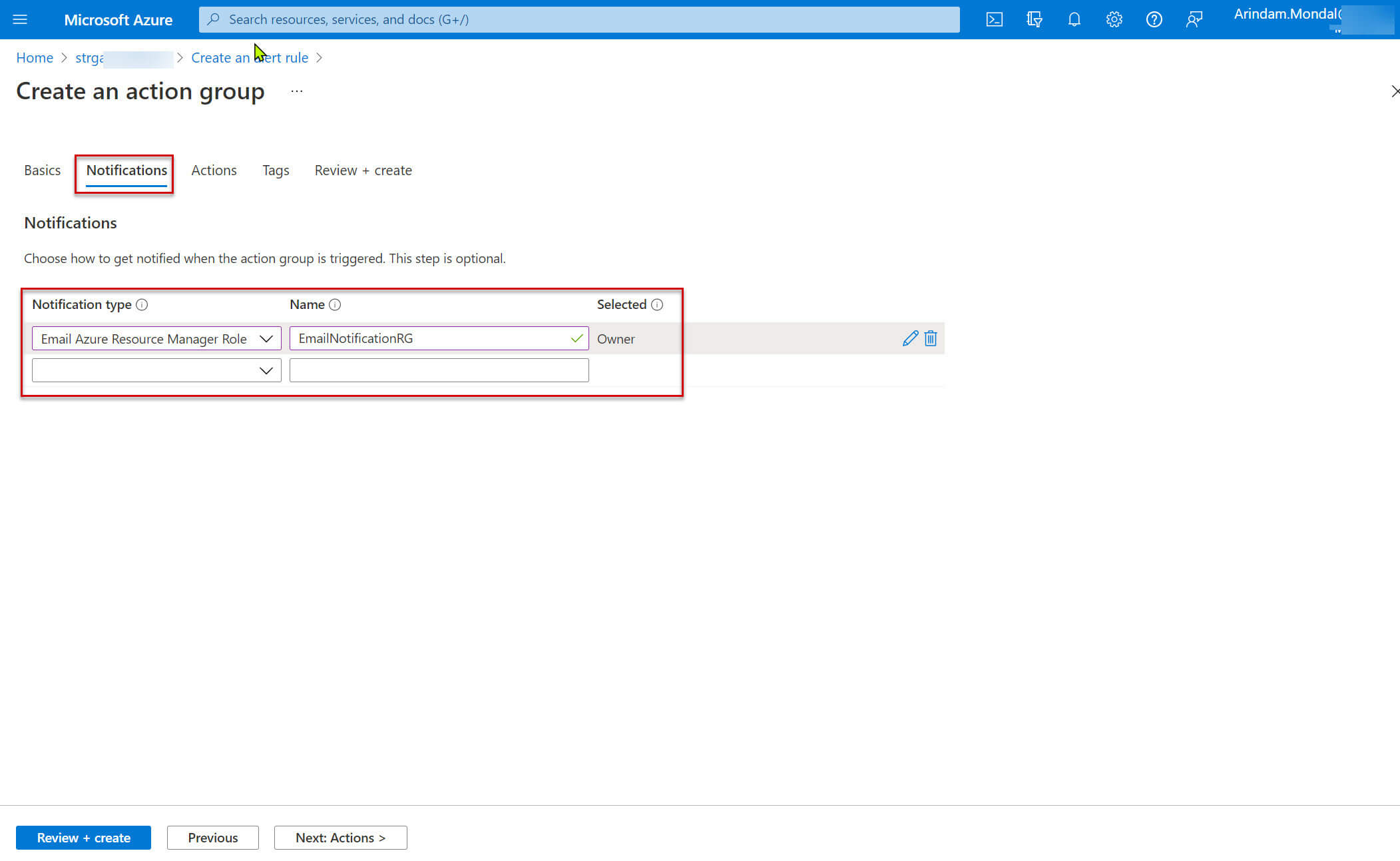
Optionally you can choose the actions type from the dropdown list
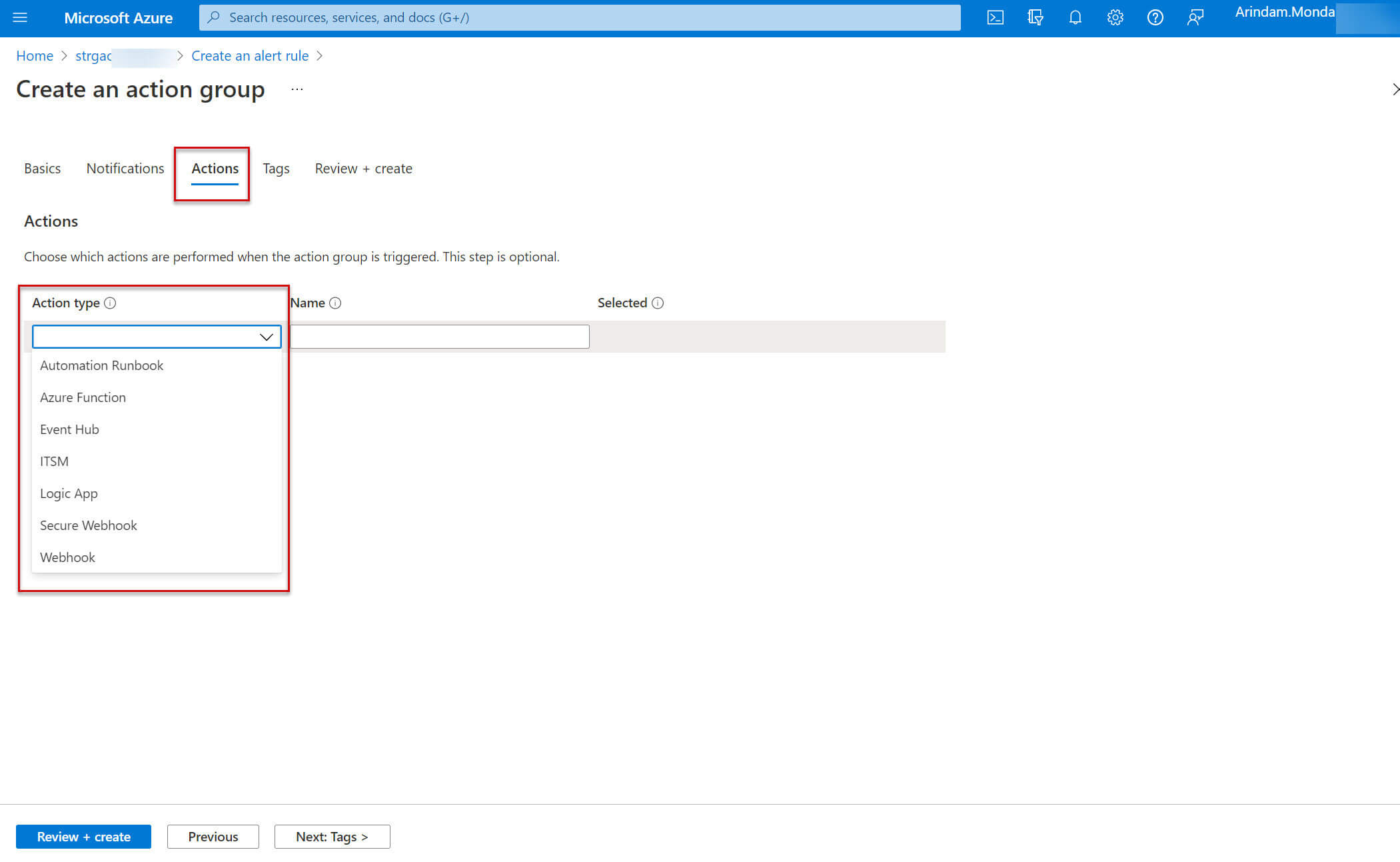
In the Review + Create tab, view a summary of the action group:
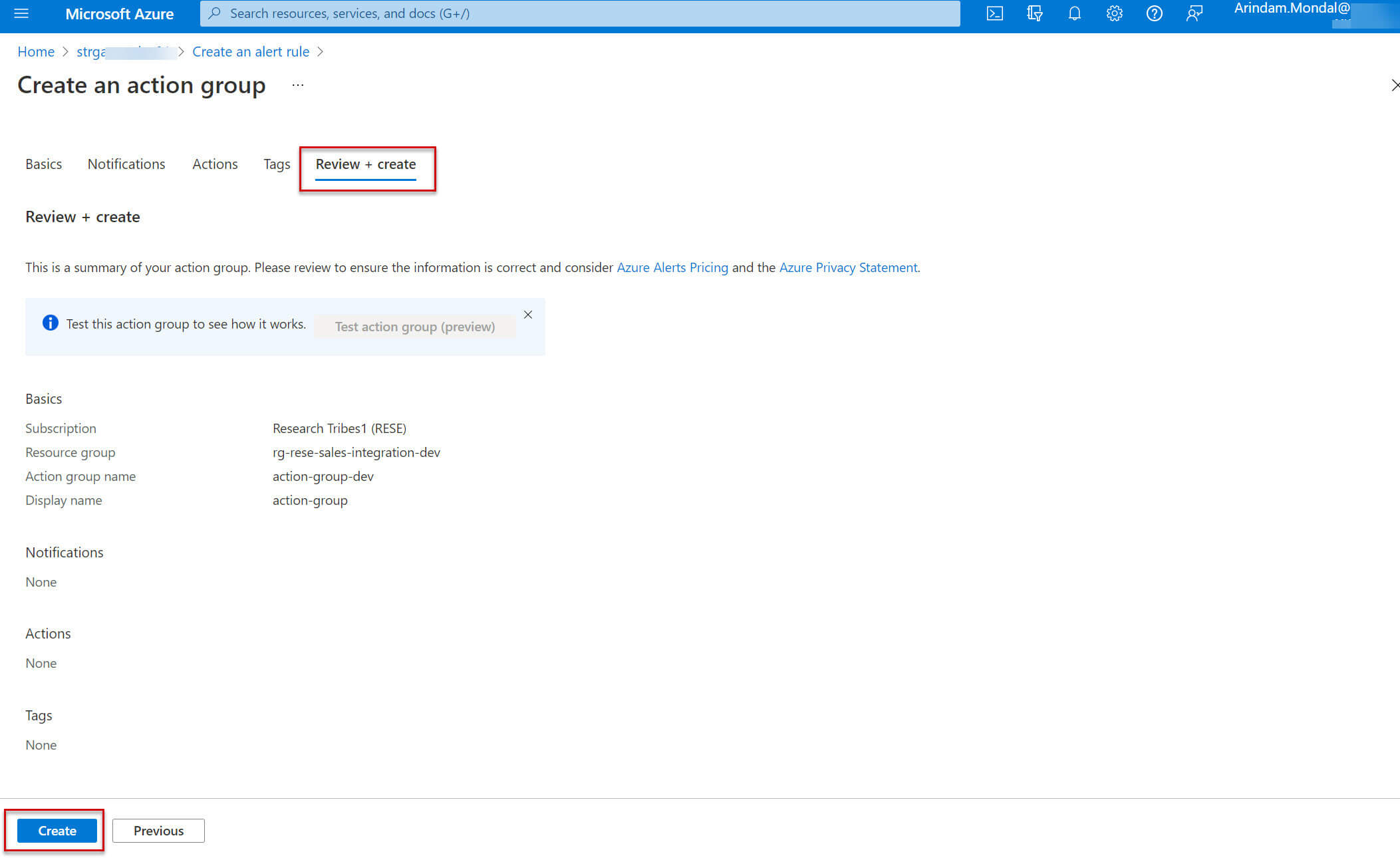
Now, the actions group is created, click on the Details tab :
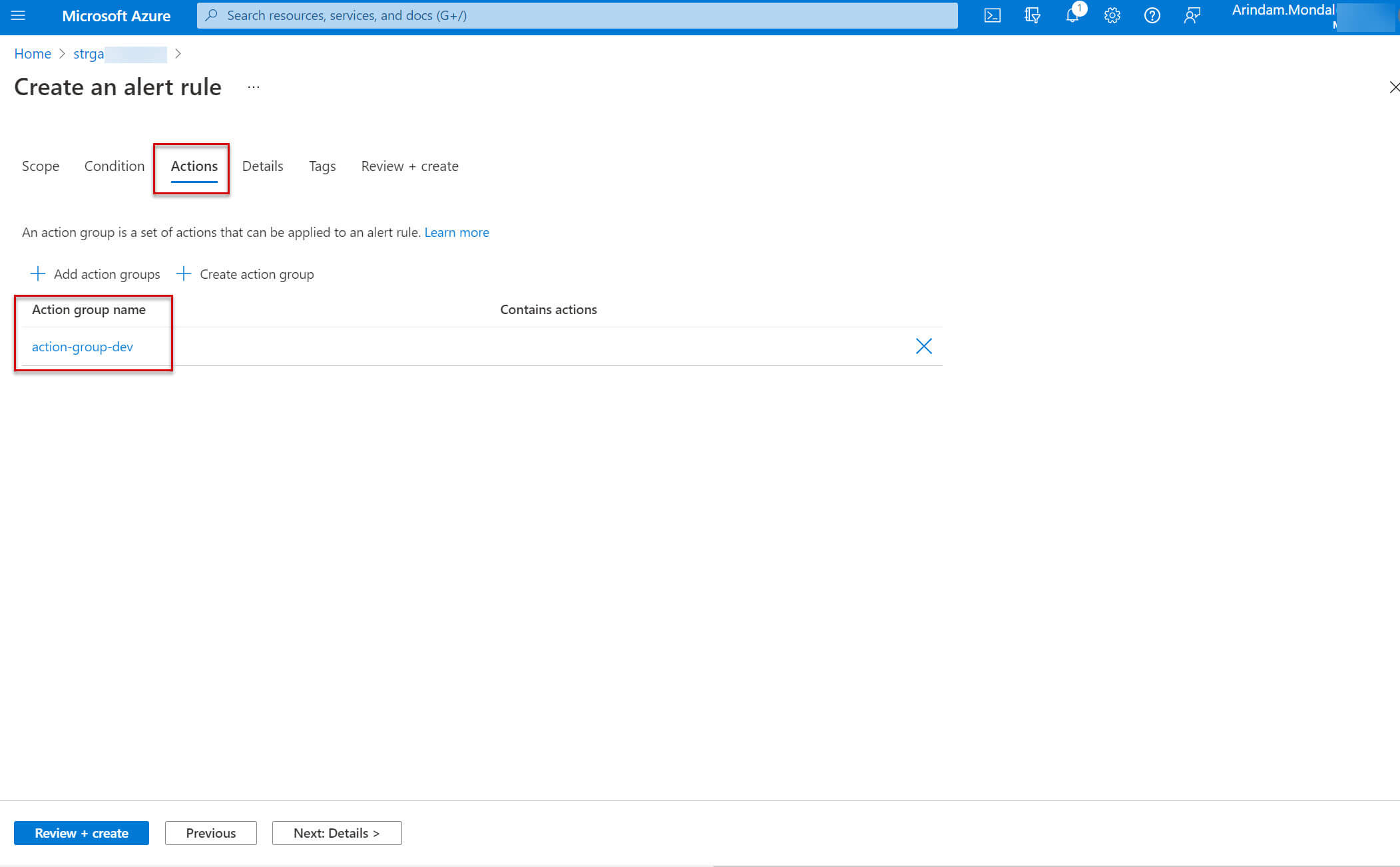
You need to provide the below information in the Details tab:
Subscription - Select your Azure subscription.
Resource group - Select your resource group or create one.
Severity - Select the severity of this alert critical, Error, Warning, Informational, Verbose. The default value is informational.
Alert rule name - Provide a name for this alert rule
Alert rule description - Add a description for this alert rule.
Enable upon creation - Check this option and run the alert rule as soon as the alert is created.
Automatically resolve alerts - Resolve the alert when the condition is not met anymore.
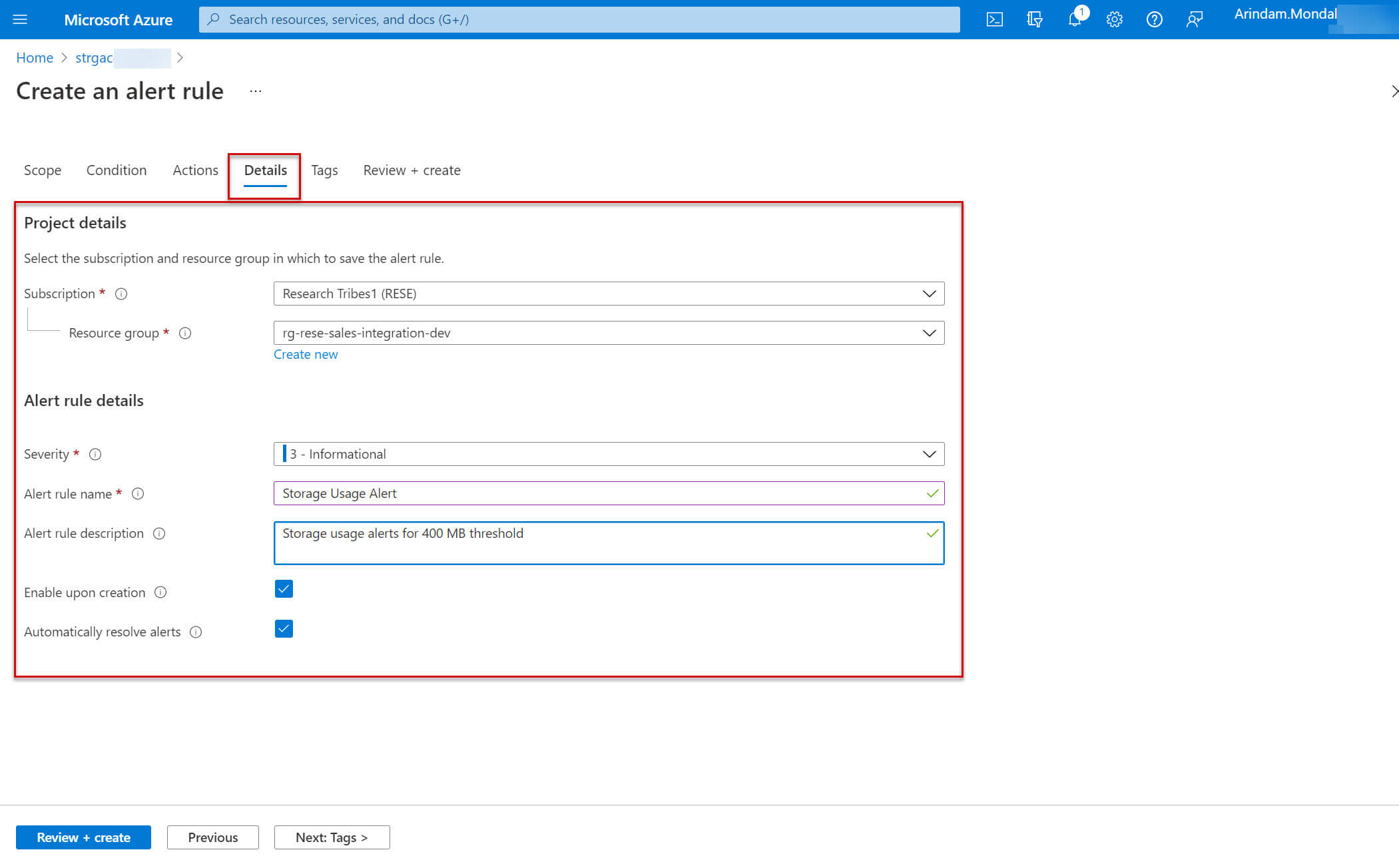
Now, review and create the alert rule:
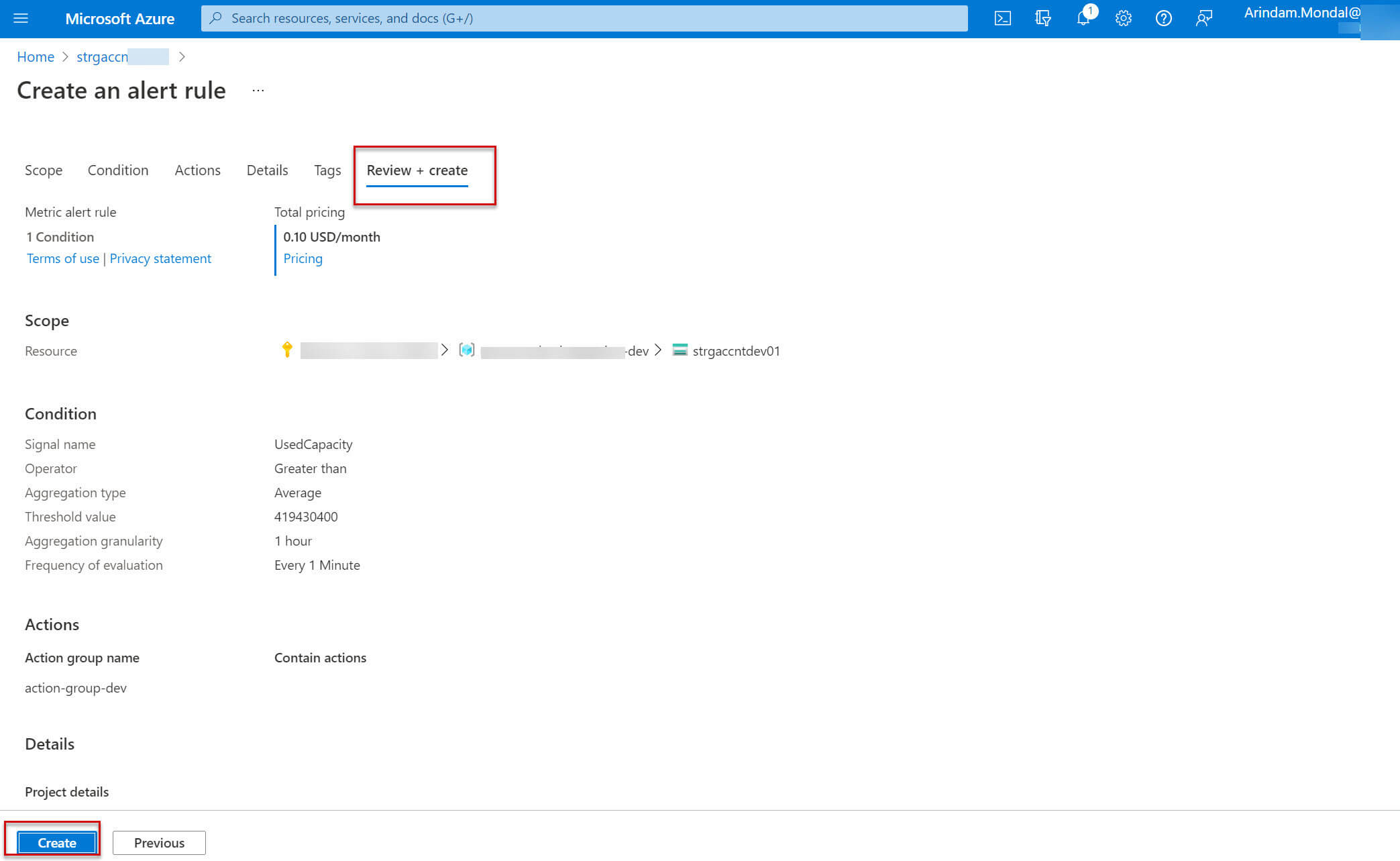
The alert rule is created:
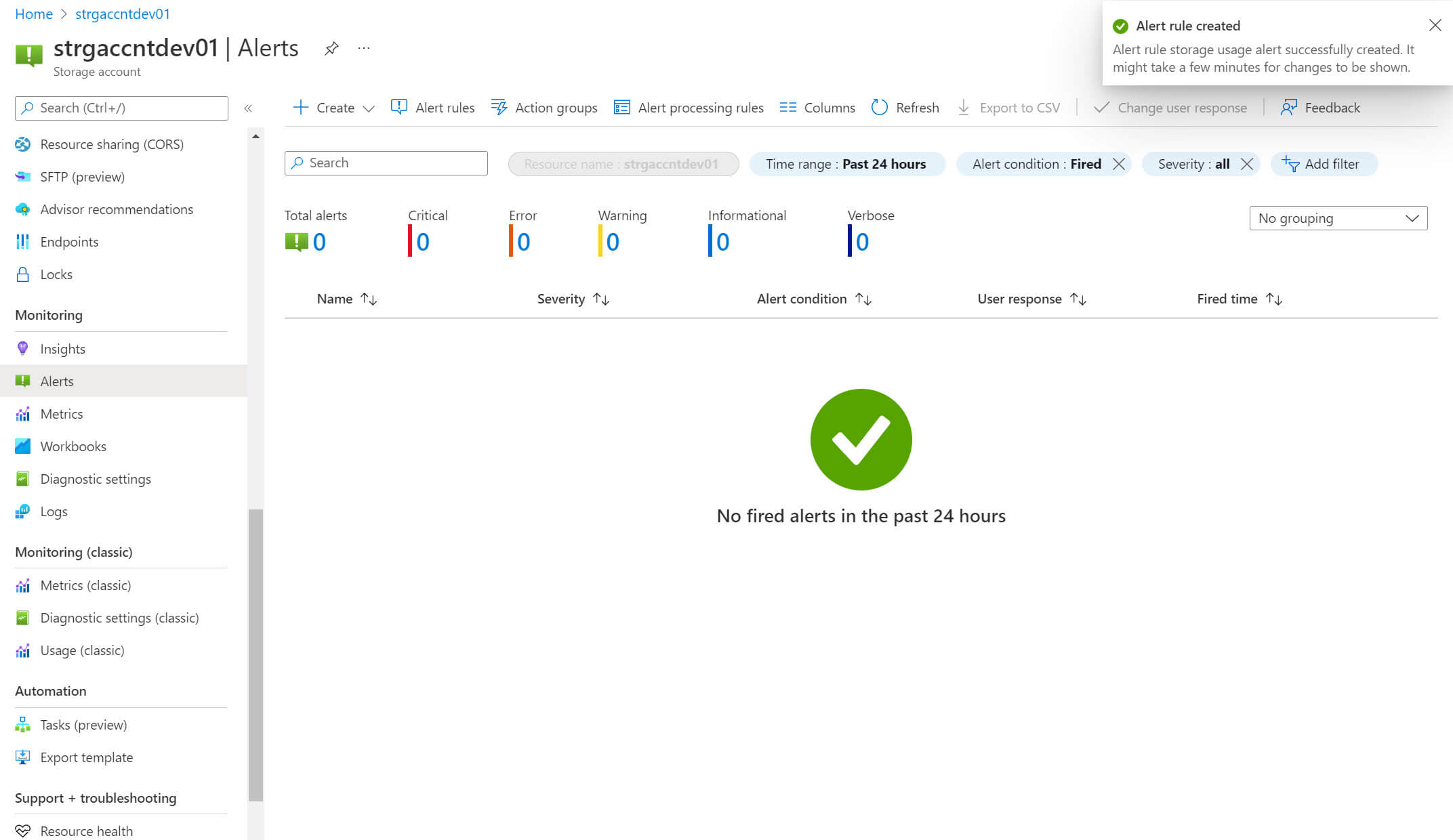
You can view the list of available alert rules here:
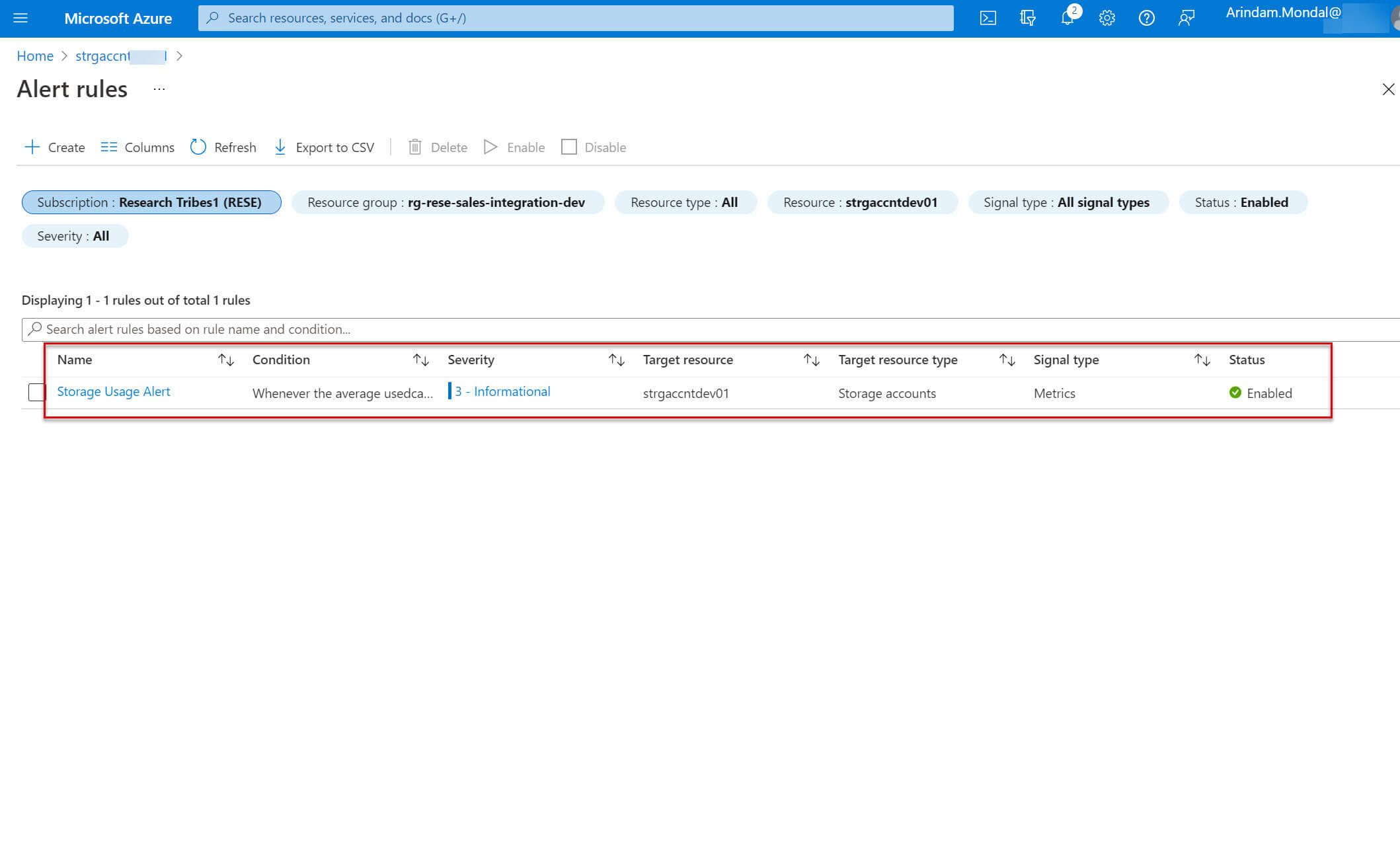
Metrics
The Storage Analytics metrics stores various statistics that include aggregated transaction statistics and capacity data about requests to a storage service.
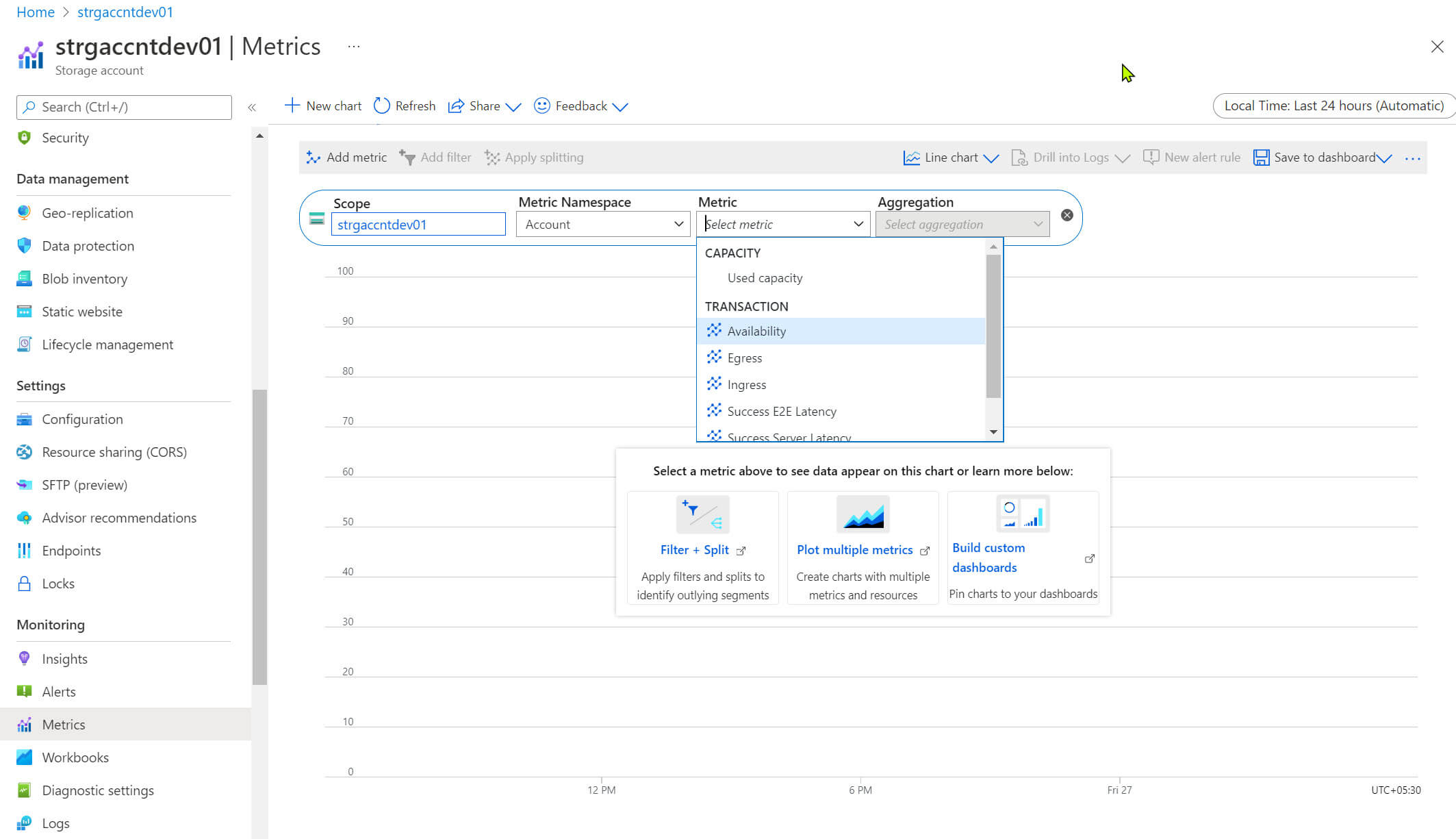
The below screen shows the average used capacity for the storage account:
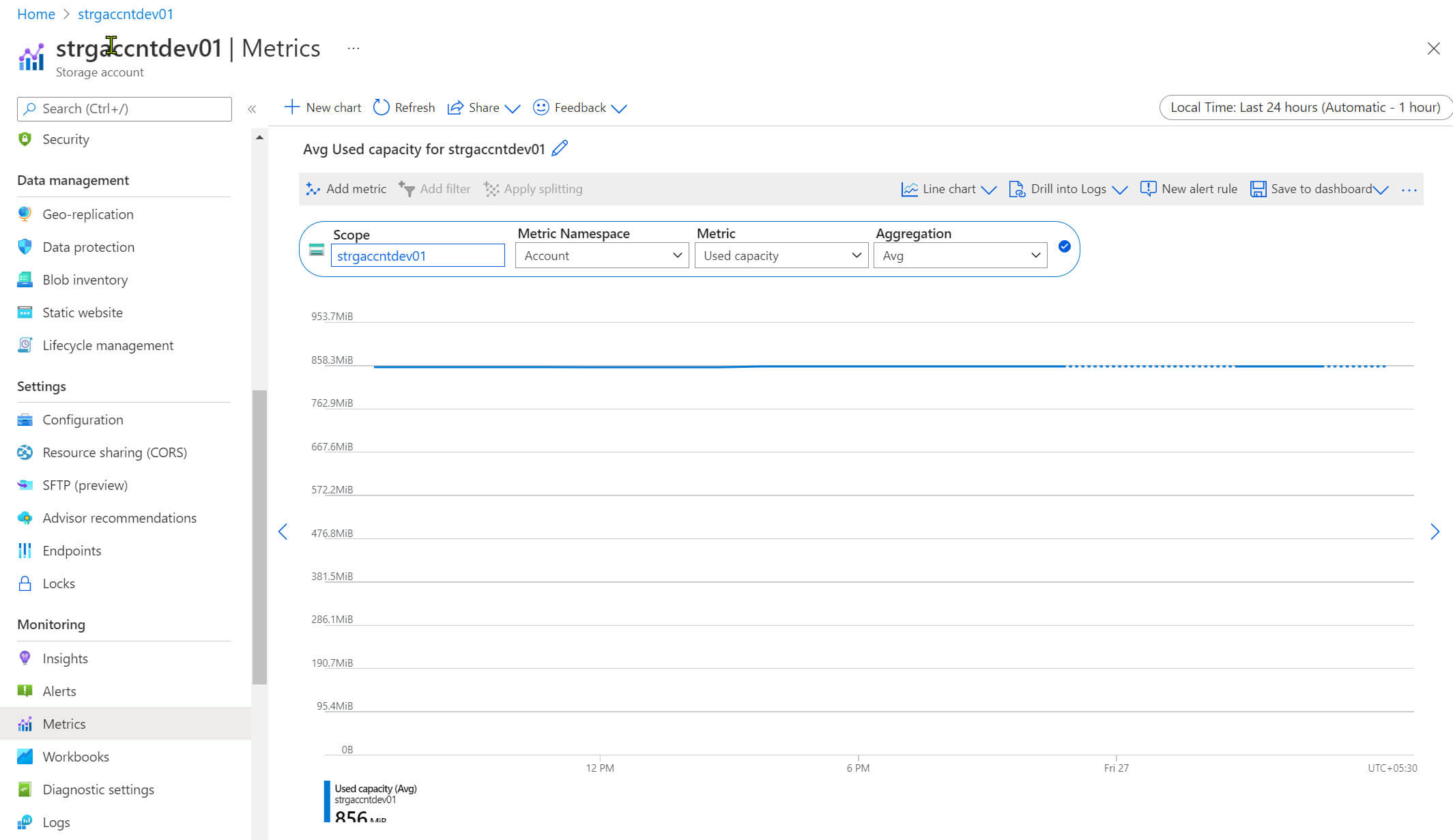
Workbooks
Workbooks provide various statistics for storage accounts. You can choose from predefined templates or create your own workbook:

Below workbook shows the storage information, it measures object count and capacity used on the storage accounts:
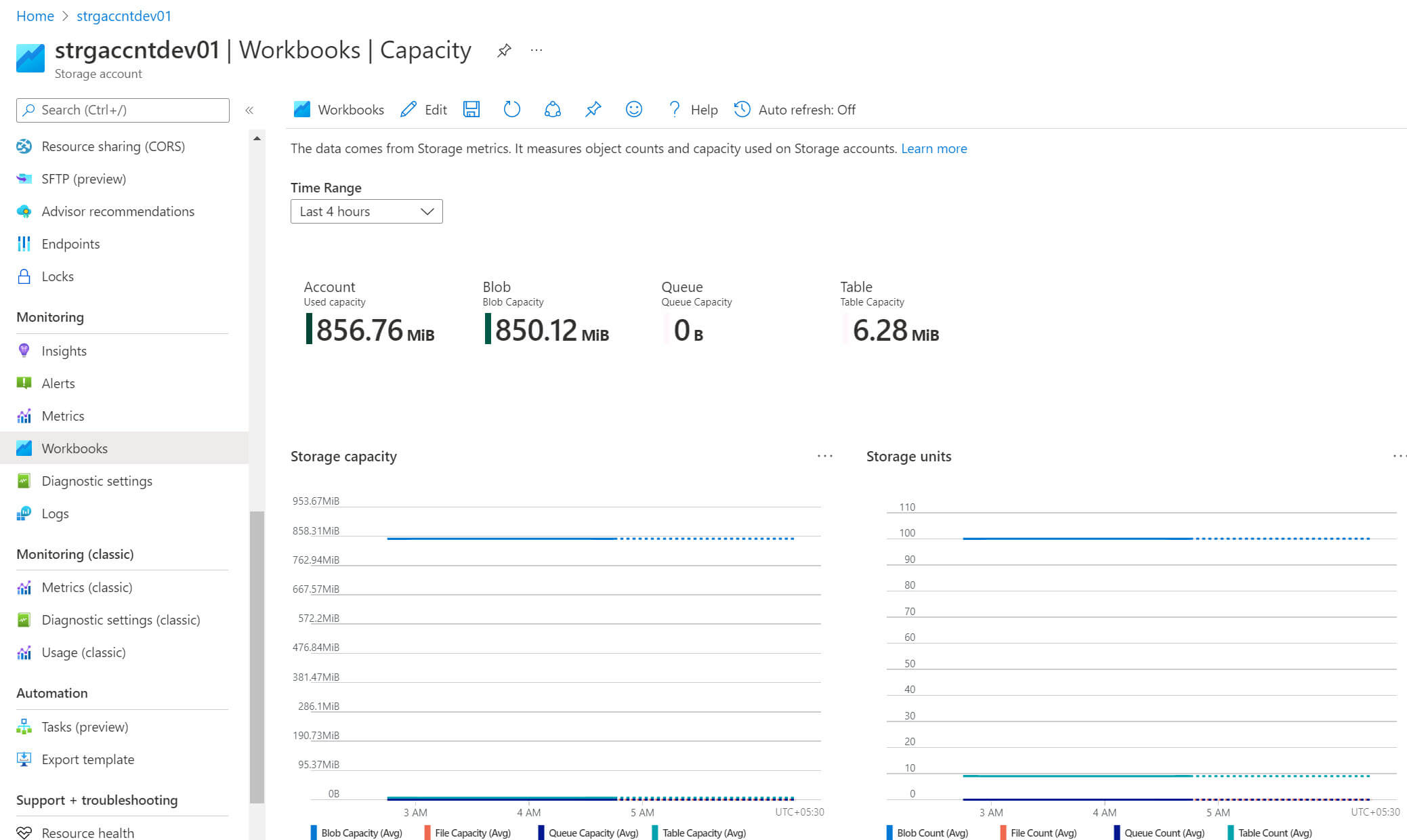
Conclusion
In this article, we explored a few useful monitoring options available in the Azure storage monitoring sections.

