Introduction
This SQLServerCentral article shows how to create a SQL Server presentation in 5 minutes using AI. AI is revolutionizing the world as it continues to evolve.
In this article, we aim to answer the question: Is it truly possible to create a high-quality presentation using AI in such a short amount of time? Is AI smart enough for this task? To find out, we will explore a free tool called Gamma, specifically designed for creating impressive presentations."
It is a presentation AI application that can create nice presentations on the web. You can export the presentation to a PDF file or a PPT (in beta version). The main advantage is that it can create content and images in seconds.
Editor's Note: If you create, publish, or present a presentation, it is your responsibility to ensure your presentation does not use copyrighted material. Please ensure that you also disclose if you use AI to produce creative work.
Who is the creator of Gamma?
Gamma was created by Aura. The CEO is Amit Gupta. Other members are Amit Agarwal, Rohan Garg and Abhishek Agarwal, and Anandita Aggarwal.
Is Gamma free?
It has a free version with a limited number of presentations. You can use the referral link to get more credits. Also, you can pay 8 dollars per month for more credits.
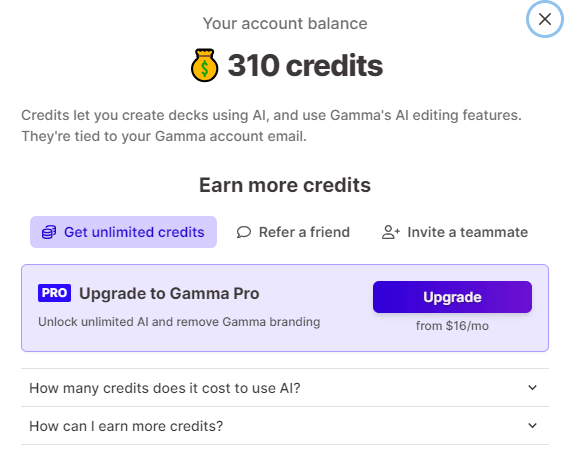
Sign up to Gamma to create a SQL Server presentation in 5 minutes using UI
First, we need to go to the Gamma website and press the Sign up for free button if we do not have an account.
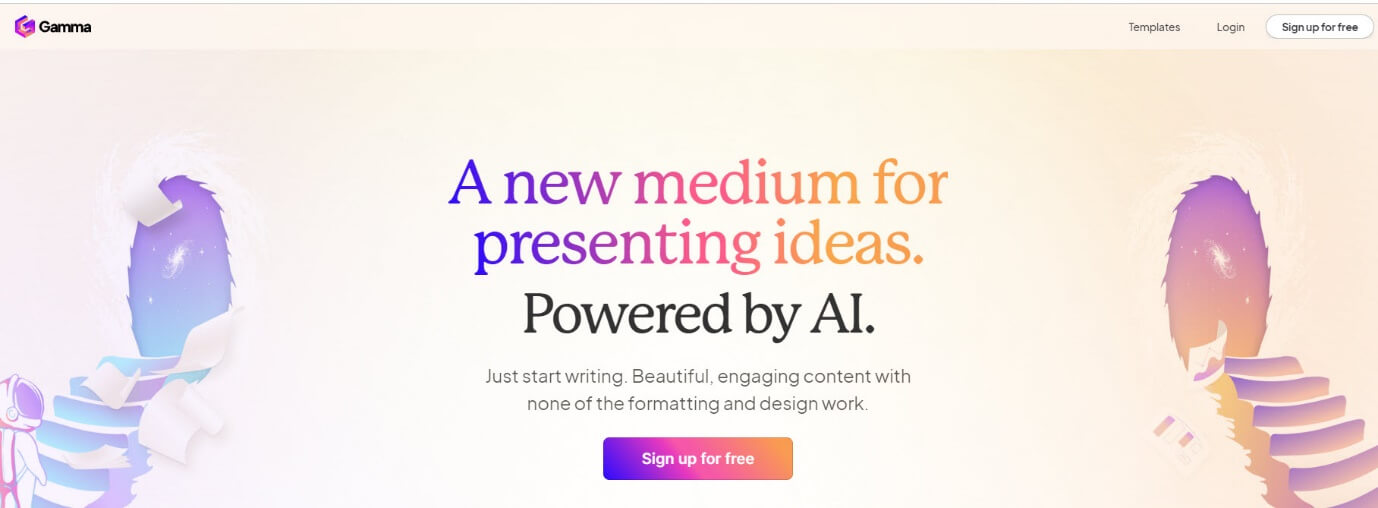
If we have a Google Account we can connect with that account. Otherwise, we can use an email.
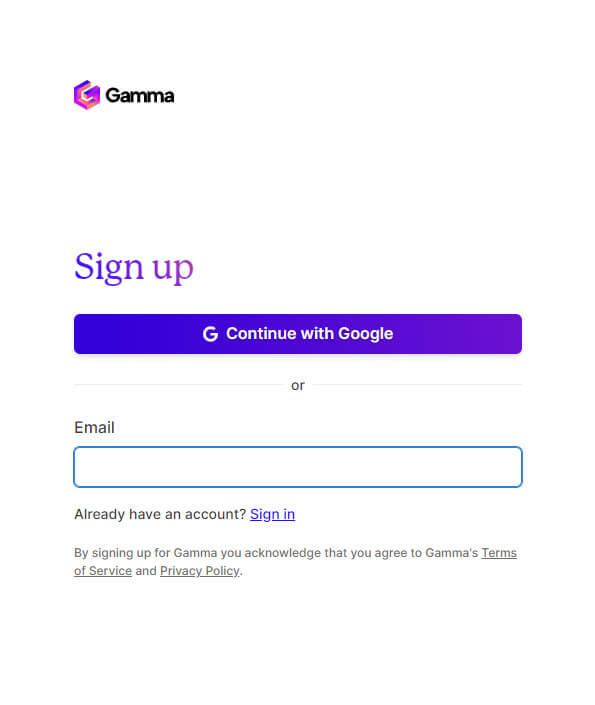
If we use the Email, we will need to check the email and verify the account.
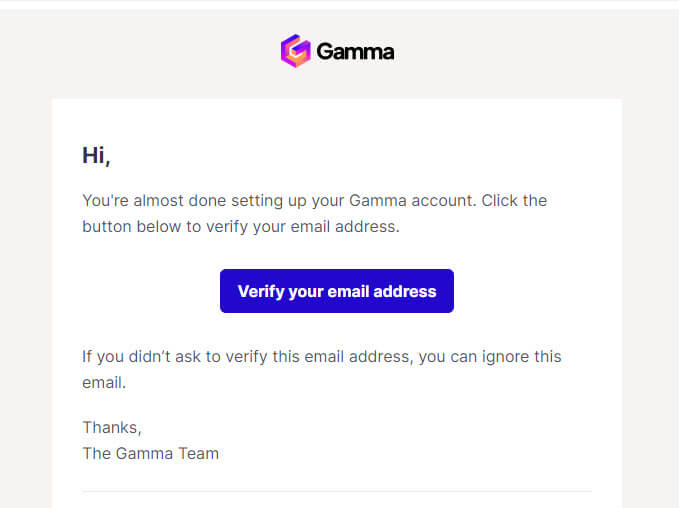
How to create a SQL Server presentation in 5 minutes using AI
There are 2 options to create your presentation. The Guided one will use AI to generate the information and Text to Deck to convert the notes or documents or articles into the presentation. We do not have notes, so we will select the Guided option.
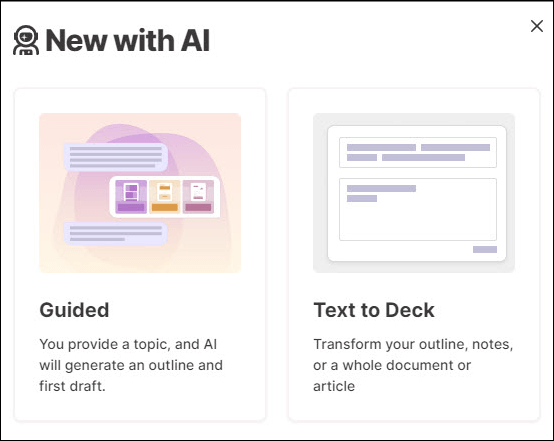
With Gamma you have 3 options. Create a presentation, a document, or a Webpage. We will select a Presentation.
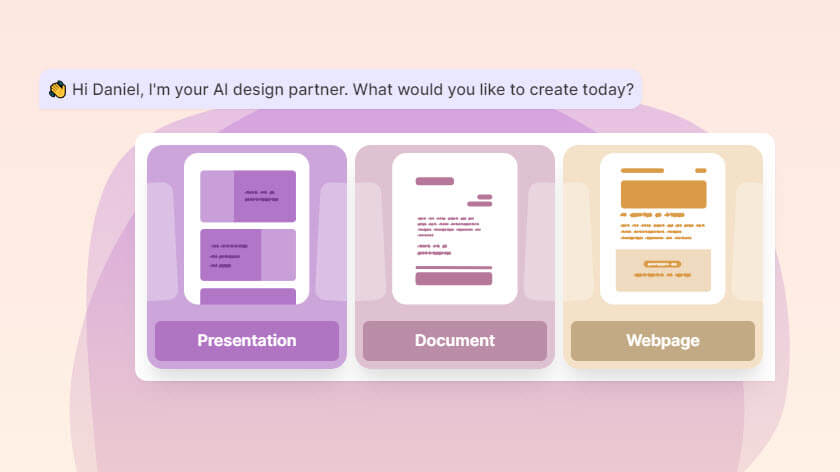
Also, you need to provide the topic. In this example, we will create a presentation about the SQL Server Maintenance Plans.
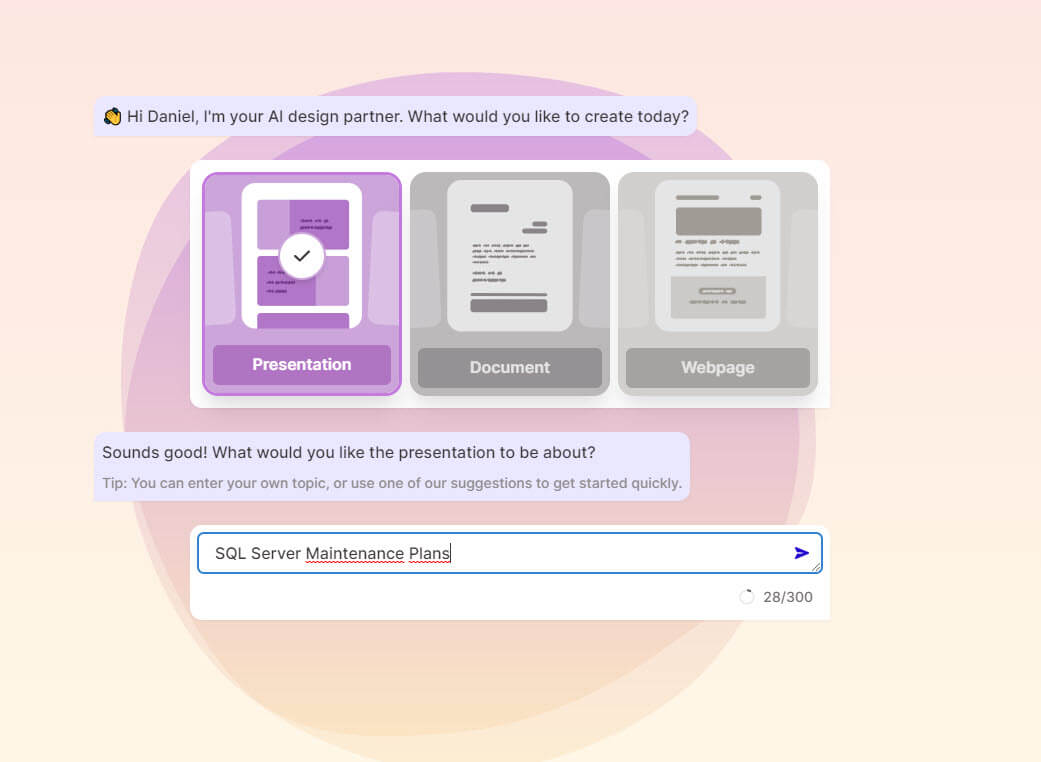
Note that there are several languages available. You can also edit manually the topics or add new ones. There is also an option to try again and try new ideas. I will press the Continue button.
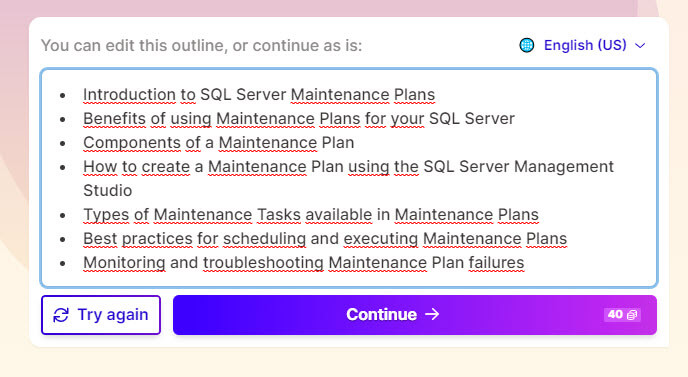
Finally, you will need to choose the theme. I like the themes, but they are not so many. And that’s it! It is done!
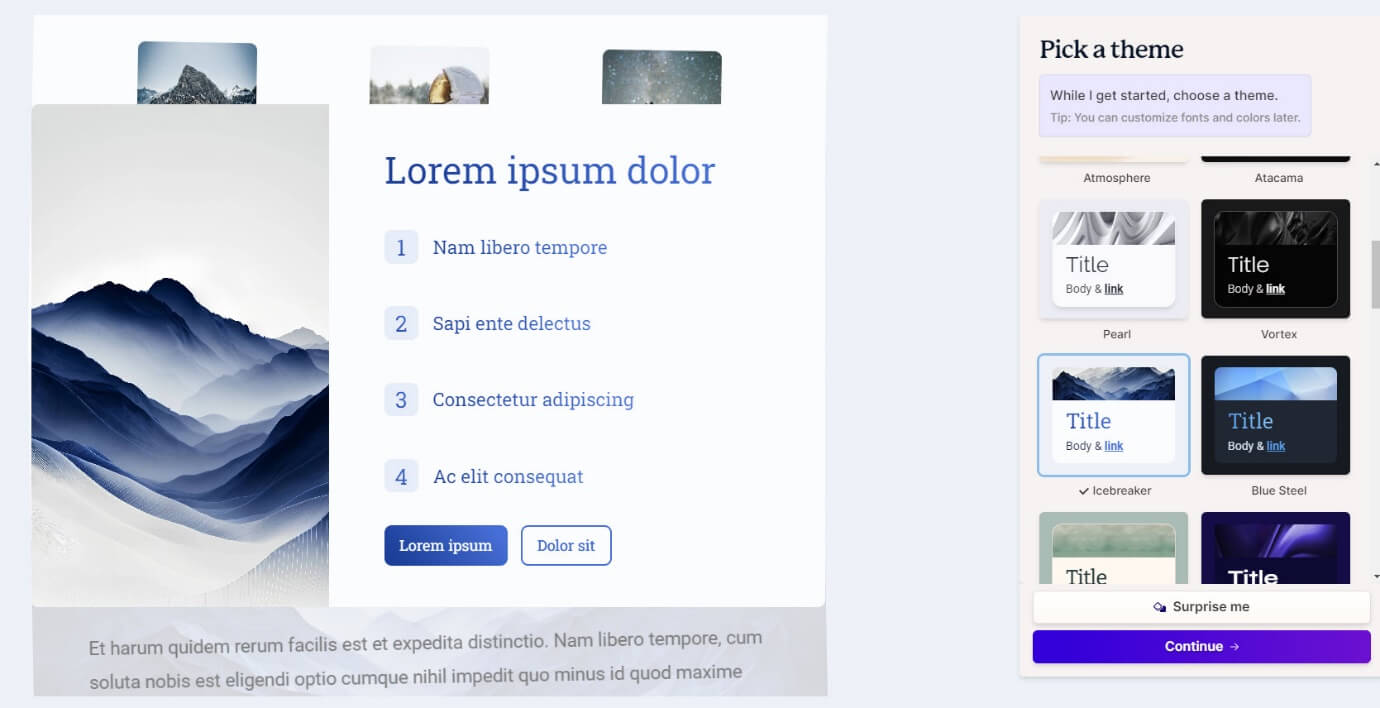
Checking the SQL Server presentation done in 5 minutes using AI
Creating the presentation took less than 5 minutes, but if we do not have an account, we need to Sign Up and register. Let’s take a look to the presentation.
First of all, I checked the first card and I like it. It not only generates text but also images.
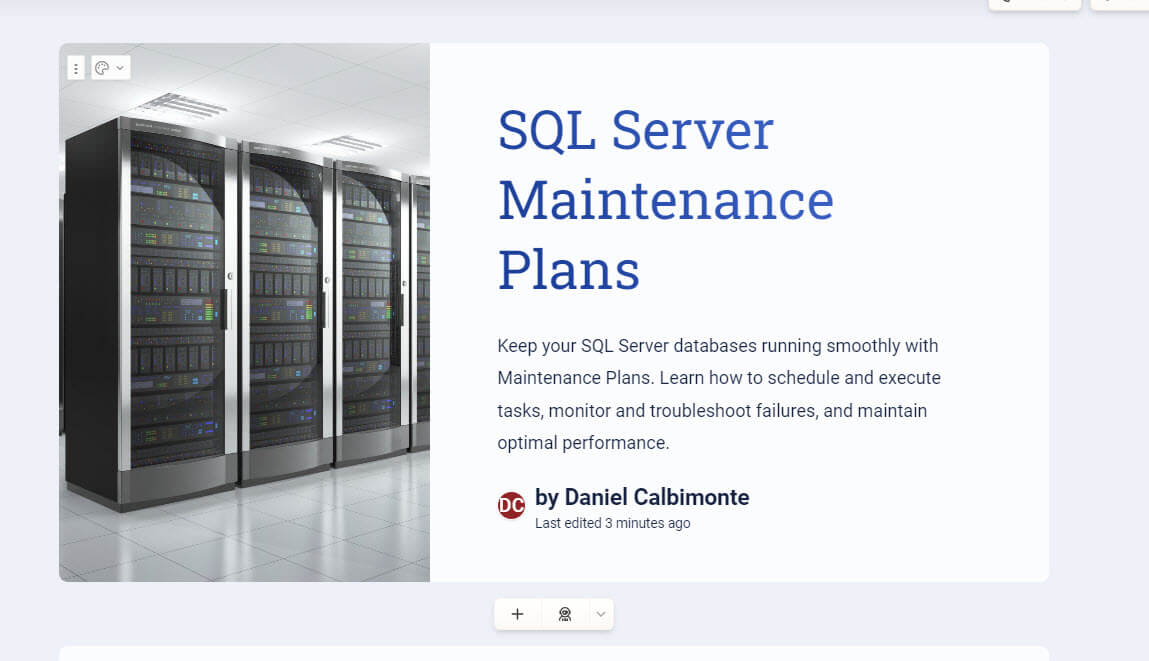
Secondly, I checked the text. The format is nice and it modifies the presentation in each card.
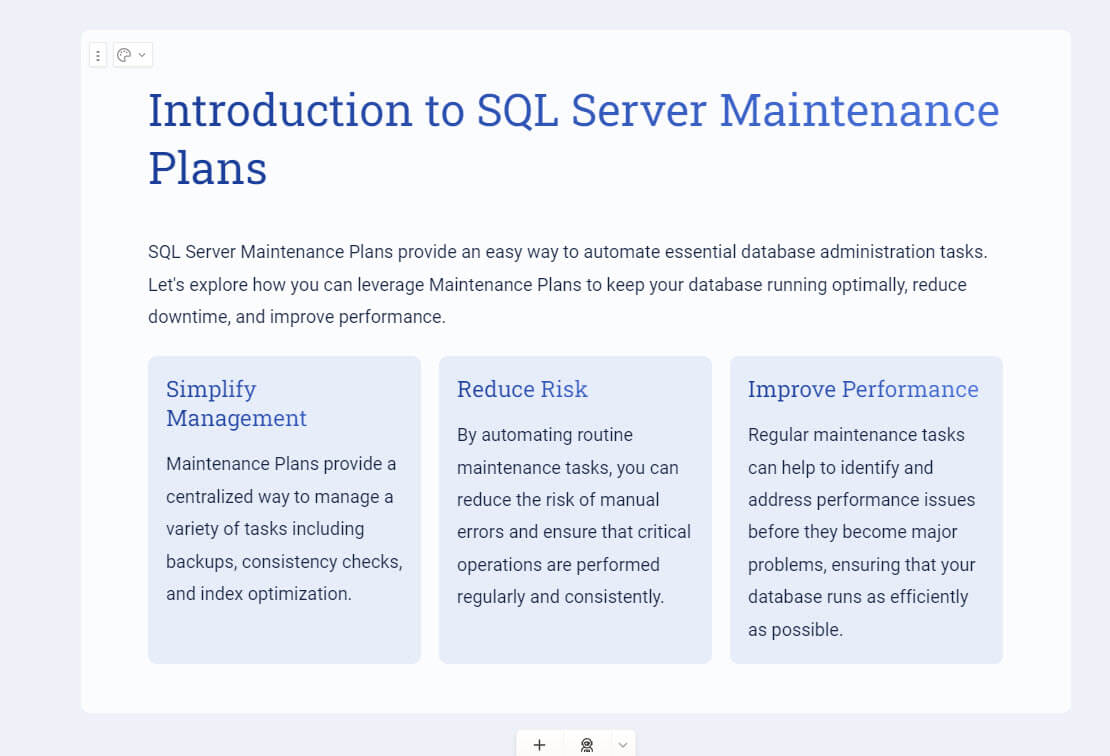
Would I pay 8 bucks per month to get this? I would definitely do that.
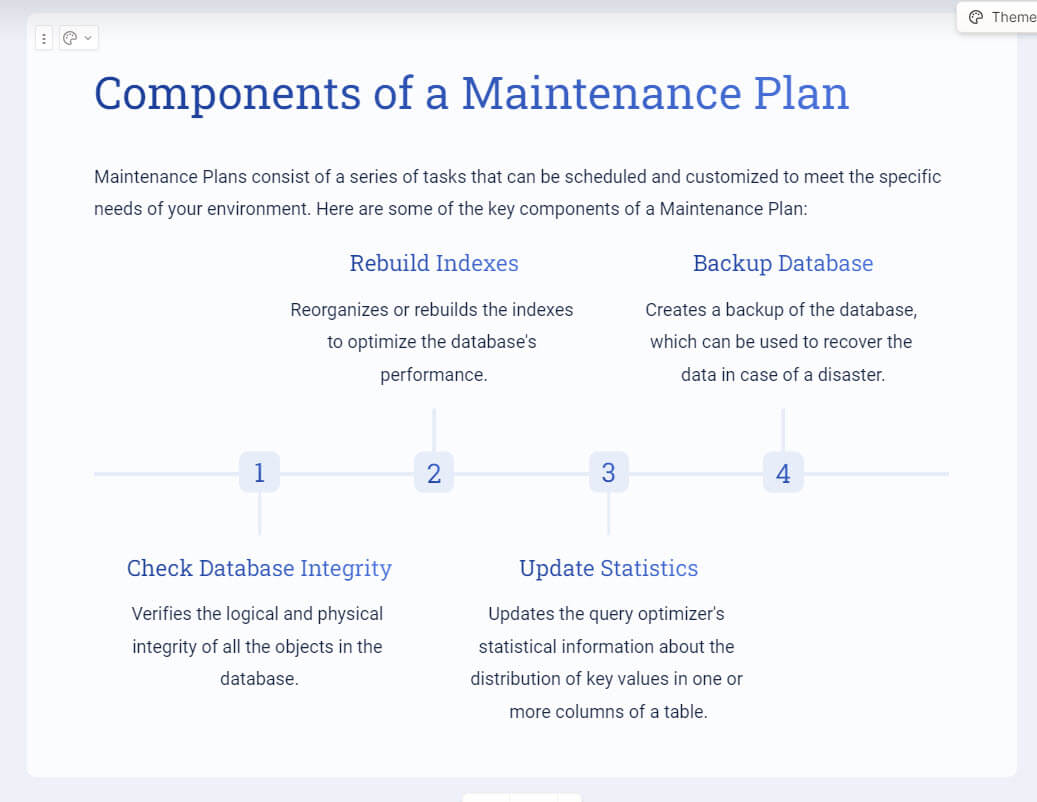
How to present a SQL Server presentation made in 5 minutes
You can show your presentation on the same website using the Present button.
First, you can use the current Tab or use a Full-screen option. You can also share the link.
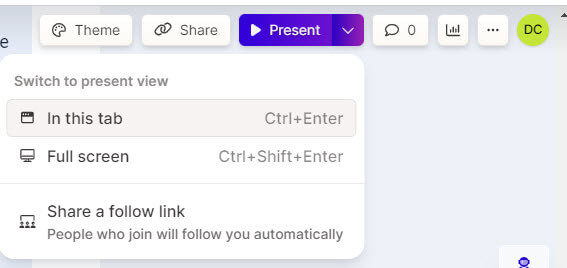
Also, you have the option to Export your presentation into a PDF or PowerPoint file.
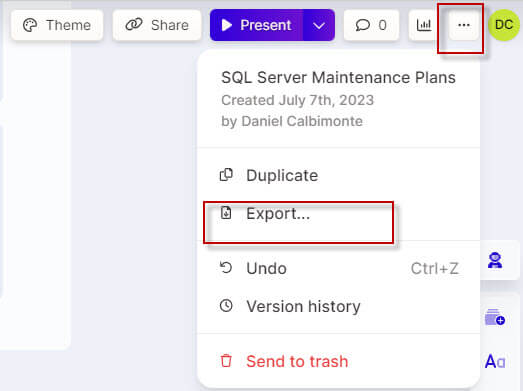
Exporting to PDF is a good idea because PowerPoint is currently in the Beta version. However, that may change in the future.
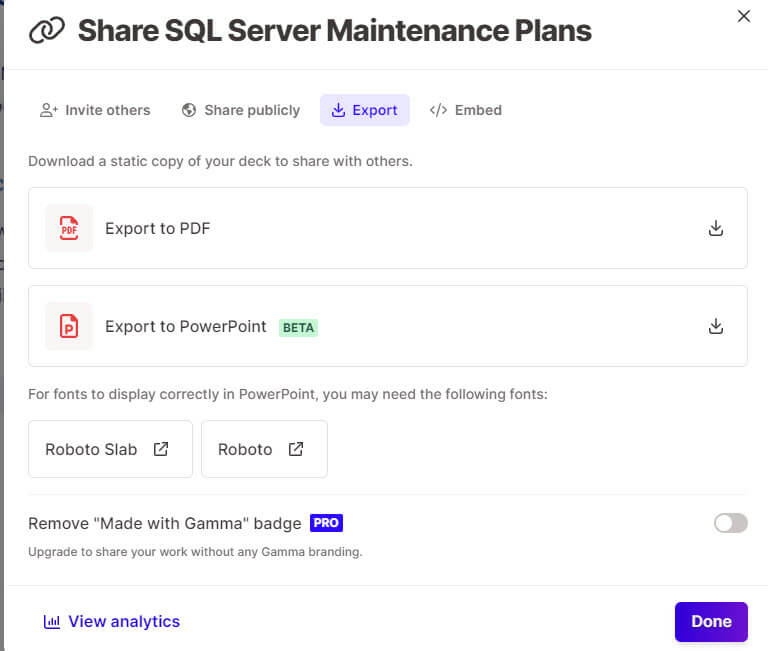
Finally, you have the embed option to copy the HTML code and add your presentation to other websites.
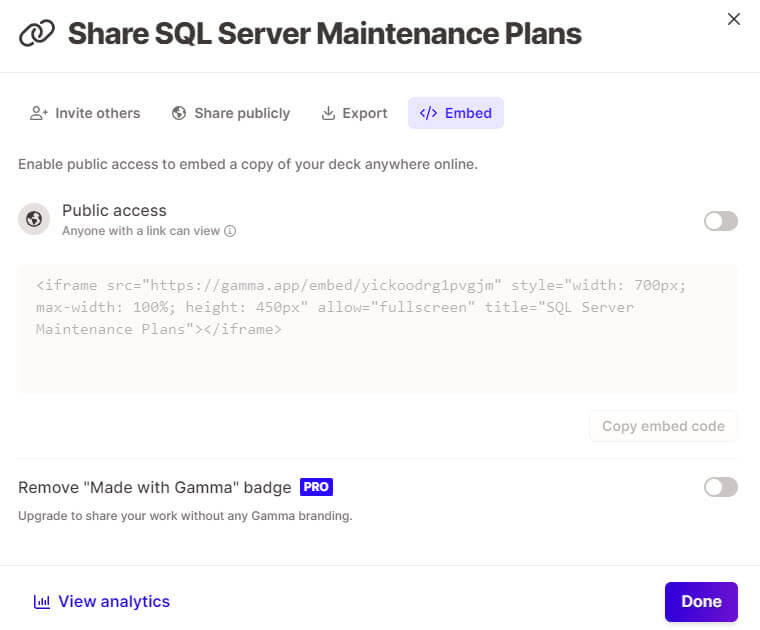
Verifying the SQL Server presentation made in 5 minutes using AI in PowerPoint format
I exported the presentation to PowerPoint because I am a Microsoft fan. However, I found several errors:
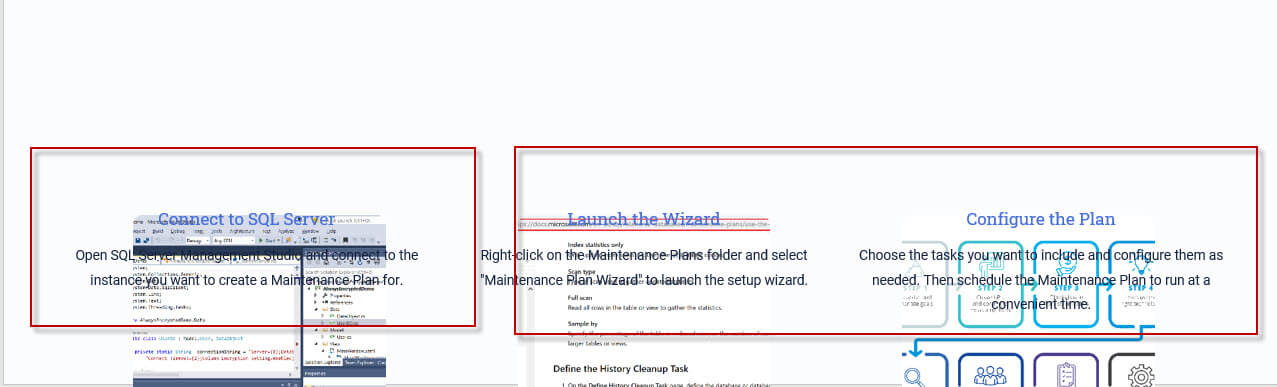
As I said before, exporting to PowerPoint is in Beta. It is not ready for real work yet, but that may change soon.
Finally, we will try to export to pdf.
Verifying the SQL Server presentation made in 5 minutes using AI in PDF format
The PDF provides a better presentation.
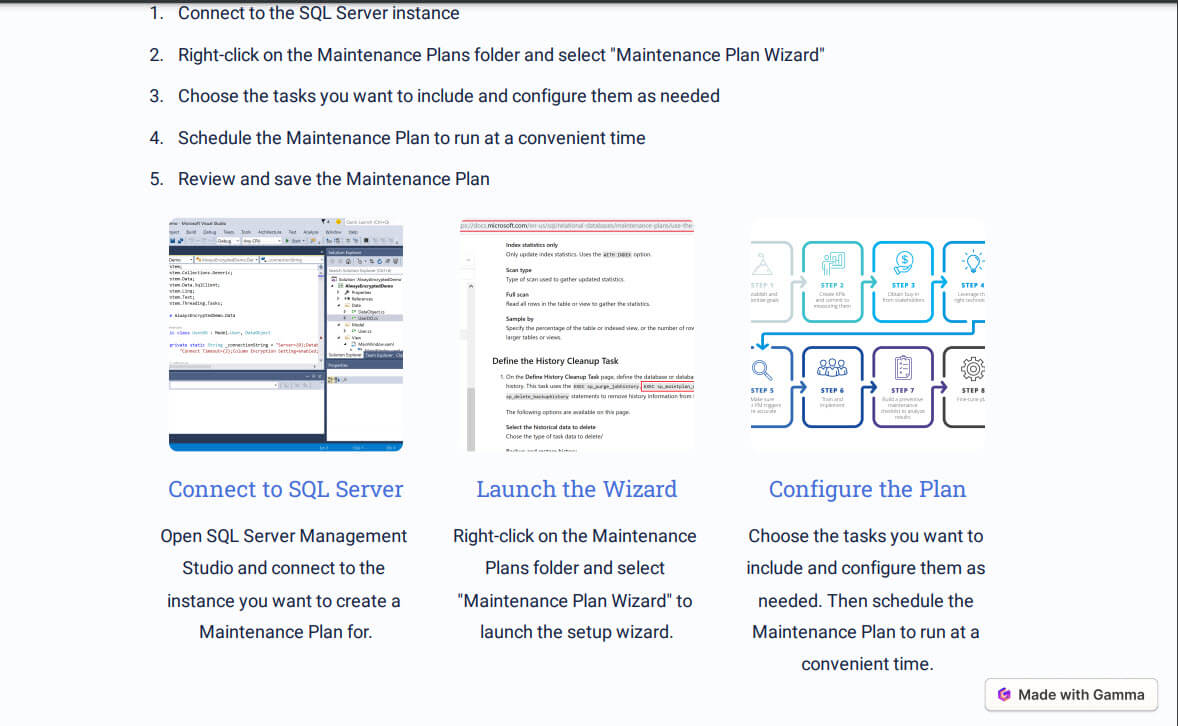
I could not find errors with the PDF format. If you need to export to a file, the PDF is the best option right now.
Editing your SQL Server presentation done 5 minutes
Sometimes the tool creates a nice presentation, but it is hard to edit it. With this tool, this was not the case. There is a + icon to add a blank card.
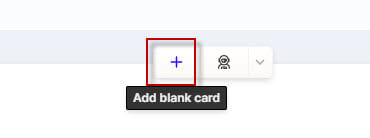
First, you can type the text manually and select your favorite layout.
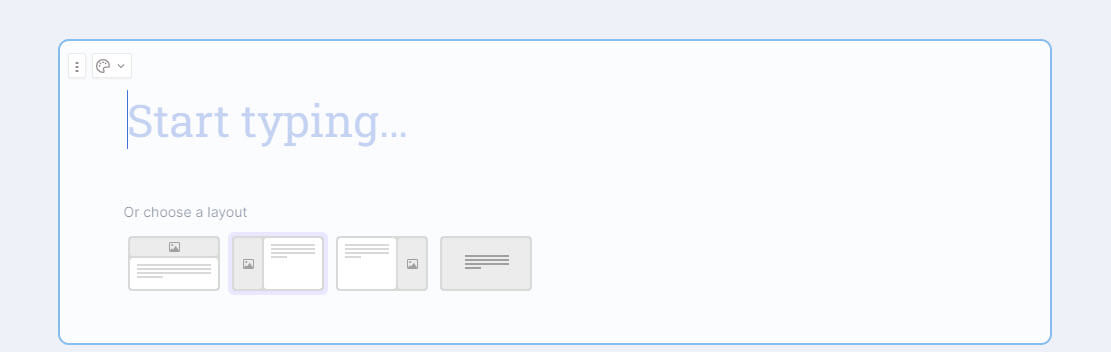
Also, you can modify the card color.
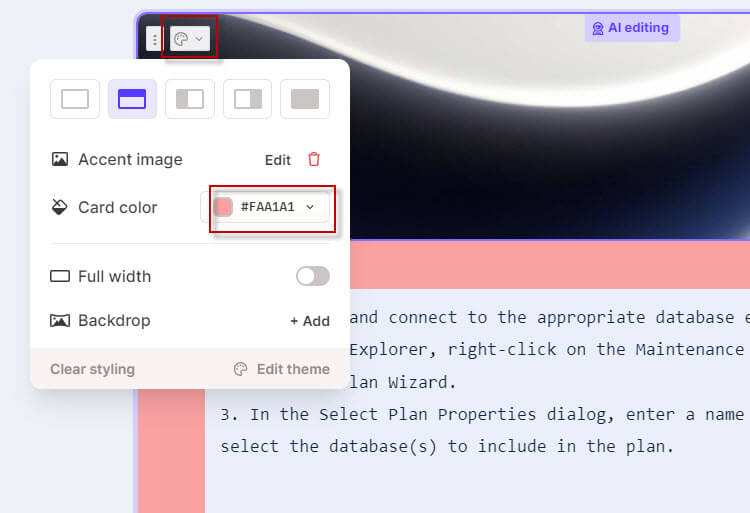
In addition, there is an option to Add a backdrop.
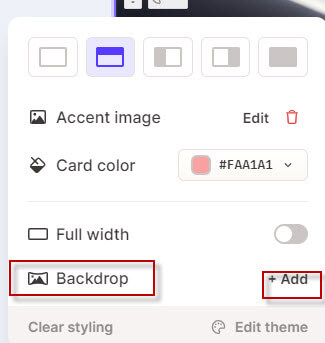
You can select your images.
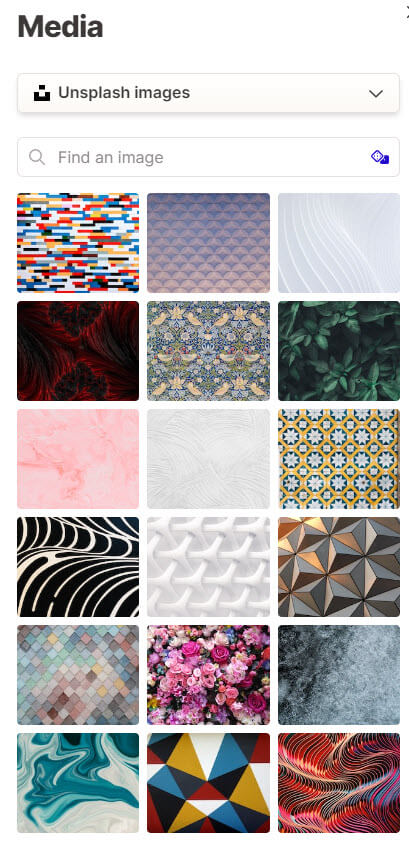
Finally, you have options to add text using AI, images, and videos or embed some code in the presentation.
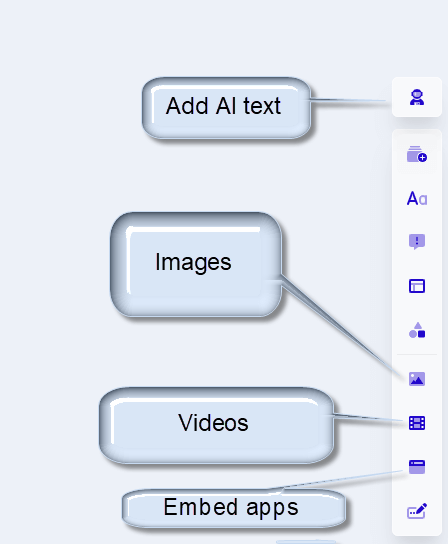
The competitors
This is not a sponsored article, I promise it. There are also other AI tools similar to this one that can be used instead.
Here you have some other tools that can also create presentations using AI:
- First, we have Slides.ai which is a similar software that creates professional presentations easily.
- Secondly, we have DeckRobot. It is a PowerPoint add-in that generates presentations automatically.
- Thirdly, we have Decktopus. An AI that generates presentation with a drag-and-drop interface.
- Also, we have Simplified, which is a web application that can create nice presentations as well.
- Finally, we have Designs.ai. There are other tools, but this list can give you an idea about some of the useful tools that can be found in the web.
Conclusion
In this article, we will explore how to create a SQL Server presentation in just 5 minutes using AI. There are some fantastic tools available that can generate presentations within seconds. AI is greatly assisting in document generation, making our jobs much simpler. While some roles may be replaced by AI, new jobs related to AI will emerge.

