Like many people probably did, I started by creating Azure Data Factories within the Azure portal. Then the question was “How to get ADF into TFS?” because it’s probably a good idea to have it in source control along with everything else. I searched online and didn’t find any help. After poking around in VS, I was able to figure it out. The process is really quite simple and we’ll step through the process.
Prerequisites: Visual Studio 2013+, Microsoft Azure SDK 2.8.2
If you don’t currently have Visual Studio you can download Visual Studio Community 2015 for free. The Azure SDK can be downloaded or upgraded from within Visual Studio itself.
I’ve created a simple Data Factory from the “Tutorial: Create a pipeline with Copy Activity using Data Factory Editor” on the Azure site to use in this example. You can see the visual representation in figure 1 and the objects in figure 2
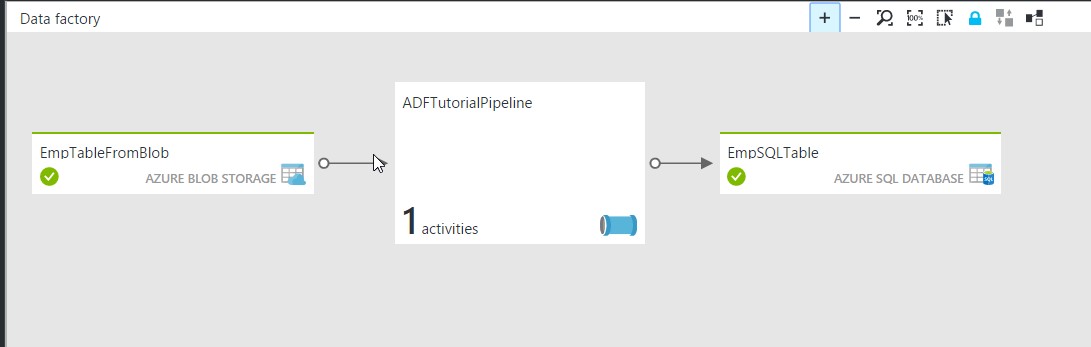
Figure 1
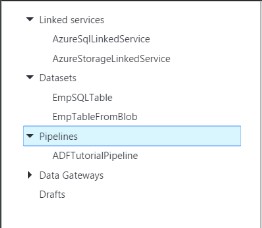
1. Open Visual Studio.
2. Open the Solution you want to contain the ADF project. (In my case it is the Data_Factory solution.)
3. Open “Cloud Explorer” from View, Cloud Explorer
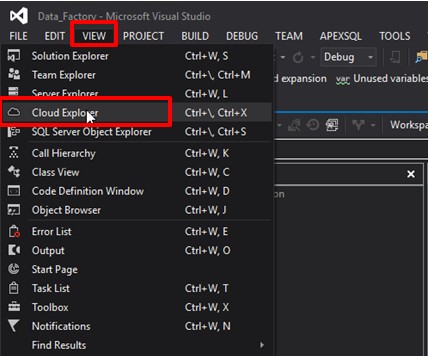
4. Connect to your Azure subscription, if you are not already connected (Click the settings icon and sign-in)
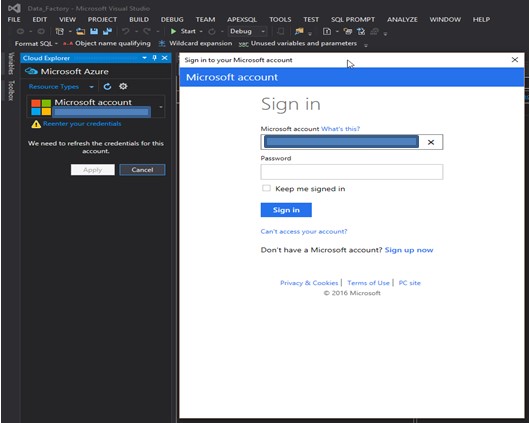
5. Select the subscription(s) you want to connect to.
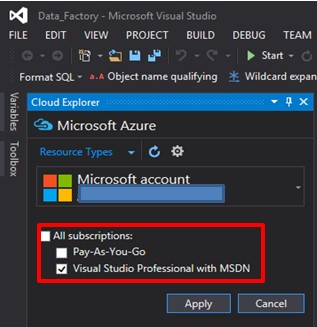
6. Expand the “Data Factories” Node
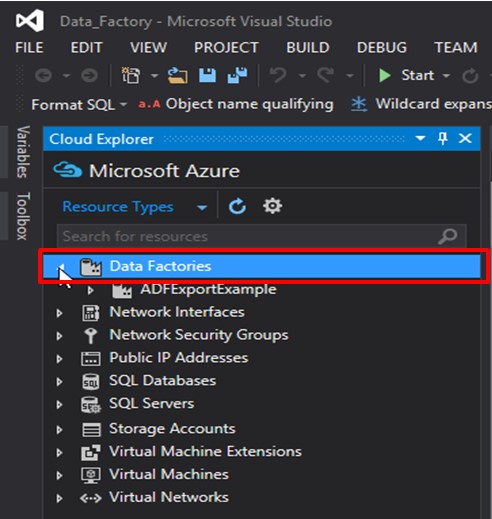
7. Select the Data Factory that you want to export to VS
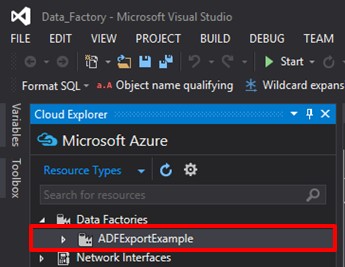
8. Click “Export to New Data Factory Project". This will start the process of creating a new Data Factory Project within your solution with the same name as the Data Factory that you are exporting.
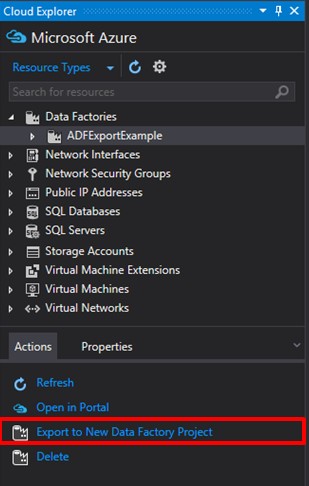
9. After the Export Completes you’ll see your ADF in Visual Studio.
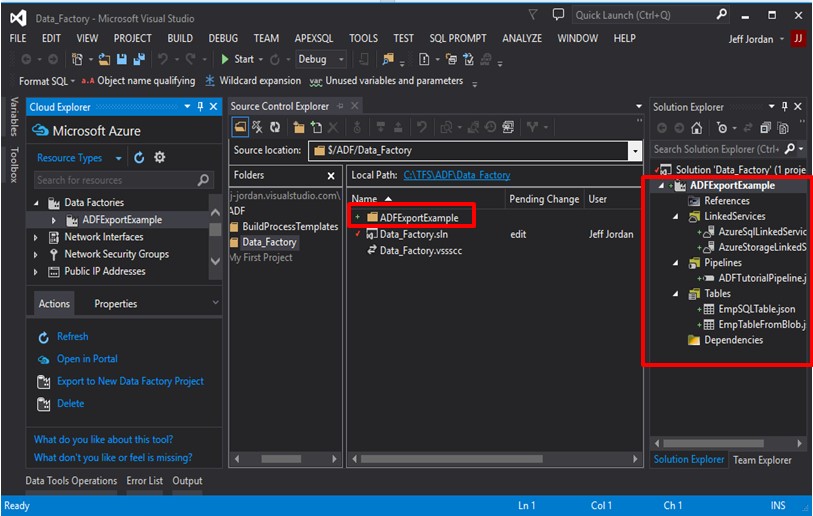
Then you’ll be able to edit your objects in Visual Studio and check them into source control. As you can see the pipelines look very similar to what they look like in Azure.
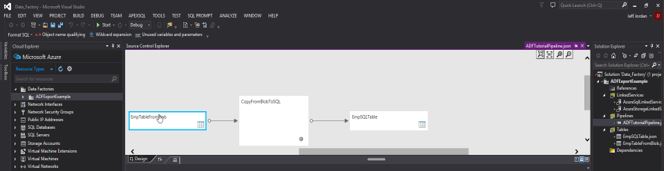
Overview:
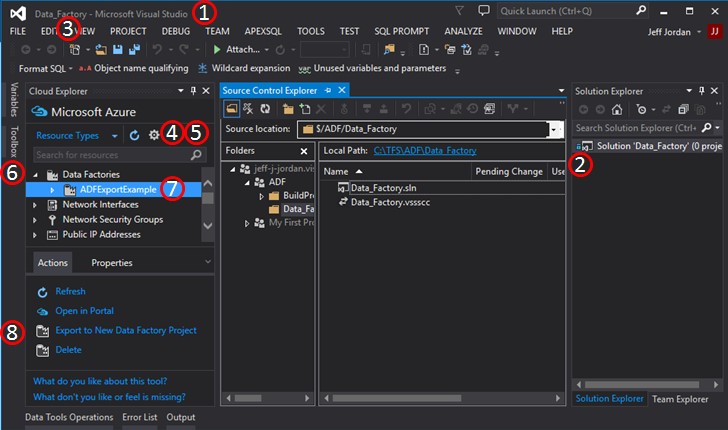
I hope this is helpful and, as always, any feedback is appreciated.






