So you've created a SQL Server package and now you're ready to integrate it
into your Visual Basic application? A common scenario for this is where you
don't want a client to have direct access to SQL Server Enterprise Manager.
Instead, you can send them a Visual Basic executable to place a clean front-end
to the package. For example, you could send the client a program to where you
could enter a few parameters to execute the package. In this article, I'll show
you how to do a simple example.
The first step is to create a DTS package with one global variable. To create
a global variable select Properties from the Package menu then go to the Global
Variables tab. For this example, call the global variable gvHello and type the
value of "Hi World" (without quotes) as shown below.
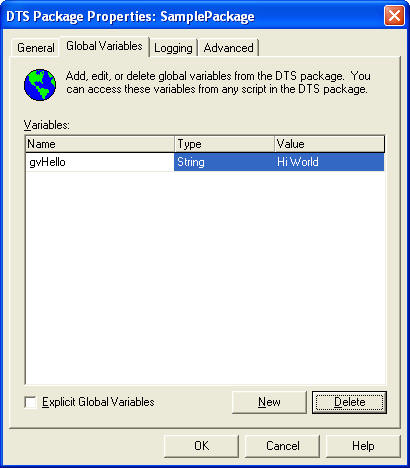
Next, create an ActiveX Script Task under the Tasks menu. The only line of
code you'll have to add is:
Msgbox DTSGlobalVariables("gvHello").Value
Here's the full task:
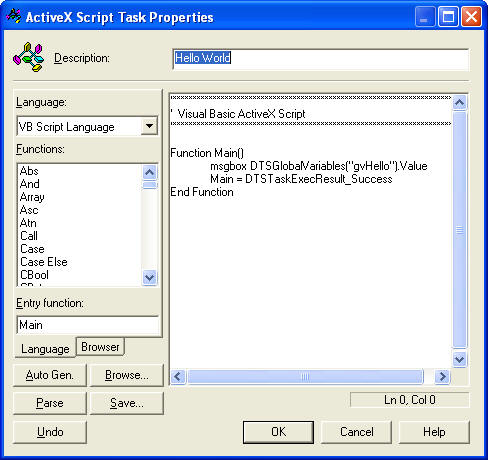
Now that you have the package created, save it as SamplePackage locally on
the server. Upon execution, you should see the following results from a popup.

Now that your package is created, we're ready to call it from Visual Basic.
Open Visual Basic and create a new Standard EXE program. Under the Projects
menu, select References. About half-way down, check the Microsoft DTSPackage
Object Library item as shown below. This will inform Visual Basic of the DTS
object model and enable itellisense to easily find objects for you. It is not
required, but it will make your life easier.
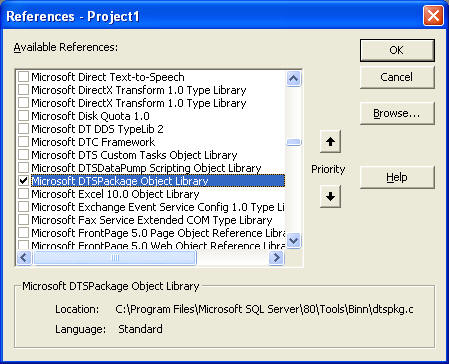
Next create a simple Visual Basic app with
- One text box called txtGlobalVariable
- One command button called cmdExecute
It should look something like this:
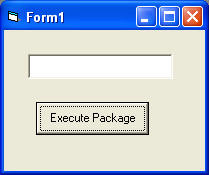
Double-click on the Execute Package command button to set the command
properties. The code is going to be someone simple to perform our basic task. We
will want the user to be able to enter a value in the text box and the click on
the Execute Package button. When the Execute Package button is set, the global
variable will be set to the text box's value and then the package will be
executed. To reference the DTS object model, you'll need to declare the object
as shown below:
Dim objPackage As New Package
Next, you must load the package. Since we saved the package on the SQL
Server, then we will use the LoadFromSQLServer method. If you were to save it as
a structured file, then you'd use the LoadFromStructuredFile method. The
following lines are an example on how to load the package we saved earlier. My
server name is called "ServerName". Notice that I'm using a trusted connection
versus a SQL login.
objPackage.LoadFromSQLServer "ServerName", , , _
DTSSQLStgFlag_UseTrustedConnection, , , , "SamplePackage"
To set the global variable, you must use the GlobalVariables collection as
shown below:
objPackage.GlobalVariables.Item("gvHello") = txtGlobalVariable.Text
Finally, we execute the package and then unload it as shown here:
objPackage.Execute
objPackage.UnInitialize
Here's the complete example: (you can
also download it here).
| Private Sub cmdExecute_Click() Dim objPackage As New Package objPackage.LoadFromSQLServer "Xanadu", , , _ DTSSQLStgFlag_UseTrustedConnection, , , , "SamplePackage"
objPackage.GlobalVariables.Item("gvHello") = txtGlobalVariable.Text objPackage.Execute objPackage.UnInitialize End Sub |
Go ahead, try to execute your program now and enter a sample value:
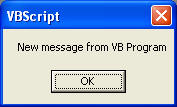
In the next article, I'll show you a little bit more of the DTS object model
and how to add some more sophisticated error handling into your program.


