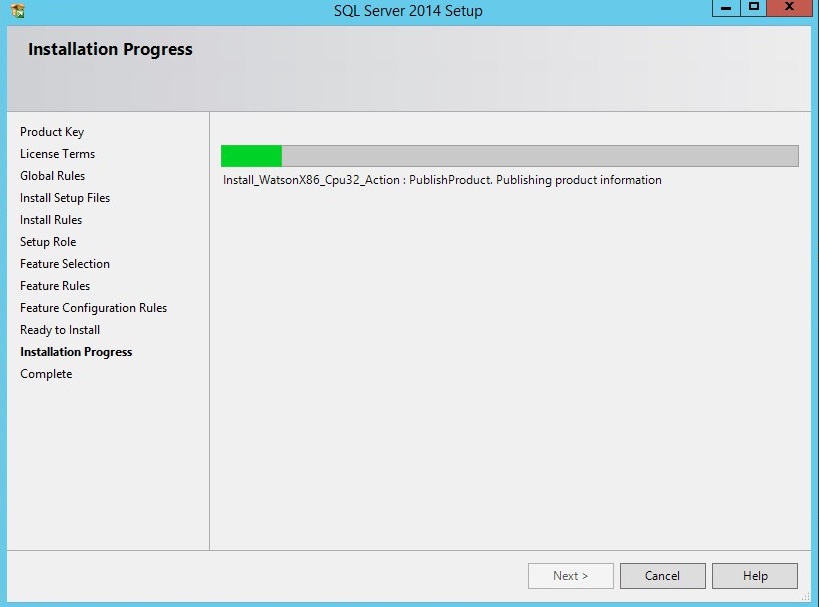In this post, I’m going to talk about an issue that I found when installing SQL Server 2014 on Windows Server 2012. There are times where we may get the below .NET framework error while installing feature rules in SQL Server 2014:
Rule "Microsoft .NET Framework 3.5 Service Pack 1 is required" failed.
In the below screenshot, the .NET Framework Feature rule shows as failed:

The target server doesn’t have access to Windows Update and cannot be installed offline with the downloaded .NET framework setup files.
How to install .NET Framework from a Windows Server ISO Image
I already have a Windows Server ISO Image connected to the DVD drive in my server and so I can perform the below steps to install the feature.
In Server Manager, click Manage and then select Add Roles and Features to start the Add Roles and Features Wizard. On the Select installation type screen, select Role-based or feature-based installation. Select the target server and on the Select features screen, check the box next to .Net Framework 3.5 Features. On the Confirm installation selections screen, a warning will be displayed asking "Do you need to specify an alternate source path?".
Now click specify an alternate source path as shown in the below screenshot:
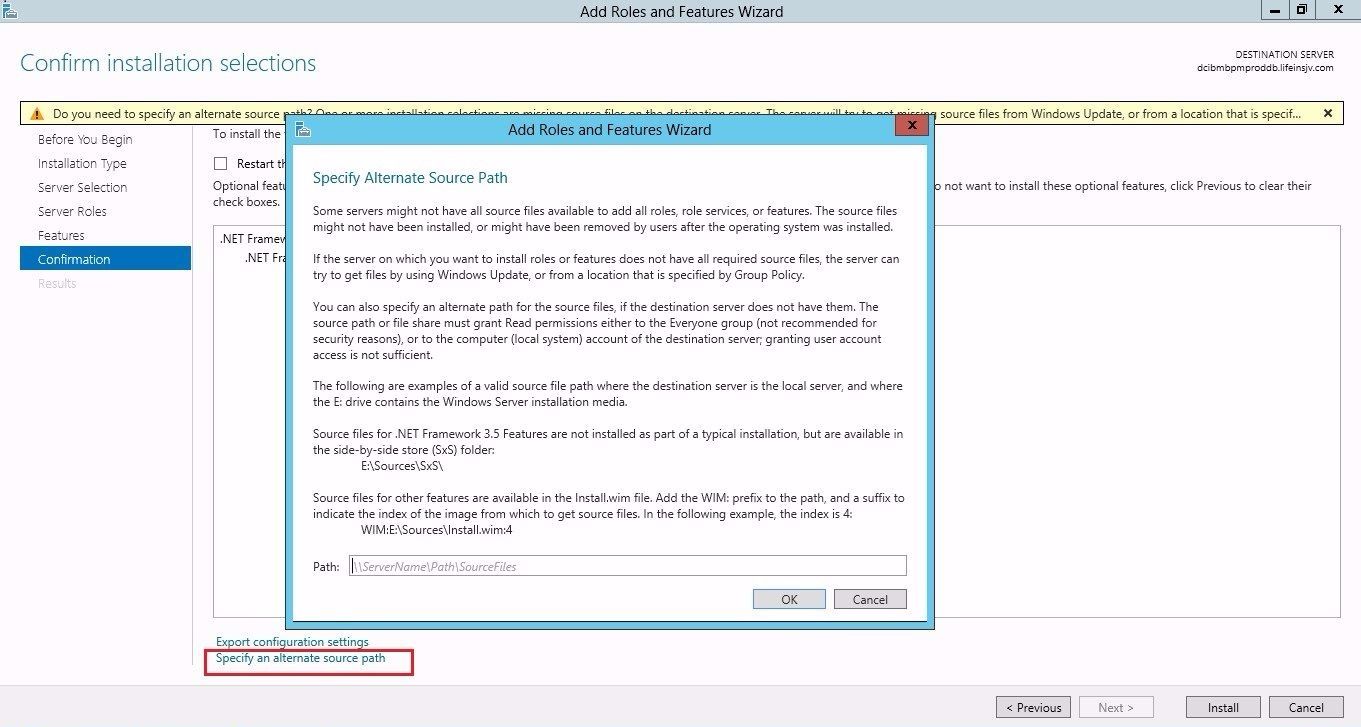
If the target computer does not have access to Windows Update, click the Specify an alternate source path link to specify the path to the \sources\sxs folder on the installation media and then click OK.
Enter an alternate source path as shown in the below screenshot. I have given the path to installation media D:\sources\sxs.
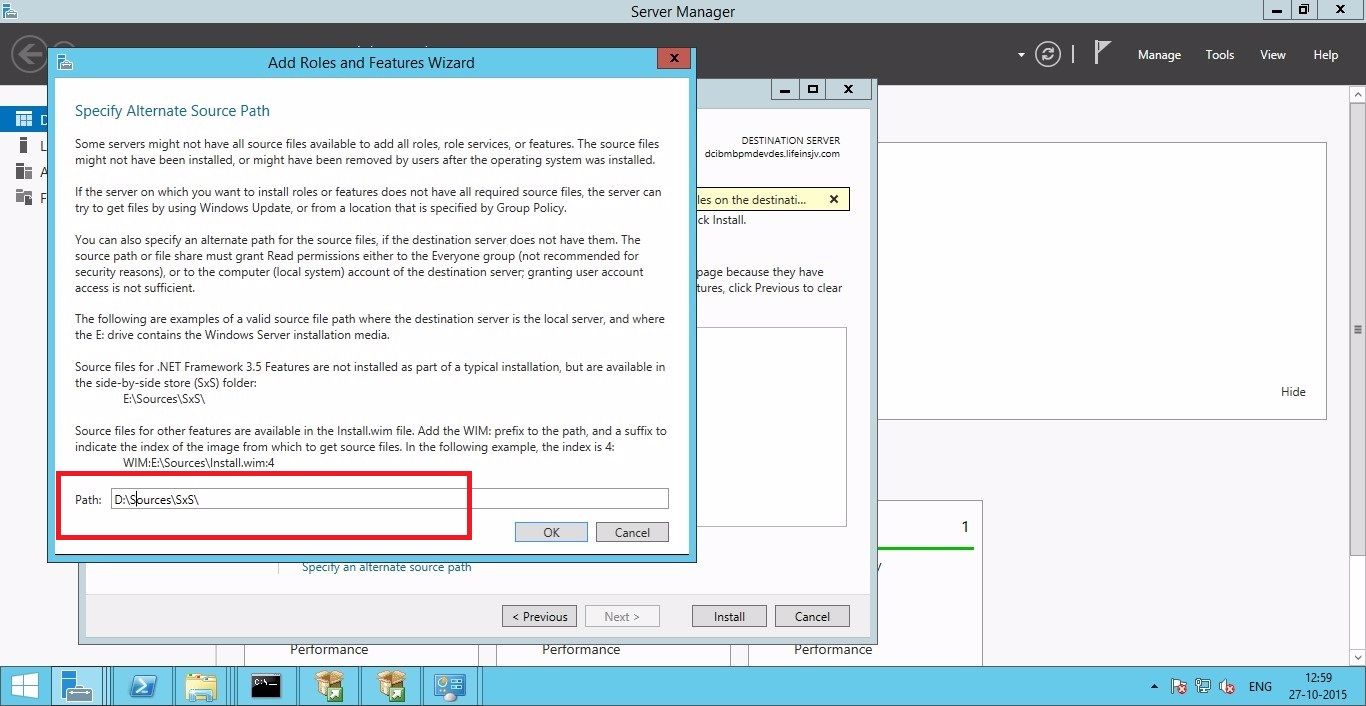
After you have specified the alternate source, click the X next to the warning, and then click Install.
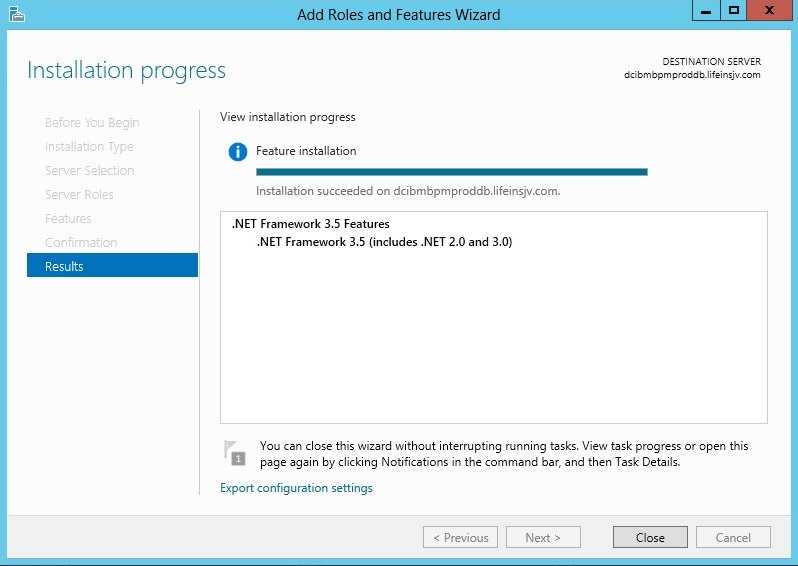
Return to the installation page and click on the "Re-run" button again to verify that all the rules pass the test.
In the below screenshot, you can see all rules showing a status of passed.
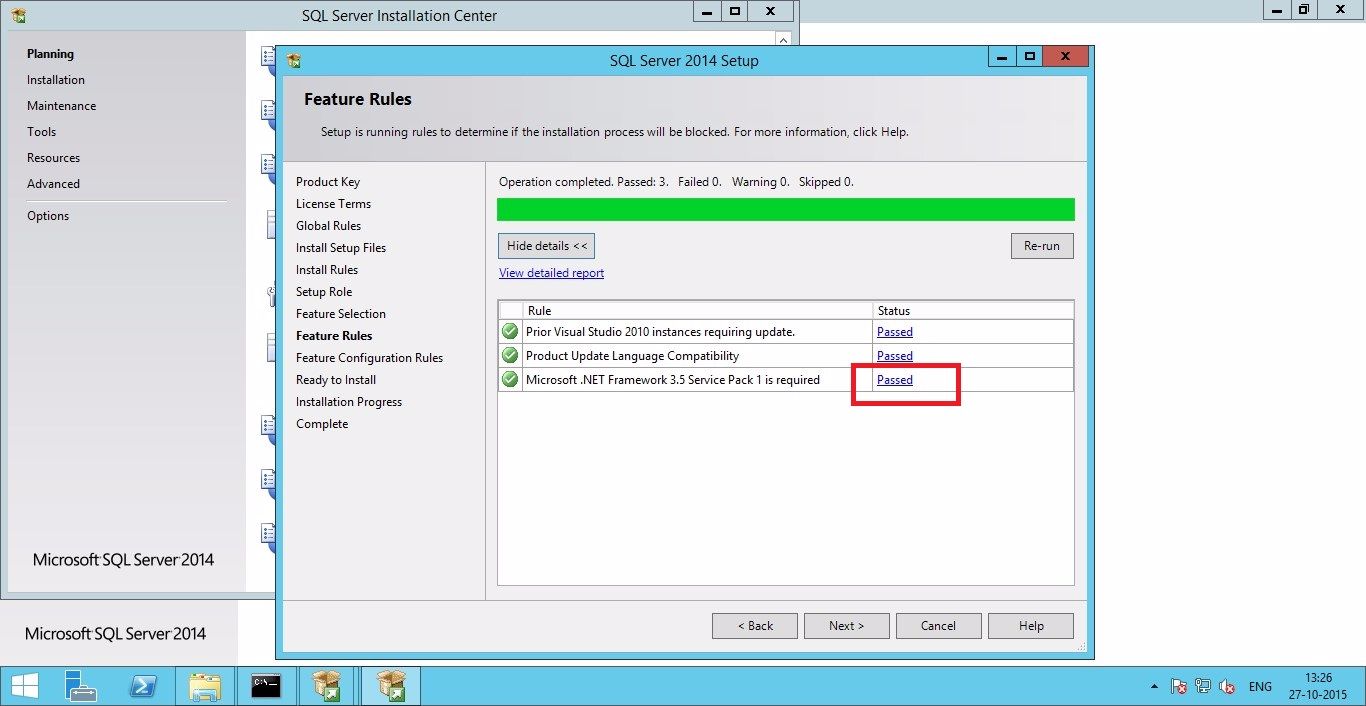
With all rules passing, I can proceed with my SQL Server installation. In the below screenshot, my installation is now in progress.