Windocks was launched two years ago as an independent port of Docker’s source to Windows, and has been responding to customer requests for expanded SQL Server support. Our latest release, Windocks 3.0, adds support for Storage arrays with data delivery to any SQL Server container or instance. In this article we look at new support for delivery of database clones for SQL Server 2017 on Linux containers.
Database clones deliver Terabyte databases in seconds, with full read/write operation, while consuming minimal network and storage. These new capabilities will be useful for upgrade testing, and migration to SQL Server on Linux.
Building SQL Server images with Dockerfiles
Dockerfiles are plain text configuration files that define the SQL Server container, and can be applied at run time. Dockerfile based images simplify use of network resources (cloning storage volumes will always be a run time event), and supports the use of a web UI. Each image can include scores of databases, with scripts applied for user/group permissions, data masking, and other needs.
Windocks 3.0 adds support for external storage arrays, or Windows file system database cloning. Windows based SQL Server images are built with Full or Differential backups, or database files, with each being a full byte copy of the data. Once created an image supports creation and delivery of clones in seconds with full read/write support, with each requiring less than 40 MB on delivery.
This Dockerfile defines a clonable image that delivers cloned databases to a new SQL Server 2017 container on a Linux host.
FROM mssql-2017 ENV USE_DOCKERFILE_TO_CREATE_CONTAINER=1 RUN TargetAttach_MSContainerSqlLinux MSDockerIp|192.168.XX.XXX:2375 MSSqlImageName|microsoft/mssql-server-linux MSDockerClientPath|C:\docker\docker.exe MSContainerPort|$MSContainerPort MSContainerSaPassword|$MSContainerSaPassword MSLinuxMountPathForMountDb|None MSLinuxMountPathForSetupCloning|/windocks/dataexternal/$ContainerId/$ContainerImageName SETUPCLONING FULL customers C:\windocks\dbbackups\customerdatafull.bak
ENV USE_DOCKERFILE_TO_CREATE_CONTAINER ensures the Dockerfile is applied at run time for each container/environment. Delivery to SQL Server 2017 Linux containers is accomplished with RUN TargetAttach_MSContainerSqlLinux with the parameters shown. SQL Server clones are built with SETUPCLONING, with FULL, DIFF (differential) backups, or RAW database files.
Support for the delivery of database clones over the network is based on SMB, with a file share created on the Windocks host mapped to the Linux host (c:\windocks\data to /windocks/dataexternal as shown above). The Linux setup involves installing SAMBA, and the Docker daemon configured to allow for remote commands.
A one-time build creates an image that supports an unlimited number of clones. The example below shows the build, followed by a command to deliver the clone to a new SQL 2017 container. Most of the parameters involved including the host IP address, and target SQL Server image are included in the image. Only two parameters are required for container creation, including the target port and SQL sa password.
>docker build –t
c:\windocks\samples\TestWindocksClonetoMSLinuxSQLContainer > docker create -e $MSContainerPort="16000" -e $MSContainerSaPassword="Pa55word!!"
Management of the combined environment is handled by the Windocks container. When it’s time to refresh the environment the removal of the Windocks container removes the Linux container and associated mounts.
Working with sensitive credentials
Windocks 3.0 introduces encrypted credential support for Windocks images and containers. The workflow described above involves clear text SQL sa passwords, which is the current practice in use of SQL Server 2017 on Linux. When working with the Windocks SQL Server containers, credentials can be secured using the following methods:
- Windocks containers support Windows authentication.
- Windocks Windows SQL Server containers are created by cloning a SQL Server instance that is configured for use by the Windocks service. Each container inherits SQL logins configured on the parent instance, enabling users with these accounts.
- Windocks also includes configurable SQL sa credentials for each created SQL container, including an option for no sa passwords, encrypted sa passwords, or passwords in clear text. The three options are configured in the Windocks config folder, node file. SHOW_SA_PASSWORD=”0” or 1, or 2, for no password, encrypted, or clear text, respectively. Restart the Windocks Service following changes to the Windocks configuration.
Windocks encryption is based on the Windows Data Protection API (DPAPI). To encrypt a password navigate to \Windocks\bin and open a command prompt and enter “encrypt.” The program prompts for a credential string, and writes the hashed result to encrypted.txt in the same directory. Open the text file and copy the string into the Dockerfile, in this example we reference the password for an ArrayPassword parameter:
ArrayPassword|1,0,0,0,208,140,157,223,1,21,209,17,140,122,0,192,79,194,151,235,1,0, . . .
Alternatively, the hashed credential can be saved as an environment variable in the Windocks configuration file. Wherever the credential is needed, the defined variable such as PASSWORD1 is used. Remember to restart the Windocks service whenever changes are made to the node file.
PASSWORD1=”1,0,0,0,208,140,157,223,1,21,209,17,140,122,0,192,79,194,151, . . .”
By incorporating encrypted passwords, either directly in the Dockerfile, or via a stored variable, the Dockerfiles can be saved and used securely. Once a credential is encrypted the hashed result or environment variable needs to be used in any references to that credential.
When configured to deliver encrypted credentials, Windocks SQL container sa passwords are delivered in standard Docker client return strings (image below). To unencrypt the credential copy the complete string and save as an encrypted.txt file. RDP to the Windocks server, and copy the encrypted.txt into the \windocks\bin directory. Open a command prompt and enter “decrypt.”
C:\Users\windocks>docker create mssql-2017ContainerId = b748ec44e5005197ba2fcac3936d63e1095eb90d369ab95889fce96b5ad2dd52 & ContainerPort = 10001 & ContainerUserName = prison_oo_02N0b32 & ContainerPassword = Pr!50hUil1gMma & MSSQLPort = 10001 & MSSQLServerUserName = sa & MSSQLServerSaPassword = 1,0,0,0,208,140,157,223,1,21,209,17,140,122,0,192,79,194,151,235,1,0,0,0,74,38,15,17,101,94,197,70,144,140,230,233,116,122,95,115,4,0,0,0,2,0,0,0,0,0,16,102,0,0,0,1,0,0,32,0,0,0,204,17,196,23,176,117,186,46,74,114,251,145,206,253,4,177,209,91,1,202,160,75,47,212,34,242,160,145,16,80,211,154,0,0,0,0,14,128,0,0,0,2,0,0,32,0,0,0,59,46,53,25,86,50,150,70,22,76,116,157,147,34,15,52,161,36,225,9,148,56,60,249,168,7,24,30,225,153,234,200,16,0,0,0,82,13,58,208,252,214,197,176,215,156,227,89,84,176,82,180,64,0,0,0,31,200,214,65,59,122,87,223,14,50,212,104,115,74,133,53,35,137,117,170,252,50,75,8,65,12,76,133,102,20,165,230,65,103,239,192,240,236,159,16,143,82,253,225,38,178,11,90,122,6,5,196,190,108,235,188,74,133,117,230,241,207,90,83 C:\Users\Windocks>
The program decrypts the text file and presents the password:
Original bytes:
80 114 33 53 114 49 89 56 118 112 84 54 71 99
Original password:
Pr!5r1Y8vpT6Gc
Working with a subset of databases
Users can work with a subset of the databases from an image by using a run time environment variable: SQL_DB_NAME_OVERRIDES=”dbname1, dbname2”
>docker create -e SQL_DB_NAME_OVERRIDES=”dbname1, dbname2” <imagename>
Working with a web UI
The Windocks web UI simplifies use for developers and other users. Open a Chrome or FireFox browser and point to the IP address of the Windocks server (local: 127.0.0.1). Images are displayed with required parameters, including the option to work with a subset of desired databases. The image targeting Linux SQL containers only requires user input on the target port and SQL sa password, and includes a drop down selector for working with a subset of the databases in the image.
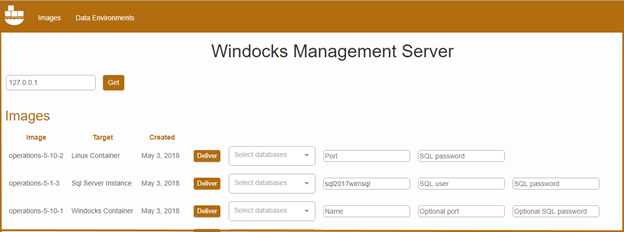
SQL Server cloning for SQL Server containers and instances
SQL Server 2017 Linux containers are drawing understandable attention in a world that is increasingly embracing Linux and open source technologies. Regardless of the form of SQL Server you use, database cloning is key to enabling an efficient workflow for development and test. The Windocks database cloning highlighted in this article will enable efficient upgrade testing, and work with large and complex data environments on the new SQL Server 2017 Linux containers.
Start to explore these capabilities today by downloading the free Windocks Community Edition, available at https://www.windocks.com/community-docker-windows


