SQL Server on Azure VMs falls into the industry category Infrastructure-as-a-Service (IaaS) and allows you to run SQL Server inside a virtual machine in the cloud. SQL Server virtual machines also run on standardized hardware that is owned, hosted, and maintained by Microsoft. When using SQL Server on a VM, you can either pay-as you-go for a SQL Server license already included in a SQL Server image or easily use an existing license.
With SQL Server on Azure VMs, you can use any of the platform-provided SQL Server images (which includes a license) or bring your SQL Server license. All the supported SQL Server versions (2008R2, 2012, 2014, 2016) and editions (Developer, Express, Web, Standard, Enterprise) are available. In addition, Bring-Your-Own-License versions (BYOL) of the images are available. When using the Azure provided images, the operational cost depends on the VM size and the edition of SQL Server you choose. Regardless of VM size or SQL Server edition, you pay per-minute licensing cost of SQL Server and the Windows or Linux Server, along with the Azure Storage cost for the VM disks. The per-minute billing option allows you to use SQL Server for as long as you need without buying addition SQL Server licenses. If you bring your own SQL Server license to Azure, you are charged for server and storage costs only. For more information on bring-your-own licensing, see https://azure.microsoft.com/pricing/license-mobility/ .
The Azure Pricing Calculator helps you understand the costs of moving your technical estate to Azure, and to estimate pricing once your data and applications are in Azure. The calculator allows you to view the price for different sizes and configurations of your Azure Virtual Machines in terms of the machine’s CPU, memory, storage, location and hours in use. You can add any combination of Azure services to the calculator and view the pricing for complete solution. This allows you to make better decisions on your move to the cloud by expediting the cost component of the decision.
In the below section, will use the Azure Pricing Calculator to estimate the cost for SQL Server Azure VMs.
Login to https://azure.microsoft.com/en-us/ using your Microsoft login credential or you can find the pricing calculator here: https://azure.microsoft.com/en-us/pricing/calculator/.

Fig. 1
Go to the Pricing tab shown above in Fig. 1 and click the Calculator. Then click the Pricing calculator under the Estimate your cost (as shown in IMG2).

Fig. 2
Below the products is where the current estimate will be built up. This will probably be blank to begin with.

Fig. 3.
Click on Virtual machines in the pricing calculator and the virtual machine spec to the estimate will be added (as shown in Fig. 4).
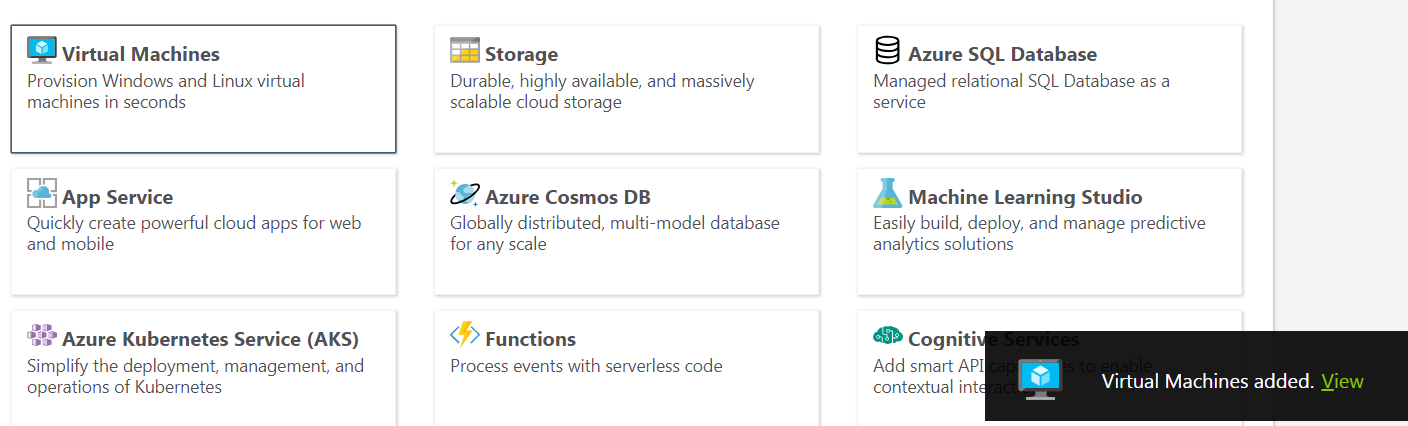
Fig. 4
Once VM spec is added to your estimate, you need to specify the details as per your requirements(as shown in IMG5). To estimate costs, we need to pick all of these items:
- Region
- Operating system
- Type
- Tier
- Instance
Correctly size your VM as the licensing cost of SQL Server is directly related to the number of vCPUs. Choose a VM size that matches your expected needs for CPU, memory, storage, and I/O bandwidth. You can estimate the resources you need with the DTU Calculator.
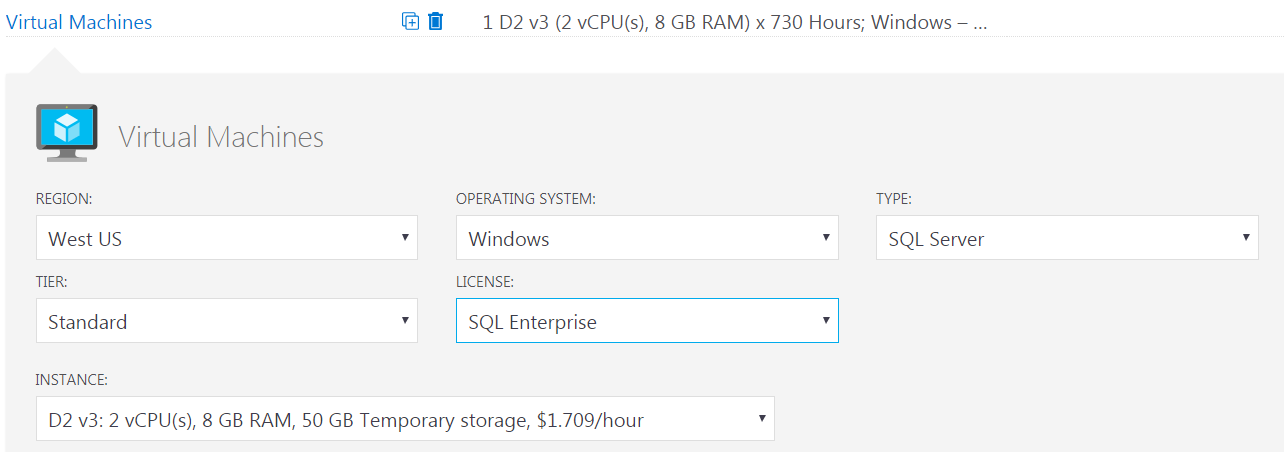
Fig. 5
The billing option allows you to choose regular per-second billing or to pre-pay for the instance for 1 or 3 years for a discount. Select the Billing option that matches your needs. Note that reserved instances commit you to a period of time, but offer savings.
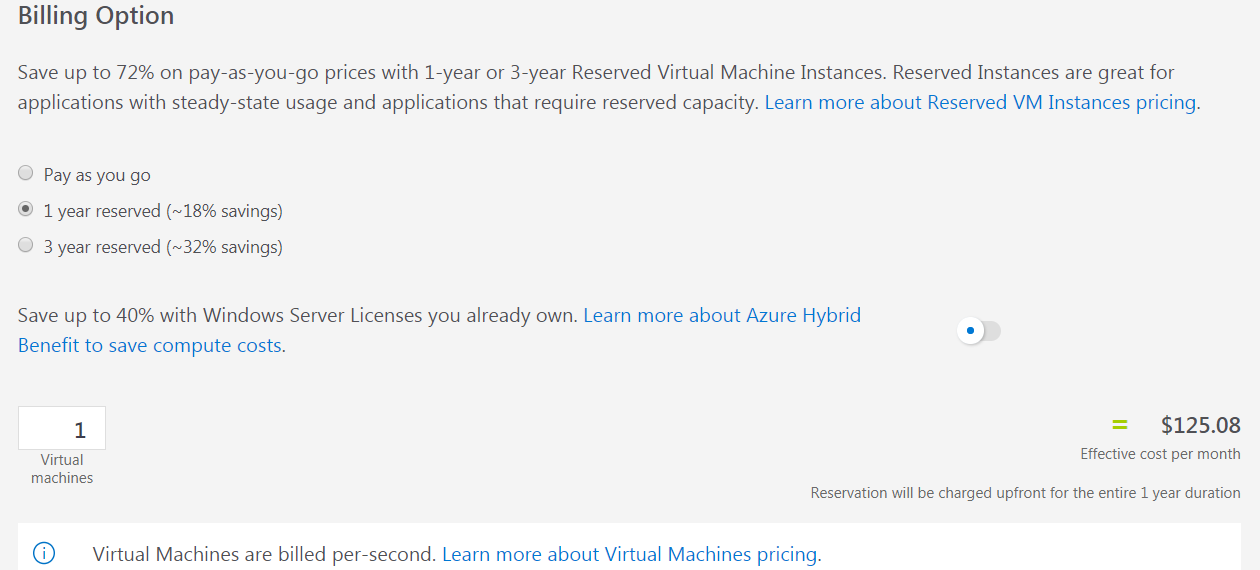
Fig. 6
The type of storage used for the virtual machine is configured lower in the page. Note that this only configures the OS disk of the virtual machine, which is not included in the above virtual machine cost.Specify if you are going for managed OS Disks and if a snapshot is needed (as shown in Fig. 7).
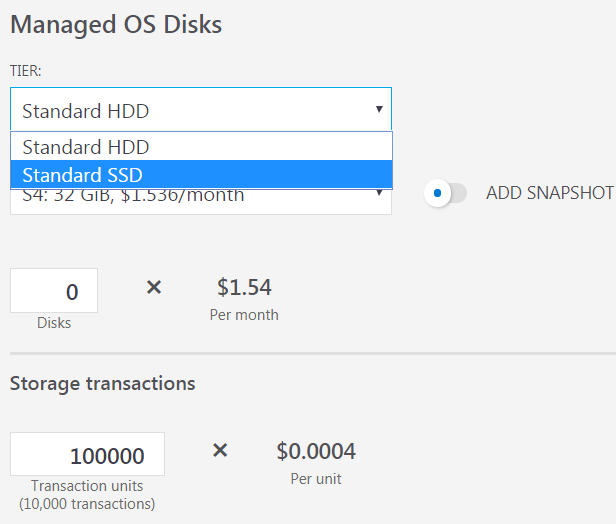
Fig. 7
Choose the type of support needed and the licensing program (as shown in Fig. 8 and Fig. 9).
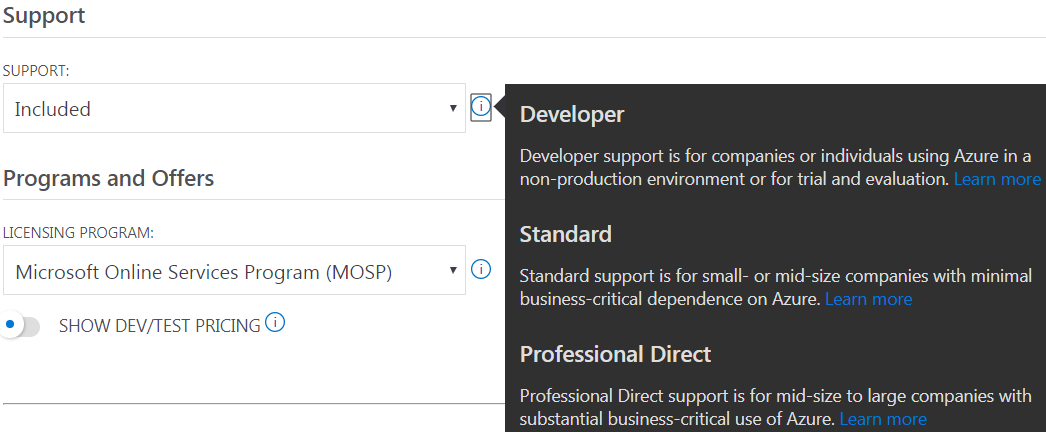
Fig. 8
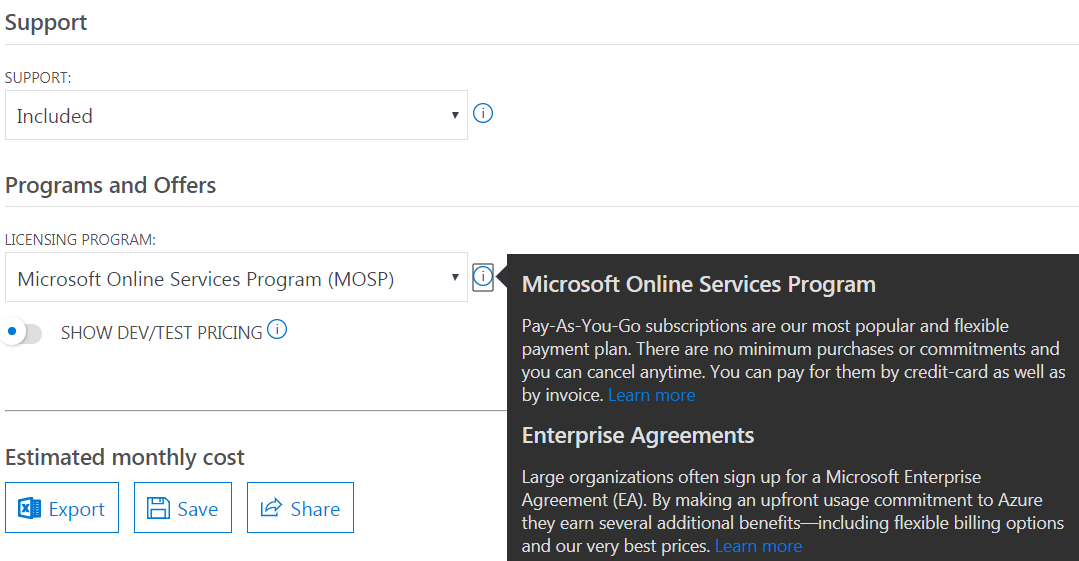
Fig. 9
Once all the required fields are selected, you can export/save/share the estimated prices for your virtual machine. I selected to export it in Excel format (as shown in Fig. 10).

Fig. 10
You can explore all the different series of Virtual Machine options in detail using this link: https://azure.microsoft.com/en-us/pricing/details/virtual-machines/windows/
Summary
This article will helps you to understand the costs of moving your technical estate to SQL Server Azure VMs and to estimate pricing once your data and applications are in Azure.



