Introduction
Have you ever run across a software tool or utility and wonder why you didn't
come up with it yourself? That's what I thought as I tried out PDF-eXPLODE
recently. Before my DBA days, I spent a lot of time helping small businesses by
automating their repetitive tasks. If a software package had an API,
I usually found a way to take advantage of it to build a creative
solution. Automating the creation and e-mailing of PDF documents from MS
Access was one of the many things I have worked on over the years.
PDF-eXPLODE from 3000AD Systems puts the power into the business user's hands.
By adding special tags to documents, such as MS Access reports or merged MS
Word documents, this software allows the user to automatically e-mail PDF
invoices, newsletters and other documents to customers without writing a line
of code.
Environment
The software is installed on the user workstation. I installed it on both
Windows XP and Windows 2000 Workstation, the two supported operating systems.
The software works with many reporting tools. The vendor claims that it will
work with any Windows software that is capable of printing. I experimented with
Word, Access, Excel, SQL Server 2005 Reporting Services, existing PDF
documents, and even Notepad.
Installation
The download and installation are very simple. After approving the EULA, very
few options are available (Figure 1).
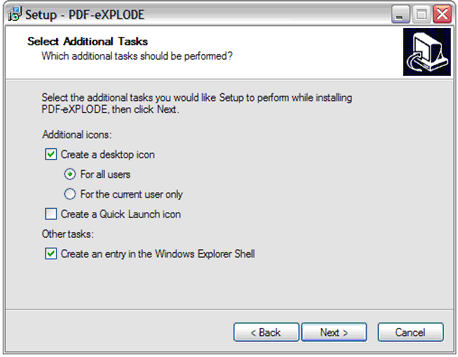
Figure 1: The option menu
One of the available options, "Create an entry in the Windows Explorer Shell",
adds an entry into the right-click menu (Figure 2). This feature came in very
handy when I tried out the software on PDF document that had been exported from
Reporting Services.
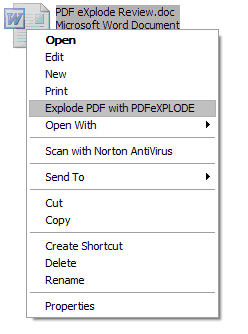
Figure 2: PDF-eXPLODE added to the right-click menu
Using PDF-eXPLODE
The beauty of PDF-eXPLODE is the ability to automate the creation and sending of
PDF documents without writing any code. Generally, the documents will originate
from some reporting tool or template and data merging process.
For example, a home-based or other small business uses MS Access to keep track
of billing and an Access report to send invoices. If the customer table has a
column called "email", all you have to do to prepare the report for PDF-eXPLODE
is to add a text control to the report with this formula:
= "<pdfexplode>" + + "</pdfexplode>".
The font color of the text control can be changed to white so that the tag does
not show up on the invoice. Figure 3 shows how to add the tag to an Access
report.
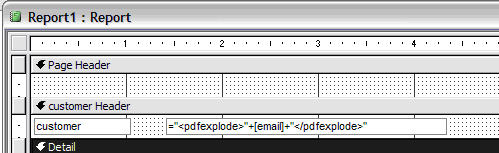
Figure 3: Adding tags to an Access report
To send the invoices, preview the report and then print it to the PDF-eXPLODE
printer. A dialog box will pop up giving you a chance to either create one PDF
document or a document for each e-mail address found in the report. You can
also choose to just save the documents or e-mail them at that point (Figure 4).
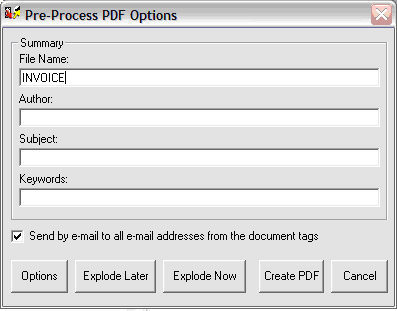
Figure 4: The Pre-Process options
Flexibility is built into PDF-eXPLODE. The program has a setup utility for
configuring the default settings and to set up special settings for each type
of document or certain customers. To find the setup utility (Figure 5), launch
the program and choose "PDF-eXPLODE Options" from the Printer menu.
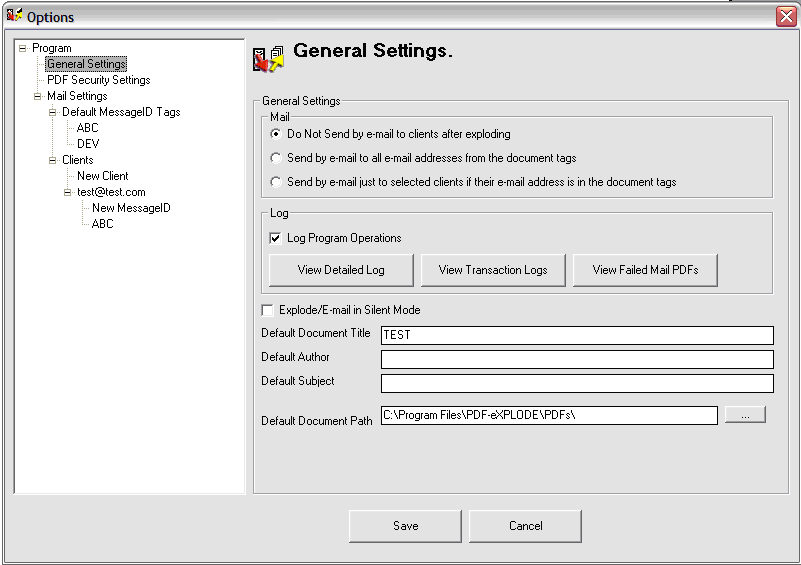
Figure 5: The setup utility
To take advantage of unique settings for each document category, configure a
MessageID for each (Figure 6). The tags inside the document must be modified
slightly to match the MessageID. If an Invoice MessageID is set up, the MS
Access report tag becomes
= "<pdfexplode>INVOICE#" + + "</pdfexplode>".
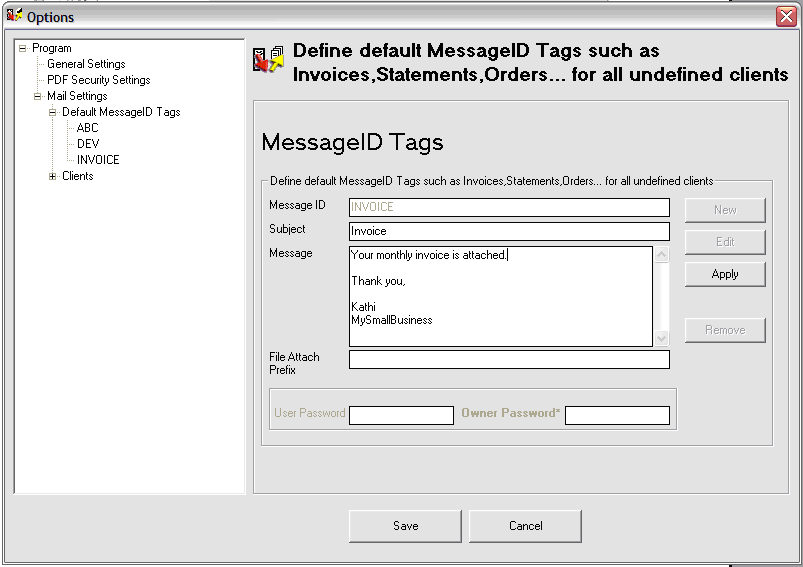
Figure 6: Individual settings for each type of mailing
If a document has hard-coded page breaks, like Word documents or Access reports,
this software creates the individual PDF documents for each e-mail address as
well as a complete master document. Even a text document created in Notepad can
be exploded into individual PDF files if the page breaks happen to
turn out right.
All of the documents types I experimented with worked as expected except for SQL
Server 2005 Reporting Services reports. A single distorted PDF document
resulted from the process. Eventually, I found out that the problem was
not due to PDF-eXPLODE, but with the way that reports are printed from
Reporting Services. Evidently, a bitmap of the reports is created of the
report on the server and sent to the client to be printed. Because
PDF-eXPLODE can not parse the bitmap, it can not handle the document.
Luckily, I found a way to work around this problem. If the report is
exported first to PDF, the resulting PDF document can be exploded
successfully. I think adding this small additional step to the process to
get the software to work with Reporting Services would not be a problem to most
users.
I worked with a 30 day evaluation copy of the software. The individually
exploded documents each contained a cover page showing that an unregistered
version was used. It also only creates the first two individual PDF documents,
not the entire batch. This is enough to figure out how to use the product, but
not enough to do anything useful.
Support
I sent an e-mail message to the support address and received a reply back within
two hours. It was a holiday weekend, so I was pleasantly surprised to receive
the reply so quickly. I continued to work with support over several
days trying to figure out the Reporting Services problem. Even though I was
just evaluating the product, and they did not know that I was working on this
article, they went out of their way to help me. I was impressed.
Conclusions
I really enjoyed learning how to use PDF-eXPLODE. Any small business that is
ready to automate mailings will love this product. Actually, any company, large
or small, might have a reason to use this product. Just by coincidence I
was called on to help troubleshoot a problem with an Excel macro that creates
PDF files last Friday afternoon, five minutes before I was ready to head
home. I am going to recommend this product to that department on Monday!
Depending on the skills of the office staff, they may or may not need a
technical consultant to get them started using this software. Adding more
detailed tutorials may eliminate the need for a consultant's help.
I was disappointed that the evaluation version only created two PDF
files instead of the entire batch. This might prevent some potential
customers from buying the product.
One thing about the software that I didn't like is that it did not warn you if
you forgot to save the settings (see Figure 4 and 5). Most software packages
will warn before information is lost, and users expect this.
Ratings
I will rate each of the following using a scale from one to five, five being the
best and one being the worst. Comments are in the last column.
| Ease of Use | 5 | Running the software is as easy as printing to any printer. |
| Feature Set | 5 | Very flexible. |
| Value | 5 | Will pay for itself in no time! |
| Technical Support | 5 | Got back to me within two hours during a holiday weekend and continued to work with me even though I was just evaluating the product. |
| Lack of Bugs | 4 | Worked great. I would like to see warnings if the user has not saved settings before exiting the program. |
| Documentation | 3.5 | I would like to see more tutorials, maybe a step-by-step video on how to add the tags. I found some of the documentation confusing. |
| Performance | 4.5 | My PDF documents were created quickly, but the evaluation copy only creates two PDF files. It is difficult to judge the performance on this small sample. |
| Installation | 5 | Nothing to it. |
| Learning Curve | 3.5 | A bit of a learning curve exists on how to add the tags to the documents. |
| Overall | 4.5 | This product is a great tool. I recommend it for small businesses or for anyone who would like to automate the creation and delivery of PDF documents. |
Product Information
Web Site: PDF-eXPLODE
Developer: PDF Explode
Pricing: $349 - Single License

