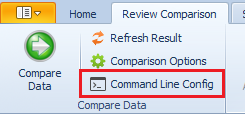development process for any company that strives to offer a reliable product,
to satisfy its clients, and be competitive in the market. And let’s not forget
the “side benefit” of reduction of life cycle costs.
data are usually kept in a separate environment from the production and, to
have the best possible quality assurance process, data from the production
environment are copied to the QA environment. For this task there
is a choice between two main options:
- Backing
up and restoring the live database. Although this might
work with small databases, if we are dealing with large databases with many
tables and millions of rows, it becomes a very expensive operation because the
database will have to be recreated each time the synchronization is performed. Also,
if the databases are in a cloud environment like Azure, which does not support
restoring a backup, this option is automatically eliminated. As a final point, in
those cases where backup – restore is a viable option, there is always the
issue of automating the synchronization process, which in the case of backup - restore
operations is problematic at best.
- Using comparison tools like our xSQL Data Compare.
For any large databases, whose data change rapidly, this is probably the best
option. And that’s because the comparison and synchronization process is highly
customizable and easy to automate.
features can be used in the QA synchronization process.
- Suppose you have a production database with a
table which currently has 5 million rows and needs to be synchronized with the
QA Database. One way to go about this is to back up the live database and
restore it in QA. The problem here is very easy to identify. Unless this is the
first synchronization, it’s very improbable that all 5 million rows of the
table in the Production database will have differences from the table in QA.
For argument’s sake, let’s say that there are 100,000 records out of sync. If one
was to use the backup – restore option, 5 million new rows would be inserted in
the table in the QA database. So there’s 4,900,000 unnecessary INSERT
operations and the server will be doing 50 times the amount of work it actually
needs to do. By any standards, this is unacceptable.
The process can be mademuch more efficient by using xSQL Data Compare, because after the comparison,
xSQL Data Compare generates a synchronization script
only for the rows that areout of sync. This is a big improvement already, but it can be made even
better. Since the synchronization process is, in most cases, performed
periodically, every week for example, than you already know that the only rows
that are out of sync are the ones added or modified in the week prior to the
synchronization. So there is no need to compare all 5 million rows. Just the
ones that are out of sync.
You can do this by using the where clause of xSQL Data Compare in which you can enter conditionsin the same way you would enter them in a SQL Query. Below is an example in
which the where condition is
specified as ModifiedDate >= DATEADD(DAY, -7,GETDATE()). This will compare only
the records which were modified in the last week. To open the dialog shown in
the picture click the button selected in red.
- As I
said in the first case, synchronization of the QA environment is usually a
periodic and very repetitive process, so automating it would save a lot of time
for DBAs or people responsible for this task. Data Compare addresses
this issue with its command line
version. The comparison from the first case can also be done from xSQL Data
Compare command line and scheduled to be run periodically with Windows Task
Scheduler. The same options that were specified in the UI can be specified in
an XML file that will be given as a parameter to xSQLDataCmd.exe. Below is
the example XML configuration to perform the same comparison as in the first
case.
<?xml version="1.0" encoding="utf-8"?>
<SqlDataCompareCmdConfig xmlns="http://www.xsqlsoftware.com/schemas/xSQLDataCompareCmdSchema.xsd">
<!-- **** auto-generated data compare cmd line config file, created on 10/20/2016 4:14:43 PM **** -->
<LeftDatabase>
<SqlServer>Production</SqlServer>
<DatabaseName>AdventureWorks2012</DatabaseName>
<TrustedConnection>true</TrustedConnection>
</LeftDatabase>
<RightDatabase>
<SqlServer>QualityAssurance</SqlServer>
<DatabaseName>AdventureWorksCopy</DatabaseName>
<TrustedConnection>true</TrustedConnection>
</RightDatabase>
<TablesMappingRules />
<TablePairs>
<!-- ******* custom pairs ******* -->
<!-- Sales.SalesOrderHeader -->
<Pair Action="Include">
<LeftObject Name="Sales.SalesOrderHeader" />
<RightObject Name="Sales.SalesOrderHeader" />
<WhereClause>ModifiedDate >= DATEADD(DAY, -7,GETDATE())</WhereClause>
</Pair>
<!-- **************************** -->
</TablePairs>
<CommandLineOptions>
<ErrorLogName>xSQL</ErrorLogName>
<ErrorLogType>WindowsLog</ErrorLogType>
<OverwriteComparisonLog>true</OverwriteComparisonLog>
<Direction>RightAsLeft</Direction>
<Synchronize>true</Synchronize>
</CommandLineOptions>
</SqlDataCompareCmdConfig>
changed and is out of sync with the QA database, use Schema Compare for SQL Server to sync the schemas first and then sync the data.
there are a ton of other synchronization scenarios which, by using xSQL Data
Compare, can be customized to be very efficient, and have the QA environment at
your disposal in a very short time. For a full reference of the available
customizations check out xSQL Data Compare’s onlinedocumentation.