In the SQL Server AlwaysOn setup, whenever you are using a listener to connect to a secondary node, you have to provide additional connection parameters like ApplicationIntent=ReadOnly so that you can connect the secondary node.
If you have to connect many times in a day to the secondary node, keying the additional connection parameters becomes painful tasks. Now, the question comes how you can save the Connection String Parameters in the management studio.
SQL Server management studio 17.4 remembers the last connection setting and also you can save it as a registered server. Let’s follow the below step to save the connection string in SSMS;
- Go menu option “View”
- Click on “Registered Servers”
- Right click “Local Server Groups”
- Select the option “New Server Registration”
- Key the “Server Name” (listener name as connection string)
- Key the “Registered Server” Name (any name)
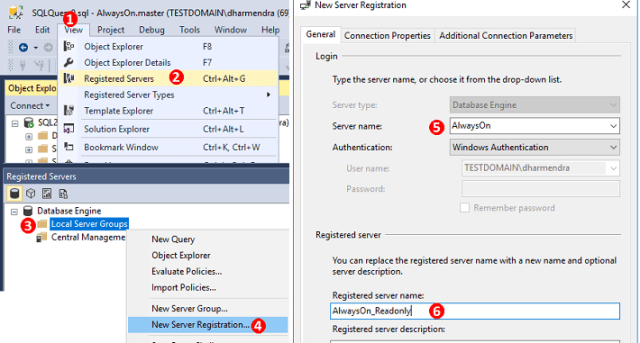
- Go on the “Additional Connection Parameters” tab
- Type the addition parameter like ApplicationIntent=ReadOnly
- Now click on the “Save” to save the registered server configuration
- Double click on the server, it will open as readable secondary
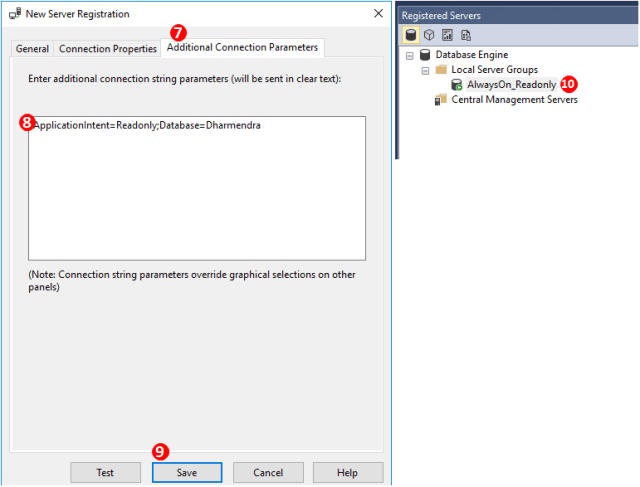
I hope this blog helps you to avoid keying the additional connection parameters.
Keep Learning!
The post Save the Connection String Parameters in SSMS – AlwaysOn appeared first on .


