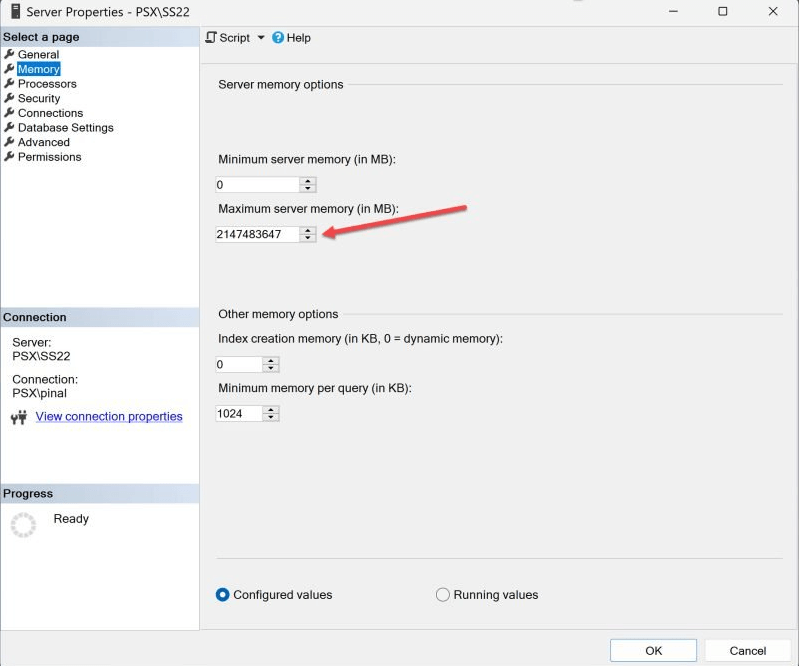Editor:
For SQL developers looking to optimize their SQL Server's performance, one crucial aspect to understand and implement correctly is the 'maximum server memory' setting. This parameter plays a vital role in how SQL Server utilizes system memory, ultimately impacting the overall performance of your SQL Server instance. As such, it is essential to have a confident understanding of this setting and its effects on your server's performance. In this article, we will delve into the intricacies of 'maximum server memory' and provide insights into how it can be optimized for optimal SQL Server performance. By the end, you will have a better understanding of this critical parameter and how to leverage it to achieve superior performance for your SQL Server.
What is Max Server Memory?
Max server memory (MB) is a crucial configuration option in SQL Server that allows database administrators to set an upper limit on the amount of memory that SQL Server can allocate to its buffer pool. This limit is specified in megabytes and helps ensure that SQL Server does not consume excessive memory, which can negatively impact the overall performance of the system.
By setting the max server memory option, administrators can control how much memory is available for SQL Server's buffer pool, which is responsible for caching data and execution plans. This enables administrators to optimize memory usage and avoid resource contention with other applications running on the server.
It's important to note that the max server memory option only applies to the SQL Server buffer pool and does not limit the memory used by other components such as columnstore indexes or In-Memory OLTP objects. These components have their own memory clerks, making it easier to monitor their memory usage separately.
By understanding and effectively configuring the max server memory option, database administrators can ensure that SQL Server efficiently utilizes memory resources, leading to improved performance and a more stable environment.
Why is Max Server Memory Important?
Setting a value for 'max server memory' is crucial for SQL developers looking to optimize their SQL Server's performance. This parameter plays a vital role in how SQL Server utilizes system memory, ultimately impacting the overall performance of your SQL Server instance. By setting a limit on the amount of memory that SQL Server can allocate to its buffer pool, administrators can control memory usage and avoid resource contention with other applications running on the server. However, it's important to find the right balance and not set the max server memory too high or too low. Finding the optimal value for this setting is key to ensuring optimal performance and stability in your SQL Server environment. Therefore, understanding the importance of max server memory and how to configure it correctly is essential for achieving superior performance for your SQL Server.
Configuring Max Server Memory
Configuring Max Server Memory is a crucial step in optimizing the performance of your SQL Server. By setting an appropriate value for 'max server memory', you can control how much memory is allocated to SQL Server's buffer pool, which significantly impacts its overall performance. The default setting allows SQL Server to use all available system memory, but this may not be ideal for your specific environment. It is recommended to set 'max server memory' to 75% of the available system memory not used by other processes. This ensures that SQL Server has enough memory for its operations without causing resource contention with other applications. You can configure 'max server memory' either through Transact-SQL or SQL Server Management Studio, depending on your preference and familiarity with the tools. Taking the time to properly configure 'max server memory' can greatly enhance the performance and stability of your SQL Server environment.
Using Transact-SQL, you can easily configure the 'max server memory' setting for your SQL Server instance. To set the 'max server memory' to a specific value, follow these steps.
First, open SQL Server Management Studio and connect to the instance you want to configure. Open a new query window and execute the following commands:
sp_configure 'show advanced options', 1; RECONFIGURE;
Next, execute this to change max server memory, replacing 1024 with your desired value in MB:
sp_configure 'max server memory', 1024; RECONFIGURE;
By following these steps, you can set the 'max server memory' to the desired value, in this case, 1024 MB. Make sure to replace 1024 with the appropriate value for your server's requirements.
Using Transact-SQL allows you to have full control over the configuration of 'max server memory' and ensures that the changes take effect immediately. It provides a straightforward and efficient way to optimize memory usage for your SQL Server instance, resulting in improved performance and stability.
You can also configure 'max server memory' through SQL Server Management Studio, providing a more user-friendly interface for those who are more comfortable with this tool. To do this, open SQL Server Management Studio and connect to the SQL Server instance you want to configure. In the Object Explorer, right-click on the server and select Properties. This will open the Server Properties window.
From there, navigate to the Memory page. Here, you will find the 'Maximum server memory' option, where you can enter the desired value. Simply input the appropriate number for 'Maximum server memory' and click OK to save the changes. Using SQL Server Management Studio is an intuitive and efficient way to configure 'max server memory' without having to write and execute Transact-SQL commands manually. It allows for easy adjustment of this crucial setting, enabling you to optimize memory usage for your SQL Server instance and achieve superior performance and stability.
Final Thoughts
Setting an appropriate value for 'max server memory' is crucial for optimizing the performance of your SQL Server instance. By effectively managing memory usage, you can improve the overall performance and stability of your SQL Server environment. However, it is important to remember that 'max server memory' is just one aspect of performance tuning and should be considered in conjunction with other factors. Regularly monitoring your server's performance and making adjustments as needed will help ensure that you are maximizing the benefits of 'max server memory' and other configuration settings. Additionally, staying informed about the latest SQL Server features and best practices will help you stay ahead of the curve and continually optimize your SQL Server's performance. With a confident understanding of 'max server memory' and its role in memory management, you can achieve superior performance for your SQL Server and deliver optimal results for your organization.