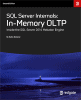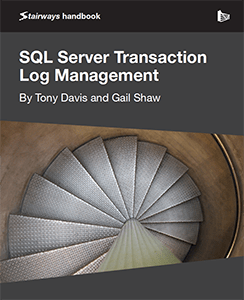Introduction
Efficiently migrating tables to a new schema in T-SQL is a common task for database administrators and developers. Whether you're reorganizing your database structure, improving security, or simply enhancing organization, understanding the process is essential. In this article, we will delve into the practical steps, real-world examples, and crucial considerations involved in smoothly transferring tables to a new schema. By the end, you'll be well-equipped to undertake schema transfers with confidence, ensuring data integrity and minimizing disruptions to your database applications
Configuration
Before we dive into the examples, let's ensure you have the necessary configurations in place:
- SQL Server Environment: Ensure you have access to a SQL Server instance, and you have sufficient privileges to create schemas and modify tables.
- Database Backup: Always perform a full backup of your database before making significant schema changes. This is essential for recovery in case something goes wrong during the schema transfer.
- Schema and Table Names: Replace "NewSchema" and "YourTable" with your actual schema and table names in the examples.
To move a table into a schema in T-SQL, you can use the ALTER SCHEMA statement along with the TRANSFER option. Here are the steps to do this.
Assuming you have an existing schema named "NewSchema" and a table named "YourTable" that you want to move into this schema:
- Open SQL Server Management Studio or any other SQL Server client tool.
- Use the following T-SQL statement to move the table into the desired schema:
ALTER SCHEMA NewSchema TRANSFER YourTable;
Replace "NewSchema" with the name of the schema where you want to move the table, and "YourTable" with the name of the table you want to move. Execute the SQL statement by running it in your SQL Server client. After running the statement, the table "YourTable" will be moved from its current schema to the "NewSchema."
Here's a complete example:
-- Create a schema if it doesn't exist
IF NOT EXISTS (SELECT * FROM sys.schemas WHERE name = 'NewSchema')
BEGIN
EXEC('CREATE SCHEMA NewSchema')
END
-- Move the table into the NewSchema
ALTER SCHEMA NewSchema TRANSFER YourTable;This script first checks if the "NewSchema" exists and creates it if it doesn't. Then, it transfers the "YourTable" into the "NewSchema."
Remember to replace "NewSchema" and "YourTable" with your actual schema and table names. Also, ensure that you have the necessary permissions to perform schema and table modifications in your SQL Server database.
Transferring a Table to a New Schema
To transfer a table to a new schema in T-SQL, you can use the ALTER SCHEMA statement with the TRANSFER option. Here are the steps:
Suppose you want to move a table named "YourTable" from the current schema to a new schema named "NewSchema."
-- Create a new schema if it doesn't already exist
IF NOT EXISTS (SELECT * FROM sys.schemas WHERE name = 'NewSchema')
BEGIN
EXEC('CREATE SCHEMA NewSchema')
END
-- Transfer the table to the new schema
ALTER SCHEMA NewSchema TRANSFER YourTable;Here's a breakdown of the steps:
- Check if the "NewSchema" exists. If it doesn't, create it using the CREATE SCHEMA statement.
- Use the ALTER SCHEMA statement with the TRANSFER option to move the table "YourTable" into the "NewSchema." This statement changes the schema of the table without modifying its structure or data.
Replace "NewSchema" with the name of the schema where you want to move the table, and "YourTable" with the name of the table you want to move.
After running these SQL statements, the "YourTable" table will be transferred from its current schema to the "NewSchema." Make sure you have the necessary permissions to perform schema and table modifications in your SQL Server database.
Moving a Single Table to a New Schema
The goal in this example is to move a single table named "Customers" from the default "dbo" schema to a new schema named "Sales." Here is the code to do that.
-- Create the "Sales" schema if it doesn't exist
IF NOT EXISTS (SELECT * FROM sys.schemas WHERE name = 'Sales')
BEGIN
EXEC('CREATE SCHEMA Sales')
END
-- Move the table into the "Sales" schema
ALTER SCHEMA Sales TRANSFER dbo.Customers;The explanation of how this works is below.
Schema Existence Check: The IF NOT EXISTS condition checks if the "Sales" schema already exists in the database. It does this by querying the sys.schemas system catalog to see if there are any rows with the name 'Sales.'
Schema Creation: If the "Sales" schema doesn't exist (as indicated by the IF NOT EXISTS condition), the script proceeds to create it. This schema is created dynamically using the EXEC('CREATE SCHEMA Sales') statement, which executes a SQL command to create the schema.
Table Transfer: After ensuring the existence of the "Sales" schema, the ALTER SCHEMA statement with the TRANSFER option is used to move the "Customers" table from the "dbo" schema to the newly created "Sales" schema.
This example illustrates how to move a single table to a new schema, ensuring that the schema is created if it doesn't already exist.
Moving Multiple Tables into a New Schema
To move multiple tables into a new schema in T-SQL, you can follow these steps. Suppose you have a list of tables that you want to move (e.g., "Table1," "Table2," "Table3") into a new schema named "NewSchema." This code will move all these tables.
-- Create a new schema if it doesn't already exist
IF NOT EXISTS (SELECT * FROM sys.schemas WHERE name = 'NewSchema')
BEGIN
EXEC('CREATE SCHEMA NewSchema')
END
-- Move each table to the new schema
ALTER SCHEMA NewSchema TRANSFER CurrentSchema.Table1;
ALTER SCHEMA NewSchema TRANSFER CurrentSchema.Table2;
ALTER SCHEMA NewSchema TRANSFER CurrentSchema.Table3;
-- Add more tables as neededHere's what each step does:
- Check if the "NewSchema" exists. If it doesn't, create it using the CREATE SCHEMA statement.
- For each table you want to move, use the ALTER SCHEMA statement with the TRANSFER option to move it from the current schema (replace "CurrentSchema" with your actual schema name) to the "NewSchema." Repeat this statement for each table you want to move.
Replace "NewSchema" with the name of the schema where you want to move the tables and replace "CurrentSchema" with the name of the schema where the tables are currently located.
After running these SQL statements, all the specified tables will be transferred from their current schema to the "NewSchema." Ensure that you have the necessary permissions to perform schema and table modifications in your SQL Server database.
In this example, the goal is to move three tables - "Orders," "Products," and "Customers" - from the "Sales" schema to a new schema named "Inventory."
-- Create the "Inventory" schema if it doesn't exist
IF NOT EXISTS (SELECT * FROM sys.schemas WHERE name = 'Inventory')
BEGIN
EXEC('CREATE SCHEMA Inventory')
END
-- Move each table to the "Inventory" schema
ALTER SCHEMA Inventory TRANSFER Sales.Orders;
ALTER SCHEMA Inventory TRANSFER Sales.Products;
ALTER SCHEMA Inventory TRANSFER Sales.Customers;The explanation of the code is below.
Schema Existence Check (Inventory): Similar to Example 1, the script begins by checking if the "Inventory" schema exists. If it doesn't, the schema is dynamically created using the EXEC('CREATE SCHEMA Inventory') statement.
Table Transfers: In this case, we have multiple tables to transfer. Each table is moved to the "Inventory" schema individually using three separate ALTER SCHEMA statements. ALTER SCHEMA Inventory TRANSFER Sales.Orders; moves the "Orders" table, the other statements move the other tables.
This example demonstrates how to move multiple tables to a new schema, ensuring that the destination schema is created if it doesn't already exist.
In both examples, the key principle is to use the ALTER SCHEMA statement with the TRANSFER option to reassign the schema ownership of tables, thus moving them to the desired schema. These examples provide a practical guide for schema migration in T-SQL.
Example Uses
Let's explore the in-depth use cases for moving tables to a new schema in T-SQL:
Reorganizing Database Structure
- Use Case: Over time, as your database grows and evolves, you may find that the initial schema structure becomes less organized. Tables might be scattered across the default schema ("dbo"), leading to confusion and difficulties in managing the database.
- Solution: Efficiently move tables to new schemas based on logical groupings. For example, you can create schemas like "Sales," "Inventory," "HR," or "Finance" to categorize tables related to different aspects of your business.
- Example: As demonstrated in the previous examples, you can move tables to a schema that better reflects their purpose. For instance, sales-related tables could be placed in the "Sales" schema, making it easier to manage and maintain your database.
Enhancing Security
- Use Case: Security is a paramount concern in database management. You may have sensitive data or tables critical to your operations that require extra protection.
- Solution: Moving sensitive or critical tables to dedicated schemas with stricter access controls can improve security. This separation allows you to grant specific permissions to users or roles only for the necessary schemas, reducing the risk of unauthorized access.
- Example: Imagine you have a "Customers" table with confidential data such as contact information and purchase history. By moving this table to a "SecureData" schema, you can set more restrictive permissions on that schema, limiting access to only authorized personnel while keeping other tables accessible to a wider audience.
Versioning and Testing
- Use Case: In development and testing environments, managing different versions of your application's database schema is crucial.
- Solution: Create separate schemas for development, testing, and production environments. This approach allows you to maintain different states of your database for each environment, ensuring that changes and updates can be thoroughly tested before deployment.
- Example: You might have a "v1" schema for your application's initial version, a "v2" schema for the next version under development, and a "Production" schema for the live environment. During development, you can move tables between these schemas as needed to maintain version-specific data structures.
Multi-Tenant Applications
- Use Case: In multi-tenant applications, where multiple customers or tenants share the same database, you may need to isolate their data securely.
- Solution: Create separate schemas for each tenant or customer. This schema-per-tenant approach allows you to maintain data separation and apply individual access controls.
- Example: Suppose you have a Software-as-a-Service (SaaS) application serving multiple clients. Each client's data can be stored in a dedicated schema. For instance, "Client1," "Client2," etc. This isolation ensures that data from one client remains inaccessible to others, providing strong data segregation.
Data Archiving and Partitioning
- Use Case: In databases with large volumes of historical data, you may want to archive older data to improve performance and maintainability.
- Solution: Create separate schemas for archived data and use schema transfers to move data from active tables to archive tables.
- Example: You could have an "Archive" schema where historical data is stored in separate tables by year (e.g., "Orders2020," "Orders2019"). Periodically, you can transfer older data from your main operational schema to the corresponding archive schema, keeping your active tables lean and improving query performance.
In each of these use cases, schema management and table migration in T-SQL play a vital role in maintaining a well-structured, secure, and efficient database environment. Understanding how to efficiently move tables between schemas empowers you to adapt to evolving requirements while ensuring data integrity and access control.
Data Integrity During Transfer
When you transfer tables to a new schema in SQL Server, data integrity is generally maintained because you are essentially changing the schema of the table without modifying its structure or data. However, there are some considerations and potential issues to be aware of:
- Constraints and Triggers: If the tables you are transferring have any schema-specific constraints, triggers, or dependencies, ensure that these dependencies are still valid in the new schema. Check for foreign key constraints, check constraints, and triggers that reference these tables and update them accordingly.
- Schema-Scoped Permissions: If you have granted permissions to specific users or roles on the tables in the old schema, you will need to update those permissions to reflect the new schema. You may need to grant permissions to users or roles on the new schema and its objects.
- Stored Procedures and Views: If you have stored procedures, views, or any other database objects that reference these tables, you should ensure that they are updated to reference the tables in the new schema.
- Application Code: If your application code references these tables explicitly by schema and table name, you will need to update the code to reflect the new schema name.
- Testing: After transferring tables to a new schema, it's essential to thoroughly test your application to ensure that it continues to work as expected. Pay particular attention to any areas of your application that interact with the moved tables.
- Backup and Recovery: Always perform a full backup of your database before making significant schema changes like transferring tables. This way, you can recover your data if something goes wrong during the transfer.
- Data Volume: The size of the tables and the amount of data they contain can affect the time it takes to transfer them. Be aware of any potential downtime or performance impact during the transfer, especially for large tables.
- Concurrency: Consider any concurrent operations that might be happening on the tables during the transfer. Depending on your database isolation level, concurrent operations might be blocked while the schema transfer is in progress.
By carefully considering these factors and planning your schema transfer process, you can help ensure that data integrity is maintained during the transfer, and your application continues to work as expected. It's a good practice to perform these operations during a maintenance window or during periods of low database activity to minimize any potential disruptions.
Wrapping Up
- Moving Tables to a New Schema: You can use the ALTER SCHEMA statement with the TRANSFER option to move tables to a new schema in T-SQL.
- Consider Data Integrity: Ensure that you maintain data integrity when transferring tables. Check constraints, triggers, permissions, and application code that reference these tables.
- Testing: Thoroughly test your application after the schema transfer to ensure everything is working as expected.
- Backup and Recovery: Always perform a backup before making significant schema changes.
- Concurrency and Downtime: Be aware of potential concurrency and downtime issues, especially for large tables.