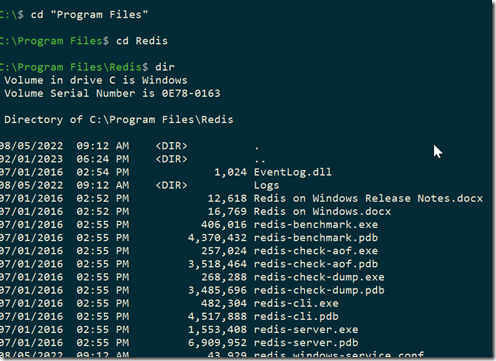I have been experimenting a bit with graph databases, trying to learn more about them. One of the platforms I wanted to experiment with was RedisGraph. This post looks at getting this set up and running on a Windows machine.
Things You Need
A list of things:
- Windows (I used Windows 10 and 11)
- Docker Desktop
- Redis
These are what I used.
Getting Setup
I won’t go into getting Docker running, but you should ensure you have Docker running and set to Linux containers on Windows. Once you’ve done that, then you can start up a container.
You also need to run the Redis install to get the CLI to connect. I installed this and then set Redis to start manually and not start. You don’t need this running, nor do you want lots of extra services going. Plus, you’ll get a port conflict with instructions below.
To start the container, run this code from a command prompt:
docker run -p 6379:6379 -it --rm redislabs/redisgraph
This does run the container with output to the command line, and you should see this when you run this:
To stop it, CTRL+C will stop the container.
Connecting
To connect, we will run the Redis-cli.exe program. We can connect from programs, but for testing, let’s work at the command prompt. In a second command window, you will run this. My exe was in c:program filesRedis, as you see below. Yours might be different, but once you find it, change to that directory.
If you run the redis-cli, you see this, a connection to the local host, with the port:
In another post, I’ll create a graph, but to test this, if you type “ping”<enter>, you’ll get PONG back. That means your install is working fine.