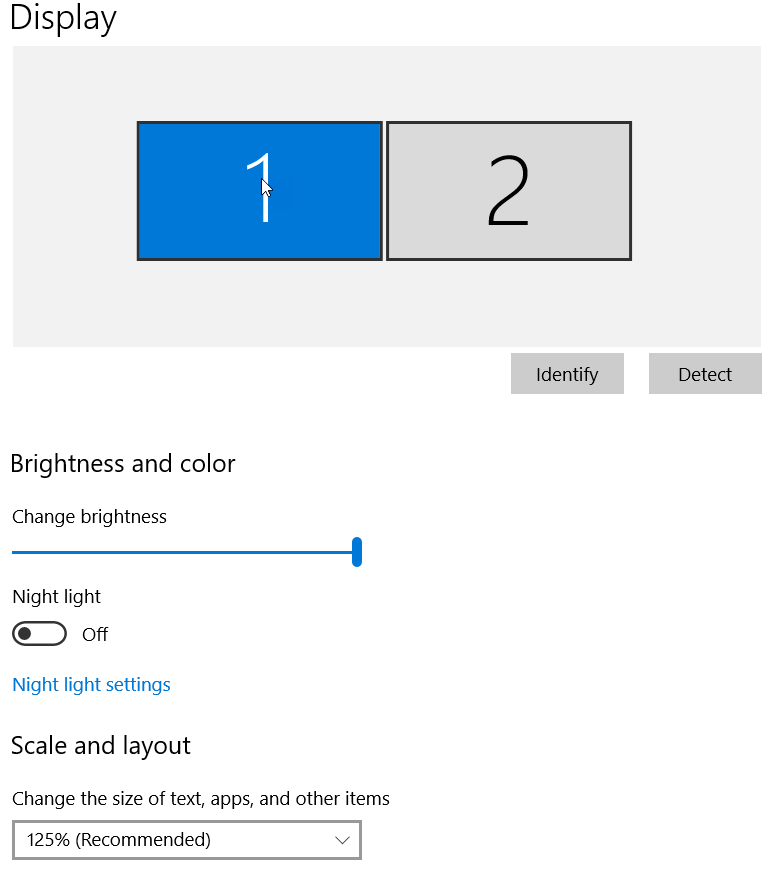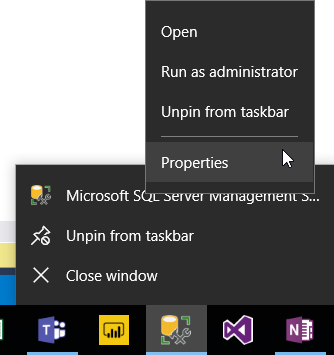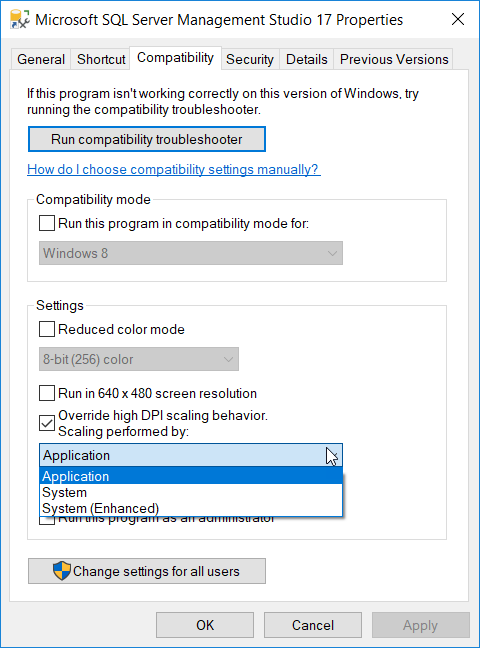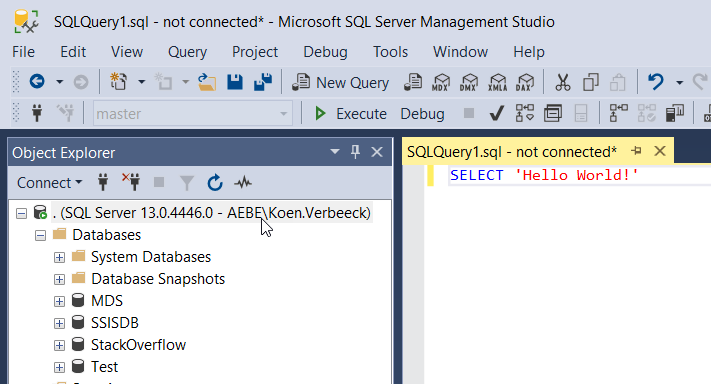I recently got a new laptop with Windows 10. I noticed SQL Server Management Studio (SSMS 17.1) was looking a bit blurry on my laptop screen. On another screen, it looked fine though. The cause for this is easy to find in the display settings. My primary screen is scaled to 125%, while the other one is scaled to 100%.
The easiest solution would be to set the scaling to 100% of course, however, this makes other applications look worse. Another option is to set the scaling settings for SSMS itself. When SSMS is pinned to the task bar, go to it’s properties.
In the Properties menu, go to the Compatibility tab. There you can override the high DPI scaling behavior. Set it to Application.
Et voila, no blurry SSMS no more!