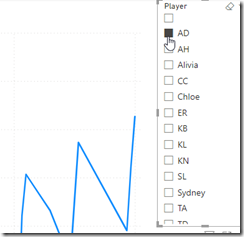One of the things I’ve been working on this year is a Power BI report for the kids I coaco in volleyball. As a part of this, I want to be able to show all kids, or a few kids, in relation to each other.
This post covers enabling this for a Slicer on a report.
Another post for me that is simple and hopefully serves as an example for people trying to get blogging as #SQLNewBloggers. Here are some hints to get started.
Adding the Slider
I have a basic report with a line graph. It looks like this once I’ve added in the value to capture at the Y, the date as the X, and the player as the legend.
I’ll add a slicer to the report and drop the players in there. I see the players, but I don’t have an easy way to select all of them.
I can select 1, but if I select another, the report changes. I can CTRL+select to get multiple players, but I want to easily get everyone.
I knew this was possible because I’d seen other reports show this. I didn’t see anything obvious, so I actually had to search the docs and found a note that explained how to enable this.
If I click the slicer, I can then select the Format option on the right, which is the center icon at the top of the visuals pane. You can see the tool tip below.
Once I do this, I need to expand the Slicer Settings and then the Selection area, as shown here.
Now I want to click the “Show Select All” button.
Now my slicer show a Select All at the top.
Easy.
I found that when I have a few slicers, which I wanted for this report, it was easy to add them all, then do the formatting for one. If I clicked another slicer, I was in the same format spot and could enable SELECT ALL for the next one. For me, I actually had 3 slicers, so it was nice to format them all very quickly to add this option.
SQL New Blogger
This is a really basic post, but it was also something that I didn’t intuitively figure out. I had to research a bit and look around. That’s the skill that many employers need and want.
This also might trigger someone to ask me about Power BI and what I know, which gives me the chance to talk about the learning and experimenting I’ve done.
You could do this as well. It took me about 15-20 minutes to grab screen shots and write this.