With Google Sheets you can create branded reports with data visualizations to share with your clients. Combined with CData Cloud, Google Sheets give you cloud-to-cloud access to data from the supported SaaS, Big Data and NoSQL sources for visualizations, dashboards, and more.
In this article we explain how to use the CData Cloud Add-On to connect to your CData Cloud instance from Google Sheets.
CData Cloud provides a live cloud-to-cloud interface for all your data, making it easy to build reports from live SaaS, Big Data and NoSQL sources in Google Sheets. A s you work with data, Google Sheets generates queries to gather data. Using optimized data processing out of the box, CData Cloud pushes all supported complexities (filters, JOINs, etc) directly to the underlying data source, leveraging server-side processing to quickly return the requested data.
User Guide
The CData Cloud Add-On gives you the ability to connect directly data to Google Sheets through CData Cloud.
Grant Access
Before using CData Cloud Add-On, you will need to grant access to your Google Account. If you see this prompt, please click “Allow”.
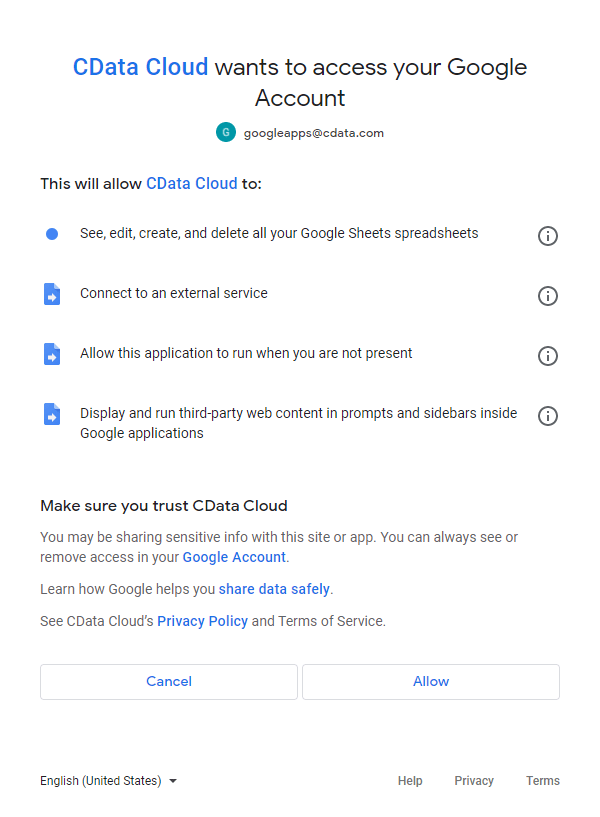
Connect to CData Cloud
You will need your account name, username, and password to establish a connection to CData Cloud. The account name for your CData Cloud instance is found on the Clients page.
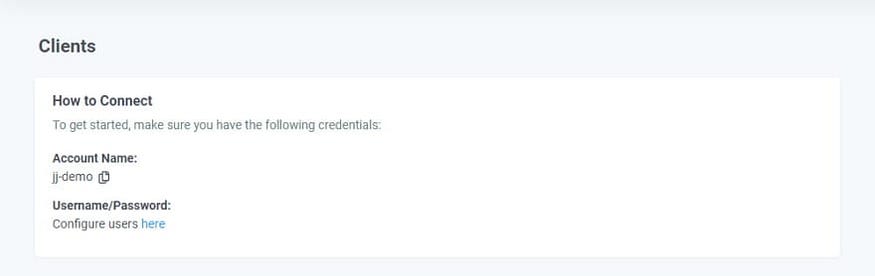
CData Cloud Users are created on the Users page.
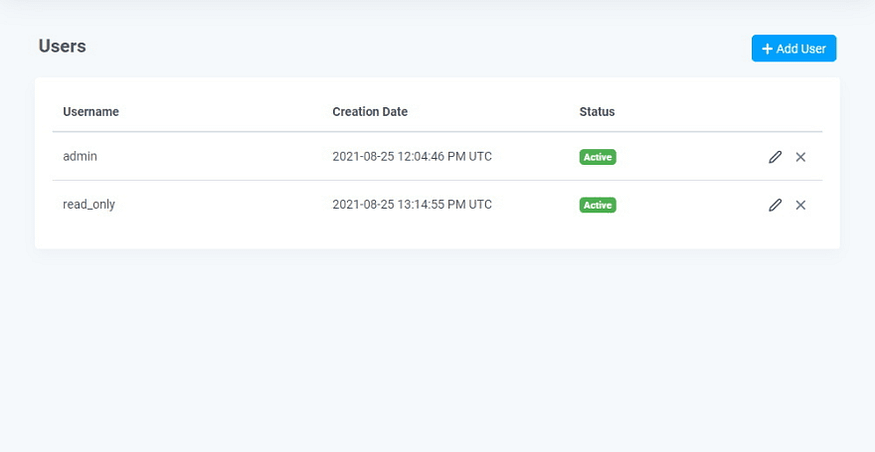
Set Path to your account name and set Username and Password to the credentials for a CData Cloud user for your instance with appropriate roles and privileges to access the desired data. Click “CONNECT”
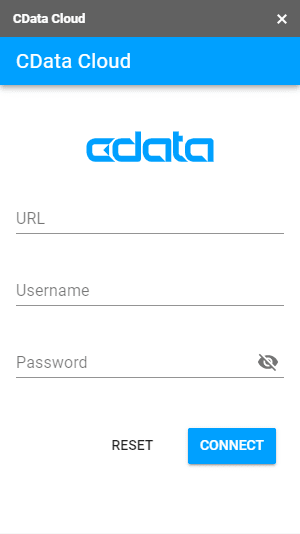
Select a Connection
After you’ve successfully established the connection to CData Cloud, click the “CREATE” button to import data.
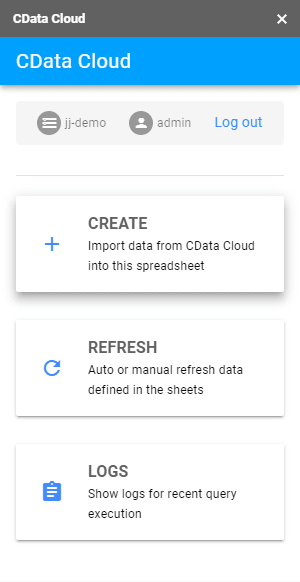
Select a Connection you want to use.
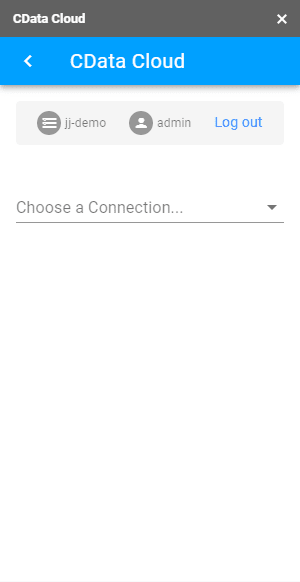
Select a Table
After selecting a Connection, select a Table and select Columns. Alternatively, you can build a Custom SQL Query.
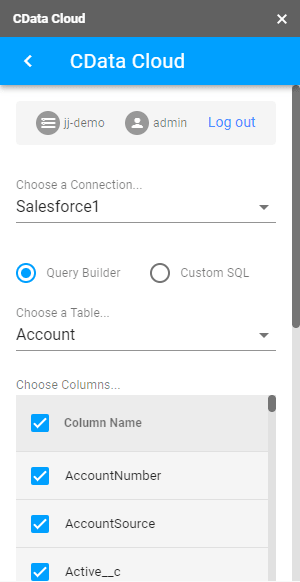
Modify the Query
After selecting a Table and Column(s), you can modify the query by adding filters, sorting, and by setting a limit. Once the query is complete, click “EXECUTE” to import data into the Google Sheet.
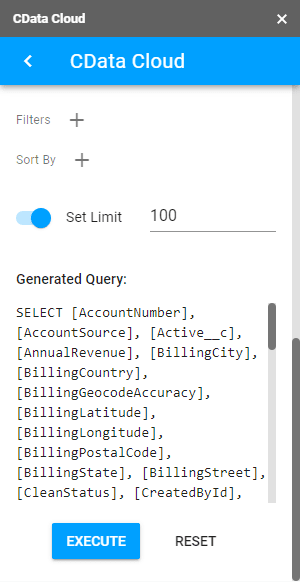
Explore the Data
Now you have imported data into your Google Sheet via CData Cloud and can work with it like any other Google Sheet, performing analytics, creating charts, and more.
Learn More
As more businesses move toward data-driven digital transformation initiatives, lines of business are increasingly demanding access to their data to acquire actionable insights into performance and business health.
CData Connect is a consolidated connectivity platform that lets you connect any application, on-premises or in the cloud, with real-time data from anywhere. Configure CData Connect, and enable self-service data access for knowledge workers, business analysts, data scientists, and developers.

