SQL Server databases are commonly used to store enterprise records. It is often necessary to move this data to other locations. The CData SSIS Components for Salesforce allow you to easily transfer data from SQL Server to Salesforce.
This article demonstrates how to use the CData SSIS Components for Salesforce inside of a SQL Server Integration Services workflow to export data from SQL Server to Salesforce, utilizing a lookup component to find and update any existing records or insert new records.
Add the Components
To get started, add a new OLE DB source, CData Salesforce lookup, and two CData Salesforce destinations (one to handle a lookup with a match and one to handle a lookup without a match) to a new data flow task.
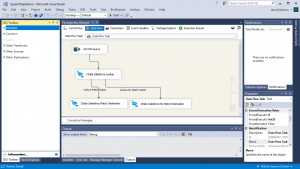
Configure the OLE DB Source
Follow the steps below to specify properties required to connect to the SQL Server instance.
- Open the OLE DB Source and add a new connection. Enter your server and database information here.
- In the Data access mode menu, select "Table or view" and select the table or view to export into Salesforce.
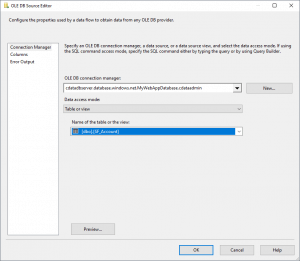
- Close the OLE DB Source wizard and connect it to the CData Salesforce Destination.
Create a New Connection Manager for Salesforce
Follow the steps below to save connection properties in the Connection Manager.
- Create a new Connection manager: In the Connection Manager window, right-click and then click New Connection. The Add SSIS Connection Manager dialog is displayed.
- In the Connection Manager type menu, select the CData Salesforce Connection Manager.
- Configure the connection properties. A typical Salesforce connection requires:
- User
- Password
- AccessToken
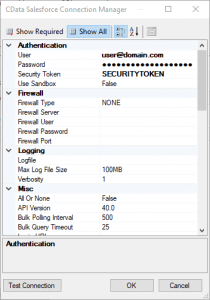
Configure the Salesforce Lookup
In the lookup component Transform Editor, define mappings from the SQL Server source table into the Salesforce lookup table.
- Double-click the Salesforce lookup to open the lookup component editor.
- In the Connection tab, select the Connection manager previously created.
- On the Connection tab, specify the Connection manager (or create a new one) and the table into which the data will be upserted. In this case, you will transfer Account records.
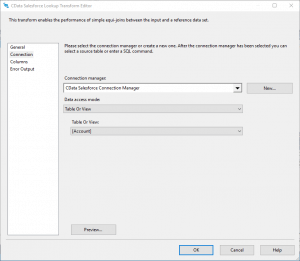
- On the Columns tab, configure the mapping of the primary key from the input columns to the primary key of the lookup columns.
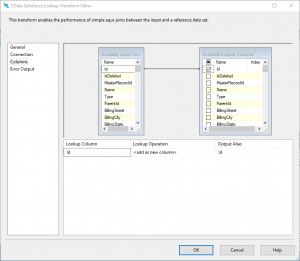
Configure the Salesforce Destinations
Using the lookup component, you know which entries from the data source already exist in Salesforce and which ones are new. Configure two Salesforce components to handle the situation where a match is found and a match is not found.
Lookup Match Destination
If the lookup component returns a match, update the existing record in Salesforce.
- Map the Lookup Match Output to a Salesforce destination component.
- Double-click the Salesforce destination to open the destination component editor.
- In the Connection Manager tab, select the Connection manager previously created.
- Specify the table which will be updated and set the Action to "Update."
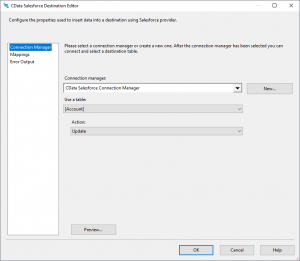
- On the Column Mappings tab, configure the mappings from the input columns to the destination columns (be sure to map the SQL Server primary key column to the Salesforce primary key column).
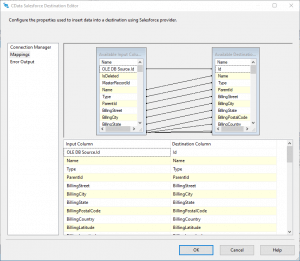
Lookup No Match Destination
If the lookup component does not return a match, add a new record to Salesforce.
- Map the Lookup No Match Output to a Salesforce destination component.
- Double-click the Salesforce destination to open the destination component editor.
- In the Connection Manager tab, select the Connection manager previously created.
- Specify the table into which the new record will be inserted and set the Action to "Insert."
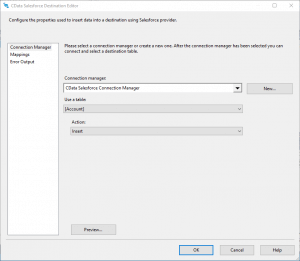
- On the Column Mappings tab, configure the mappings from the input columns to the destination columns.
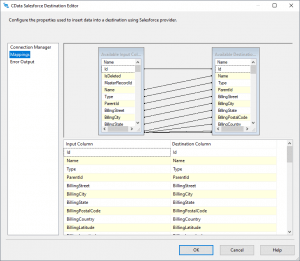
Run the Project
You can now run the project. After the SSIS Task has finished executing, data from your SQL table will be exported to the chosen table.
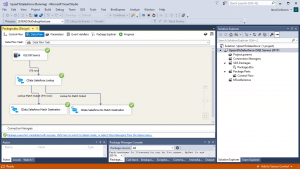
More Information
Companies everywhere are looking to leverage their data to make effective decisions and grow their businesses.
By providing standard-based data connectivity, CData democratizes Salesforce access, allowing everyone in the organization, from IT professionals & app developers to citizen analysts & data scientists, to work with and find value from the entire Salesforce platform.
Use the Salesforce Data Flow Components to synchronize Salesforce Leads, Contacts, Opportunities, Accounts, etc. Perfect for data synchronization, local back-ups, workflow automation, and more.

