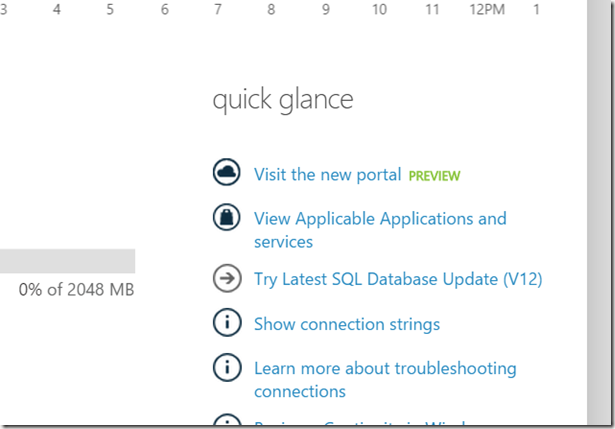Another post for me that is simple and hopefully serves as an example for people trying to get blogging as #SQLNewBloggers.
I was looking to test some of the Azure v12 capabilities, but I needed to upgrade a database. Here’s a quick look at how.
In the old portal, you’ll see your databases.
I love that there’s no information on database version. I’m sure the Azure people love this, but I don’t. Very, very annoying.
If I pick one of these, and go to the “Quick Glance” items on the lower right, I’ll see the “update to v12” message.
However in the new portal, it’s different. At first glance it looks the same, but zoom in.
Now you can see the icons are different. I couldn’t read the 12 at first, but I did notice the color difference.
Now I can go into the properties of the database and see those. Mine said v2 here, which was strange. Anyway, pick that.
You’ll get a new blade, which will show you the upgrade benefits. Select “Upgrade this server”.
Now you get a blade to upgrade the server.
You must type the server name, not the database name, to upgrade. Note that all databases on this server will be upgraded. Be aware of that. However, it’s not the full server name.
It’s just the host, but a tool tip will prompt you if you mess that up.
Once that’s done, the upgrade will start on the blade. You can close this.
The upgrade will also appear in the main blade for the database. These are scheduled, not real time.
However, within about 3-4 minutes, mine changed to “upgrading” from the schedule notice.
This was a small database, with just one table in it. However the complete upgrade took awhile. The database is available and usable while this is happening, but it does take time to complete. I think mine took about 15 minutes before it was done, but I wasn’t watching the entire time, so I could be wrong.
Once it’s done, it has the new version
Easy enough, and if you need to upgrade your systems, here’s a simple way. If you have lots of them, I’d use PoSh.
SQLNewBlogger
This post didn’t take that long to write. I had the database ready, and I took a few screen shots then started the upgrade. I wrote most of this while waiting for the process to complete and then went on to other work and came back for the final screenshot.
Easy enough, and you should practice this and document it. You’ll have some idea of how to use Azure if someone asks you to later along with some notes for yourself.
References
None
Filed under: Blog Tagged: administation, Azure, SQLNewBlogger, syndicated
![]()