Yesterday, some new views were made available in the Azure portal that will be helpful to those of us who create or manage Azure SQL resources.
First, a new guided approach to creating resources has been added to the Azure portal. We now have a unified experience to create Azure SQL resources that offers guidance as to the type of Azure SQL resource you need for your use case: SQL database, managed instance, or SQL Server virtual machine. This new Azure SQL blade under Marketplace offers a high-level description of each offering and the scenario that it best serves. If you already know what you want but are having trouble remembering exactly what the resource is called in the marketplace, this can also alleviate that issue.
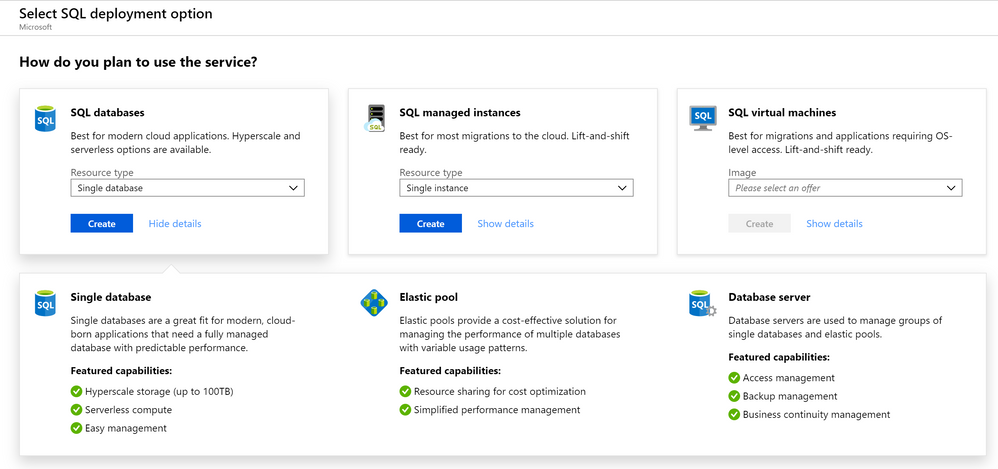
Notice that SQL virtual machine images are a listed offering in the new experience. As Microsoft phrased it, “SQL Server on Azure VMs is now a first-class member of the Azure SQL family.” This blade gives you an easily accessible place to see all the SQL Server VM images without having to search through lots of other unrelated VM images.

Once your Azure SQL resources are created, you can use the new centralized management hub to administer them. Locate the Azure SQL resources blade to see a list of all of your single databases, database servers, elastic pools, managed instances, and virtual machines running SQL.
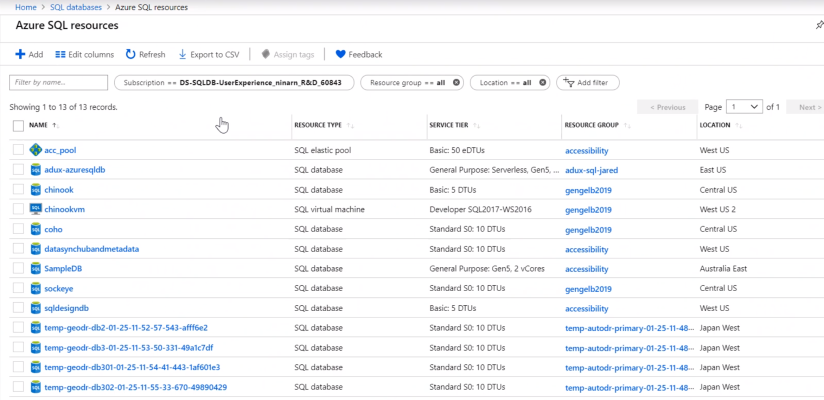
This is the foundation for a unified database platform in Azure with more consistency across offerings and more manageability features to come in the future. For more information, read the announcement from Microsoft or watch the new video they posted on Channel 9.

