This script is used to discover all the server information and captures disk drive utilization details. The drive details are aggregated based on the status of free space. The aggregated data is pictorially represented using pie chart. The excel sheet is then send to intended users.
The script requires input file where all the servers are listed. You can also populate the server list by quering AD. The script will try to communicate all the servers which are listed in the input file to get the required information
| Script | Server Inventory on sheet1 and Disk Information on sheet2 |
| Directory | It checks for the directory C:\Scripts\ and create a one if it doesn’t exists. |
| Source File | GetAllOsDrSrvInfo.PS1 |
| Input File | E:\Scripts\InputServer.txt |
| Output | Excel sheet as an attachment |
| Email Notification | Yes |
| Recipients | More than one recipients can be separated by comma |
| SMTPMail | SMTP address |
| Functionality | Discovery all the server information and consolidate the data in a excel sheet |
Change the first few lines of colored code as per your requirement and change the alert threshold in the bottom of the code
#### Spreadsheet Location and email sending details
$DirectoryToSaveTo = “c:\”
$date=Get-Date -format “yyyy-MM-d”
$Filename=”serverinfo-$($date)”
$FromEmail=”<ToEmail>”
$ToEmail=”<FromEmail>”
$SMTPMail=”<SMTP MAIL>”
###InputLocation
$Computers = Get-Content “c:\server.txt”
###################
The code is tested on Powershell 2.0 onwards
Download the code : – OS and DiskInfo
Code:-
#### Spreadsheet Location $DirectoryToSaveTo = "c:\" $date=Get-Date -format "yyyy-MM-d" $Filename="serverinfo-$($date)" $FromEmail="<ToEmail>" $ToEmail="<FromEmail>" $SMTPMail="<SMTP MAIL>" ###InputLocation $Computers = Get-Content "c:\server.txt" # before we do anything else, are we likely to be able to save the file? # if the directory doesn't exist, then create it if (!(Test-Path -path "$DirectoryToSaveTo")) #create it if not existing { New-Item "$DirectoryToSaveTo" -type directory | out-null } #Create a new Excel object using COM $Excel = New-Object -ComObject Excel.Application $Excel.visible = $True $Excel = $Excel.Workbooks.Add() $Sheet = $Excel.Worksheets.Item(1) $sheet.Name = 'Server Inventory' #Create a Title for the first worksheet $row = 1 $Column = 1 $Sheet.Cells.Item($row,$column)= 'Server Inventory' $range = $Sheet.Range("a1","s2") $range.Merge() | Out-Null $range.VerticalAlignment = -4160 #Give it a nice Style so it stands out $range.Style = 'Title' #Increment row for next set of data $row++;$row++ #Save the initial row so it can be used later to create a border #Counter variable for rows $intRow = $row $xlOpenXMLWorkbook=[int]51 #Read thru the contents of the SQL_Servers.txt file $Sheet.Cells.Item($intRow,1) ="Name" $Sheet.Cells.Item($intRow,2) ="status" $Sheet.Cells.Item($intRow,3) ="OS" $Sheet.Cells.Item($intRow,4) ="Domain Role" $Sheet.Cells.Item($intRow,5) ="ProcessorName" $Sheet.Cells.Item($intRow,6) ="Manufacturer" $Sheet.Cells.Item($intRow,7) ="Model" $Sheet.Cells.Item($intRow,8) ="SystemType" $Sheet.Cells.Item($intRow,9) ="Last Boot Time" $Sheet.Cells.Item($intRow,10) ="Bios Version" $Sheet.Cells.Item($intRow,11) ="CPU Info" $Sheet.Cells.Item($intRow,12) ="NoOfProcessors" $Sheet.Cells.Item($intRow,13) ="Total Physical Memory" $Sheet.Cells.Item($intRow,14) ="Total Free Physical Memory" $Sheet.Cells.Item($intRow,15) ="Total Virtual Memory" $Sheet.Cells.Item($intRow,16) ="Total Free Virtual Memory" $Sheet.Cells.Item($intRow,17) ="Disk Info" $Sheet.Cells.Item($intRow,18) ="FQDN" $Sheet.Cells.Item($intRow,19) ="IPAddress" for ($col = 1; $col –le 19; $col++) { $Sheet.Cells.Item($intRow,$col).Font.Bold = $True $Sheet.Cells.Item($intRow,$col).Interior.ColorIndex = 48 $Sheet.Cells.Item($intRow,$col).Font.ColorIndex = 34 } $intRow++ Function GetStatusCode { Param([int] $StatusCode) switch($StatusCode) { 0 {"Success"} 11001 {"Buffer Too Small"} 11002 {"Destination Net Unreachable"} 11003 {"Destination Host Unreachable"} 11004 {"Destination Protocol Unreachable"} 11005 {"Destination Port Unreachable"} 11006 {"No Resources"} 11007 {"Bad Option"} 11008 {"Hardware Error"} 11009 {"Packet Too Big"} 11010 {"Request Timed Out"} 11011 {"Bad Request"} 11012 {"Bad Route"} 11013 {"TimeToLive Expired Transit"} 11014 {"TimeToLive Expired Reassembly"} 11015 {"Parameter Problem"} 11016 {"Source Quench"} 11017 {"Option Too Big"} 11018 {"Bad Destination"} 11032 {"Negotiating IPSEC"} 11050 {"General Failure"} default {"Failed"} } } Function GetUpTime { param([string] $LastBootTime) $Uptime = (Get-Date) - [System.Management.ManagementDateTimeconverter]::ToDateTime($LastBootTime) "Days: $($Uptime.Days); Hours: $($Uptime.Hours); Minutes: $($Uptime.Minutes); Seconds: $($Uptime.Seconds)" } foreach ($Computer in $Computers) { TRY { $OS = Get-WmiObject -Class Win32_OperatingSystem -ComputerName $Computer $Bios = Get-WmiObject -Class Win32_BIOS -ComputerName $Computer $sheetS = Get-WmiObject -Class Win32_ComputerSystem -ComputerName $Computer $sheetPU = Get-WmiObject -Class Win32_Processor -ComputerName $Computer $drives = Get-WmiObject -ComputerName $Computer Win32_LogicalDisk | Where-Object {$_.DriveType -eq 3} $pingStatus = Get-WmiObject -Query "Select * from win32_PingStatus where Address='$Computer'" $IPAddress=(Get-WmiObject Win32_NetworkAdapterConfiguration -ComputerName $Computer | ? {$_.IPEnabled}).ipaddress $FQDN=[System.DirectoryServices.ActiveDirectory.Domain]::GetCurrentDomain().Name $OSRunning = $OS.caption + " " + $OS.OSArchitecture + " SP " + $OS.ServicePackMajorVersion $NoOfProcessors=$sheetS.numberofProcessors $name=$SheetPU|select name -First 1 $Manufacturer=$sheetS.Manufacturer $Model=$sheetS.Model $systemType=$sheetS.SystemType $ProcessorName=$SheetPU|select name -First 1 $DomainRole = $sheetS.DomainRole $TotalAvailMemory = $OS.totalvisiblememorysize/1kb $TotalVirtualMemory = $OS.totalvirtualmemorysize/1kb $TotalFreeMemory = $OS.FreePhysicalMemory/1kb $TotalFreeVirtualMemory = $OS.FreeVirtualMemory/1kb $TotalMem = "{0:N2}" -f $TotalAvailMemory $TotalVirt = "{0:N2}" -f $TotalVirtualMemory $FreeMem = "{0:N2}" -f $TotalFreeMemory $FreeVirtMem = "{0:N2}" -f $TotalFreeVirtualMemory $date = Get-Date $uptime = $OS.ConvertToDateTime($OS.lastbootuptime) $BiosVersion = $Bios.Manufacturer + " " + $Bios.SMBIOSBIOSVERSION + " " + $Bios.ConvertToDateTime($Bios.Releasedate) $sheetPUInfo = $name.Name + " & has " + $sheetPU.NumberOfCores + " Cores & the FSB is " + $sheetPU.ExtClock + " Mhz" $sheetPULOAD = $sheetPU.LoadPercentage if($pingStatus.StatusCode -eq 0) { $Status = GetStatusCode( $pingStatus.StatusCode ) } else { $Status = GetStatusCode( $pingStatus.StatusCode ) } if (($DomainRole -eq "0") -or ($DomainRole -eq "1")) { $Role = "Work Station" } elseif (($DomainRole -eq "2") -or ($DomainRole -eq "3")) { $Role = "Member Server" } elseif (($DomainRole -eq "4") -or ($DomainRole -eq "5")) { $Role = "Domain Controller" } else { $Role = "Unknown" } } CATCH { $pcnotfound = "true" } #### Pump Data to Excel if ($pcnotfound -eq "true") { $sheet.Cells.Item($intRow, 1) = "$($computer) Not Found " } else { $sheet.Cells.Item($intRow, 1) = $computer $sheet.Cells.Item($intRow, 2) = $status $sheet.Cells.Item($intRow, 3) = $OSRunning $sheet.Cells.Item($intRow, 4) = $Role $sheet.Cells.Item($intRow, 5) = $name.name $Sheet.Cells.Item($intRow, 6) = $Manufacturer $Sheet.Cells.Item($intRow, 7) = $Model $Sheet.Cells.Item($intRow, 8) = $SystemType $sheet.Cells.Item($intRow, 9) = $uptime $sheet.Cells.Item($intRow, 10)= $BiosVersion $sheet.Cells.Item($intRow, 11)= $sheetPUInfo $sheet.Cells.Item($intRow, 12)=$NoOfProcessors $sheet.Cells.Item($intRow, 13)= "$TotalMem MB" $sheet.Cells.Item($intRow, 14)= "$FreeMem MB" $sheet.Cells.Item($intRow, 15)= "$TotalVirt MB" $sheet.Cells.Item($intRow, 16)= "$FreeVirtMem MB" $sheet.Cells.Item($intRow, 19)=$IPAddress $sheet.Cells.Item($intRow, 18)=$FQDN $driveStr = "" foreach($drive in $drives) { $size1 = $drive.size / 1GB $size = "{0:N2}" -f $size1 $free1 = $drive.freespace / 1GB $free = "{0:N2}" -f $free1 $freea = $free1 / $size1 * 100 $freeb = "{0:N2}" -f $freea $ID = $drive.DeviceID $driveStr += "$ID = Total Space: $size GB / Free Space: $free GB / Free (Percent): $freeb % ` " } $sheet.Cells.Item($intRow, 17) = $driveStr } $intRow = $intRow + 1 $pcnotfound = "false" } $erroractionpreference = “SilentlyContinue” $Sheet.UsedRange.EntireColumn.AutoFit() ########################################333 $Sheet = $Excel.Worksheets.Item(2) $sheet.Name = 'DiskSpace' $Sheet.Activate() | Out-Null #Create a Title for the first worksheet $row = 1 $Column = 1 $Sheet.Cells.Item($row,$column)= 'Disk Space Information' $range = $Sheet.Range("a1","h2") $range.Merge() | Out-Null $range.VerticalAlignment = -4160 #Give it a nice Style so it stands out $range.Style = 'Title' #Increment row for next set of data $row++;$row++ #Save the initial row so it can be used later to create a border $initalRow = $row #Create a header for Disk Space Report; set each cell to Bold and add a background color $Sheet.Cells.Item($row,$column)= 'Computername' $Sheet.Cells.Item($row,$column).Interior.ColorIndex =48 $Sheet.Cells.Item($row,$column).Font.Bold=$True $Column++ $Sheet.Cells.Item($row,$column)= 'DeviceID' $Sheet.Cells.Item($row,$column).Interior.ColorIndex =48 $Sheet.Cells.Item($row,$column).Font.Bold=$True $Column++ $Sheet.Cells.Item($row,$column)= 'VolumeName' $Sheet.Cells.Item($row,$column).Interior.ColorIndex =48 $Sheet.Cells.Item($row,$column).Font.Bold=$True $Column++ $Sheet.Cells.Item($row,$column)= 'TotalSizeGB' $Sheet.Cells.Item($row,$column).Interior.ColorIndex =48 $Sheet.Cells.Item($row,$column).Font.Bold=$True $Column++ $Sheet.Cells.Item($row,$column)= 'UsedSpaceGB' $Sheet.Cells.Item($row,$column).Interior.ColorIndex =48 $Sheet.Cells.Item($row,$column).Font.Bold=$True $Column++ $Sheet.Cells.Item($row,$column)= 'FreeSpaceGB' $Sheet.Cells.Item($row,$column).Interior.ColorIndex =48 $Sheet.Cells.Item($row,$column).Font.Bold=$True $Column++ $Sheet.Cells.Item($row,$column)= '%Free' $Sheet.Cells.Item($row,$column).Interior.ColorIndex =48 $Sheet.Cells.Item($row,$column).Font.Bold=$True $Column++ $Sheet.Cells.Item($row,$column)= 'State' $Sheet.Cells.Item($row,$column).Interior.ColorIndex =48 $Sheet.Cells.Item($row,$column).Font.Bold=$True #Set up a header filter $headerRange = $Sheet.Range("a3","h3") $headerRange.AutoFilter() | Out-Null #Increment Row and reset Column back to first column $row++ $Column = 1 $critical=0 $warning=0 $good=0 #Get the drives and filter out CD/DVD drives foreach ($computer in $Computers) { $diskDrives = Get-WmiObject win32_LogicalDisk -Filter "DriveType='3'" -ComputerName $computer #Process each disk in the collection and write to spreadsheet ForEach ($disk in $diskDrives) { $Sheet.Cells.Item($row,1)= $disk.__Server $Sheet.Cells.Item($row,2)= $disk.DeviceID $Sheet.Cells.Item($row,3)= $disk.VolumeName $Sheet.Cells.Item($row,4)= [math]::Round(($disk.Size /1GB),2) $Sheet.Cells.Item($row,5)= [math]::Round((($disk.Size - $disk.FreeSpace)/1GB),2) $Sheet.Cells.Item($row,6)= [math]::Round(($disk.FreeSpace / 1GB),2) $Sheet.Cells.Item($row,7)= ("{0:P}" -f ($disk.FreeSpace / $disk.Size)) #Determine if disk needs to be flagged for warning or critical alert If ($disk.FreeSpace -lt 5GB -AND ("{0:P}" -f ($disk.FreeSpace / $disk.Size)) -lt 40) { $Sheet.Cells.Item($row,8) = "Critical" $critical++ #Check to see if space is near empty and use appropriate background colors $range = $Sheet.Range(("A{0}" -f $row),("H{0}" -f $row)) $range.Select() | Out-Null #Critical threshold $range.Interior.ColorIndex = 3 } ElseIf ($disk.FreeSpace -lt 10GB -AND ("{0:P}" -f ($disk.FreeSpace / $disk.Size)) -lt 60) { $Sheet.Cells.Item($row,8) = "Warning" $range = $Sheet.Range(("A{0}" -f $row),("H{0}" -f $row)) $range.Select() | Out-Null $warning++ $range.Interior.ColorIndex = 6 } Else { $Sheet.Cells.Item($row,8) = "Good" $good++ } $row++ } } #Add a border for data cells $row-- $dataRange = $Sheet.Range(("A{0}" -f $initalRow),("H{0}" -f $row)) 7..12 | ForEach { $dataRange.Borders.Item($_).LineStyle = 1 $dataRange.Borders.Item($_).Weight = 2 } #Auto fit everything so it looks better $usedRange = $Sheet.UsedRange $usedRange.EntireColumn.AutoFit() | Out-Null $critical $warning $good $sheet = $excel.Worksheets.Item(2) $row++;$row++ $beginChartRow = $Row $Sheet.Cells.Item($row,$Column) = 'Critical' $Column++ $Sheet.Cells.Item($row,$Column) = 'Warning' $Column++ $Sheet.Cells.Item($row,$Column) = 'Good' $Column = 1 $row++ #Critical formula $Sheet.Cells.Item($row,$Column)=$critical $Column++ #Warning formula $Sheet.Cells.Item($row,$Column)=$warning $Column++ #Good formula $Sheet.Cells.Item($row,$Column)= $good $endChartRow = $row $chartRange = $Sheet.Range(("A{0}" -f $beginChartRow),("C{0}" -f $endChartRow)) ##Add a chart to the workbook #Open a sheet for charts $temp = $sheet.Charts.Add() $temp.Delete() $chart = $sheet.Shapes.AddChart().Chart $sheet.Activate() #Configure the chart ##Use a 3D Pie Chart $chart.ChartType = 70 $chart.Elevation = 40 #Give it some color $sheet.Shapes.Item("Chart 1").Fill.ForeColor.TintAndShade = .34 $sheet.Shapes.Item("Chart 1").Fill.ForeColor.ObjectThemeColor = 5 $sheet.Shapes.Item("Chart 1").Fill.BackColor.TintAndShade = .765 $sheet.Shapes.Item("Chart 1").Fill.ForeColor.ObjectThemeColor = 5 $sheet.Shapes.Item("Chart 1").Fill.TwoColorGradient(1,1) #Set the location of the chart $sheet.Shapes.Item("Chart 1").Placement = 3 $sheet.Shapes.Item("Chart 1").Top = 30 $sheet.Shapes.Item("Chart 1").Left = 600 $chart.SetSourceData($chartRange) $chart.HasTitle = $True $chart.ApplyLayout(6,69) $chart.ChartTitle.Text = "Disk Space Report" $chart.ChartStyle = 26 $chart.PlotVisibleOnly = $False $chart.SeriesCollection(1).DataLabels().ShowValue = $True $chart.SeriesCollection(1).DataLabels().Separator = ("{0}" -f [char]10) $chart.SeriesCollection(1).DataLabels().Position = 2 #Critical $chart.SeriesCollection(1).Points(1).Format.Fill.ForeColor.RGB = 255 #Warning $chart.SeriesCollection(1).Points(2).Format.Fill.ForeColor.RGB = 65535 #Good $chart.SeriesCollection(1).Points(3).Format.Fill.ForeColor.RGB = 5287936 #Hide the data $chartRange.EntireRow.Hidden = $True $sheet.Name = 'DiskInformation' $filename = "$DirectoryToSaveTo$filename.xlsx" if (test-path $filename ) { rm $filename } #delete the file if it already exists $Sheet.UsedRange.EntireColumn.AutoFit() $Excel.SaveAs($filename, $xlOpenXMLWorkbook) #save as an XML Workbook (xslx) $Excel.Saved = $True $Excel.Close() $Excel.DisplayAlerts = $False $Excel.quit() Function sendEmail([string]$emailFrom, [string]$emailTo, [string]$subject,[string]$body,[string]$smtpServer,[string]$filePath) { #initate message $email = New-Object System.Net.Mail.MailMessage $email.From = $emailFrom $email.To.Add($emailTo) $email.Subject = $subject $email.Body = $body # initiate email attachment $emailAttach = New-Object System.Net.Mail.Attachment $filePath $email.Attachments.Add($emailAttach) #initiate sending email $smtp = new-object Net.Mail.SmtpClient($smtpServer) $smtp.Send($email) } #Call Function $message = @" Hi Team, The Discovery of Windows Server and Disk Space information for all the listed instances. Autogenerated Email!!! Please do not reply. Thank you, XYZ.com "@ $date=get-date sendEmail -emailFrom $fromEmail -emailTo $ToEmail -subject "Windows Server Inventory & Disk Details -$($date)" -body $message -smtpServer $SMTPMail -filePath $filename

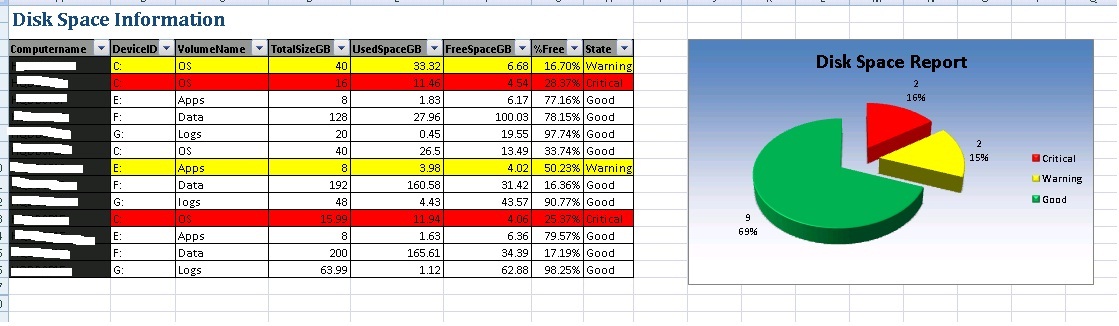
Email-Output-

Reference


