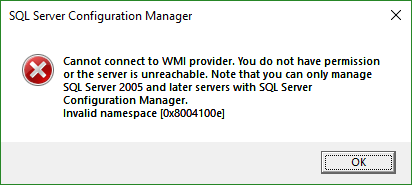How do I log into SSMS v17 on a home network?
-
I've got SSMS v17 installed on a new laptop. And I've got SQL Server 2016 Developer Edition on a desktop that I'd like to access from my laptop. I tried the normal AD method, but that doesn't work. How do I go about doing this, please?
Rod
-
December 1, 2017 at 4:50 am
One method, if it is a workgroup and assuming it is the default instance, is to use SQL authentication; you will need to configure Windows Firewall to allow incoming connections (private ONLY) to the port on which SQL is listening and make sure that the SQL Browser service is running.
...
-
December 1, 2017 at 5:34 am
Hi,
are there some ERROR?
Are you able to ping the SLQ Server / Instance?
Are you able to check telenet with the instance port ?
Are you using static or dynamic TCP/IP ports on the sql server?
Kind regards,
Andreas -
December 3, 2017 at 10:29 am
Thom A - Friday, December 1, 2017 12:44 AMDo you actually have a domain at home, or are you using workgroups?Just a workgroup.
Rod
-
December 3, 2017 at 11:13 am
If it is a named instance use the port number too, do not forget to enable all ip addresses in SQL Configuration Management. Have you set up an SQL account with appropriate rights?
...
-
December 3, 2017 at 11:46 am
Doctor Who 2 - Sunday, December 3, 2017 10:29 AMThom A - Friday, December 1, 2017 12:44 AMDo you actually have a domain at home, or are you using workgroups?Just a workgroup.
If it's a workgroup, I don't think you can use AD for other desktops. With SSRS you can get around it by having a user with the same username and password, however, can a SSMS I'm pretty confident in saying it uses the SID of the user, which'll be different on the 2 PC's (even if they have the same username and password).
You'll likely need to use SQL Authentication to connect from other environments other than the Host Machine. (Of course, I'm happy for someone to prove me wrong).
Thom~
Excuse my typos and sometimes awful grammar. My fingers work faster than my brain does.
Larnu.uk - Thom A - Sunday, December 3, 2017 11:46 AMDoctor Who 2 - Sunday, December 3, 2017 10:29 AMThom A - Friday, December 1, 2017 12:44 AMDo you actually have a domain at home, or are you using workgroups?
Just a workgroup.
If it's a workgroup, I don't think you can use AD for other desktops. With SSRS you can get around it by having a user with the same username and password, however, can a SSMS I'm pretty confident in saying it uses the SID of the user, which'll be different on the 2 PC's (even if they have the same username and password).
You'll likely need to use SQL Authentication to connect from other environments other than the Host Machine. (Of course, I'm happy for someone to prove me wrong).
Thom is right, you will need to use SQL Authentication and ensure that the sever is configured for remote connections. If you are using Windows Firewall you will also need to allow incoming connections on the port, which if it is default will be 1433. Ensure also that the browser service is installed and running, I think Thom was going to mention that too.
...
-
December 4, 2017 at 9:26 am
I usually open the firewall for 1433 on VMs/other machines. I do this with
netsh advfirewall firewall add rule name="SQL Server" dir=in action=allow protocol=TCP localport=1433
Make sure that you also enable remote connections from your SQL Server. Use SQL auth. -
December 12, 2017 at 1:45 pm
Steve Jones - SSC Editor - Monday, December 4, 2017 9:26 AMI usually open the firewall for 1433 on VMs/other machines. I do this withnetsh advfirewall firewall add rule name="SQL Server" dir=in action=allow protocol=TCP localport=1433
Make sure that you also enable remote connections from your SQL Server. Use SQL auth.How do I enable remote connections to SQL Server Developer Edition on desktop PC at home? I thought it would be done using the SQL Server Configuration manager, but that failed for me. I got the following error message:

Rod
-
December 13, 2017 at 1:36 am
sp_configure 'remote connections', 1
reconfigure with override.Might need to connect locally with ssms/sqlcmd
-
January 14, 2018 at 2:36 pm
I'm resuming working on this issue, on this long holiday weekend. I found this article Lesson 2: Connecting from Another Computer which looks helpful. However, even though I have SQL Server 2016 Developer Edition installed on my home desktop, I can't seem to find the SQL Server Configuration Manager. Any ideas?
Rod
-
January 14, 2018 at 3:50 pm
Doctor Who 2 - Sunday, January 14, 2018 2:36 PMI'm resuming working on this issue, on this long holiday weekend. I found this article Lesson 2: Connecting from Another Computer which looks helpful. However, even though I have SQL Server 2016 Developer Edition installed on my home desktop, I can't seem to find the SQL Server Configuration Manager. Any ideas?Are you using Windows 10 per chance?
Thom~
Excuse my typos and sometimes awful grammar. My fingers work faster than my brain does.
Larnu.uk -
January 15, 2018 at 6:32 pm
Yes Thom A, I am running Windows 10. Windows 10 Pro, in this case.
Rod
-
January 16, 2018 at 1:43 am
Doctor Who 2 - Monday, January 15, 2018 6:32 PMYes Thom A, I am running Windows 10. Windows 10 Pro, in this case.Thought so. The SQL Server Configuration Manager isn't actually it's own application, it's actually just a snap in for the Microsoft Management Console. It's discussed on the SQL Server Configuration Manager Microsoft Docs page why it doesn't appear in Windows 10, and how to access it.
Quick Google that one. 😉
Thom~
Excuse my typos and sometimes awful grammar. My fingers work faster than my brain does.
Larnu.uk
Viewing 15 posts - 1 through 14 (of 14 total)
You must be logged in to reply to this topic. Login to reply