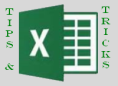
As I mentioned in my original post, Exploring Excel 2013 as Microsoft’s BI Client, I will be posting tips regularly about using Excel 2013. Much of the content will be a result of my daily interactions with business users and other BI devs. In order to not forget what I learn or discover, I write it down … here. I hope you too will discover something new you can use. Enjoy!
Show Details
So, you have connected Excel to your SSAS cube. You really wish you could easily drill to details using Excel. You can do this in Excel 2013 by double clicking the cell or right clicking the cell to get the shortcut menu which includes the option as well.
It is really cool that you can just double-click the cell and get there directly. By default, it returns the first thousand rows of detail from the underlying cube data.
You can change this in the connection options for your SSAS connection.
One “gotcha” on this is that It doesn’t work on a calculated cell, but it works fine on standard measures. If you use a lot of calculated members, you will get the error in both cases. So if this option is important for the users of a specific calculation, you may need to get it into cube as a standard, not calculated, measure.





