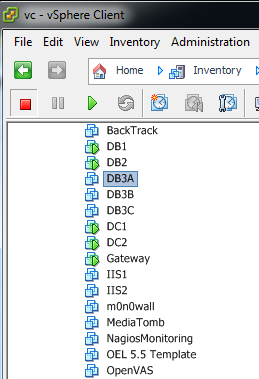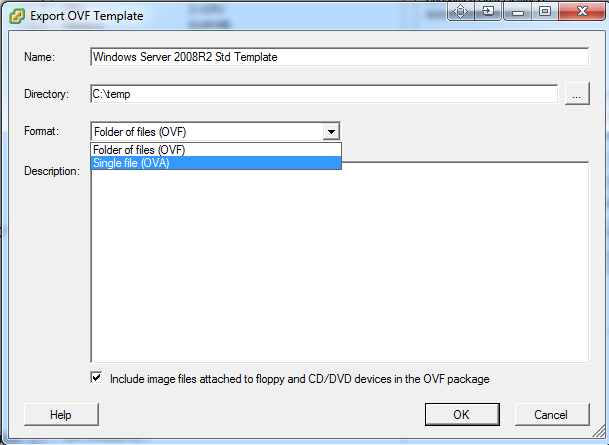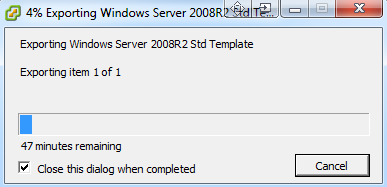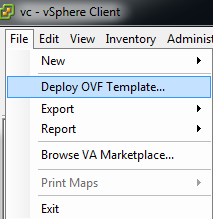Today a great client asked me how to export a VM to an OVF or OVA so he could transport the VM to another environment. That’s a great question! It had been a while since I have done this so I researched the best way on vSphere 5.0 and 5.1 to perform this. Things have definitely gotten easier since the last time I did this!
But, let’s define these two file formats first. An OVF file is a set of files (they refer to it technically as a folder), a machine definition and one or more virtual disks, that can be imported into a virtualization environment. An OVA is a single file that contains everything.
First, we’ll try using the standalone VMware Converter application. It can convert VMs to OVF.
Oh wait. I can’t.
vCenter Converter 5.0 does not work on a vSphere 5.1 environment, and an updated version of the vCenter Converter has not yet been released. In fact, it crashes when accessing the environment. They even have a KB article on it – located here. I know they’ll get to this soon, but for now, this option is out.
OK, let’s try something else. The tool we can use is called the VMware Open Virtualization Format Tool, or OVF Tool. It is available for download here.
The instructions for how to use this tool are located here.
Ok. That’s a bit cumbersome and time consuming, but is very powerful.
Or… let’s go the easy route.
Select a virtual machine that you wish to export to an OVF or OVA.
Go to the File menu, select Export, then Export OVF Template.
Adjust the name as necessary, select a directory to save the files to, and then select either OVF or OVA. I prefer OVA since it keeps things all in one container. Enter a description if necessary. I’d probably uncheck the ‘Include image files attached to floppy and CD/DVD devices in the OVF package’ because if I wanted to include those, I’d just copy those separately.
The process starts working and copies over the files to your save directory. That’s it!
To import them, it’s even simpler. Select File, Deploy OVF Template, and select your OVA file.
Walk through the wizard for VMware cluster, disk placement and configuration, and machine name, and you’re good to go!