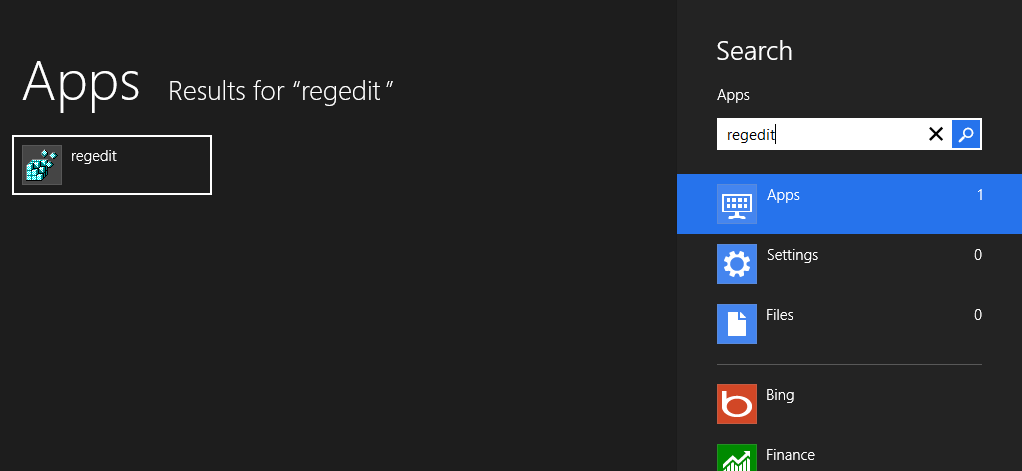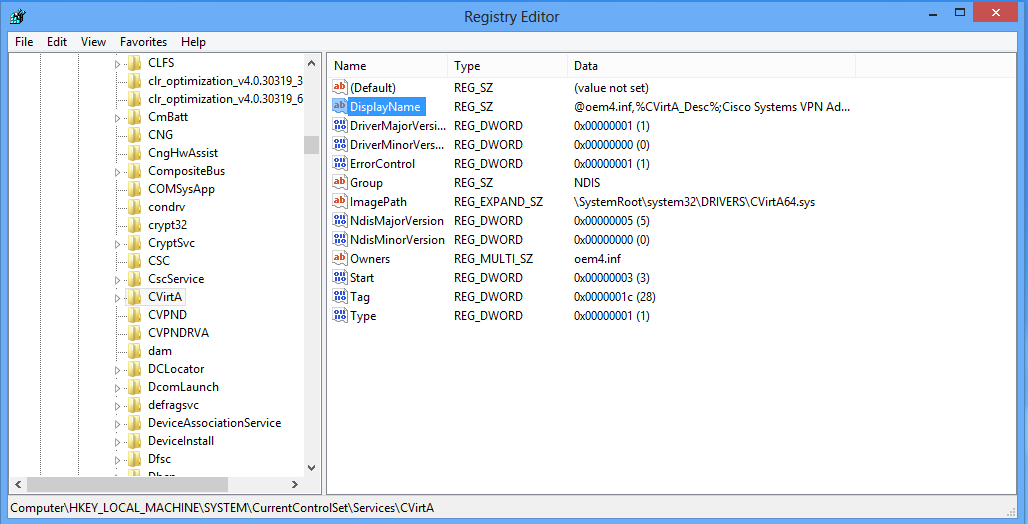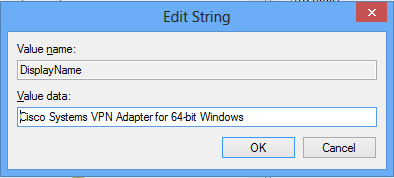NOTE: Always create a backup before doing any type of Windows registry modifications!!!!
With the full public release of Windows 8 right around the corner it is inevitable that people will want to get in there and check it out. If you are working someplace that uses the Cisco VPN client you may run into a little issues getting it to work on Windows 8. Luckily the fix is REALLY simple. I’m sure they will add support in the future, but for the time being check out the issue and fix below.
The client will install and run just fine on the OS, at least it did for me. The problem comes when connecting to VPN resulting in the following error:
Secure VPN Connection terminated locally by the Client.
Reason 442: Failed to enable Virtual Adapter.
For the fix we need to fire up the registry editor. Go to Start (press the Windows key or click in the very bottom left corner or go to the top right corner and the click start when the ridiculous hidden menu pops up.) and simply start typing RegEdit and open the application that comes up.
Next navigate the registry and locate HKEY_LOCAL_MACHINE\SYSTEM\CurrentControlSet\Services\CVirtA then edit the DisplayName:
Delete everything before the word Cisco in the key so that it reads: Cisco Systems VPN Adapter for 64-bit Windows
Click ok and close the registry editor. That’s it, you should now be able to connect to VPN. I didn’t need a restart but it is always a good idea.