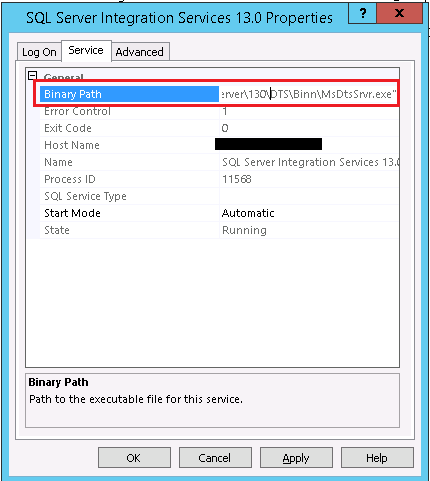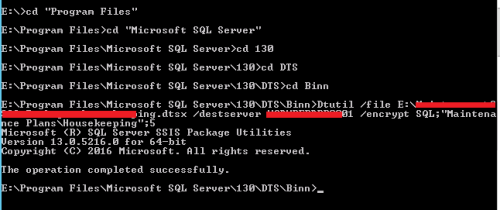SQL 2014 Execute Package Utility Error
-
September 23, 2014 at 3:56 pm
This question is regarding a SQL 2014 package not running on my local machine when using Execute Package Utility.
I have a clean install of SQL 2014 STD on a server.
I have created and imported a package onto the SQL 2014 server that I am trying to run from my local machine,
I have installed SSMS 2014 and SSDT on my local machine.
I can see Integration Services 10.0 and 12.0 running locally.
On my machine:
I can connect to integration services on the SQL 2014 box OK
I can run the package on the SQL 2014 box from a SQL Agent job OK
I can run the package using DTExec from cmd prompt on my machine OK.
But if I right click the package in SSMS and click "Run Package" I get the Execute Package Utility open with and error at the bottom and all setting and buttoms dimmed.
---------------------------------------------------------------------------------------------------------------------------------------------------------------------------------------------------------------------------------------
Error: The execute package utility requires management tools -- basic or business intelligence studio to be installed by the %SQL_PRODUCT_SHORT_NAME% Standard. Enterprise, Developer, Business Intelligence or Evaluation Edition. To install management tools - basic, run SQL Server Setup and select management tools -- Basic. To Install or Business Intelligence Studio, run SQL Server Setup and select Business Intelligent studio
---------------------------------------------------------------------------------------------------------------------------------------------------------------------------------------------------------------------------------------
Now I do have SQL 2008 SQL and SSMS and BIDS installed on my local machine. All works fine, but maybe this is causing a conflict??
Any idea on what I can start looking at?
thanks
-
October 24, 2014 at 9:05 am
I have the same issue. Were you able to resolve this?
-
January 30, 2015 at 7:40 pm
I was suffering from the same issue. My problem was resolved by uninstalling management tools, restarting the machine then re-installing the tools.
Win 2012 R2 64bit: SQL 2014 CU4 64bit Developer Edition : BI Data Tools 2013
-
December 24, 2015 at 8:55 am
Posting because I struggled with this problem for a full day before finding a solution, and this is the only page that will come up if you search on 'dtexecui "SQL_PRODUCT_SHORT_NAME"'.
The key for me turned out to be when I used the "Installed SQL Server features discovery report" link in the Tools section of the SQL Server Installation Center app for SQL Server 2014. It told me that one of the features I had installed was "SQL Server Data Tools - Business Intelligence for Visual Studio 2013". I think this was because I had installed VS2013 before installing SQL server--but to be honest I'm not completely sure how it got there (this was on a Windows 10 development box, not a server).
In any case, I uninstalled SQL Server 2014 from the "Windows Apps & features" settings panel. What was interesting about this is that the first time I uninstalled, the BI for VS 2013 feature was not shown by the installer. However, after that first uninstall finished there was still an entry in the control panel for SQL Server 2014. When I uninstalled it a second time, the installer showed the BI for VS feature plain as day, along with another feature whose name I can't recall now. After uninstalling THOSE features, I verified using the discovery report that there were no more SQL Server 2014 features installed, and the entry was gone from the control panel as well.
After that I reinstalled SQL Server 2014 from my installation media (en_sql_server_2014_management_studio_x64_exe_3941421.exe from MSDN), and THEN installed the separate BI package (from en_sql_server_2014_business_intelligence_with_service_pack_1_x64_dvd_6668451.iso, also an MSDN download). I selected all the options for installation, which probably gave me more than I need (since I'm not setting up a real SQL server) but I wasn't sure exactly what I'd need so I just took everything and let the installer fill in the defaults for me.
After finishing the second installation I launched DTExecUI again and Huzzah!, the error message was gone and the app seems to work.
TL;DR: If you have Business Intelligence for VS2013 installed, you need to tear it out by the roots and reinstall everything from SQL Server installation media.
Good luck!
EDIT: Shortly after writing this, I did find myself needing to install the BI tools for VS2013, using the SSDTBI_x86_ENU.exe package that you can get from Microsoft. However, this time I heeded advice that I've seen in other places indicating that it will coexist if you install these tools on a new instance of SQL server. And in retrospect, I think what may have happened is that I installed the VS tools first and then installed the SS2014 tools on the same instance. I don't recall now if the SS2014 installer even offered a choice of instances to modify, but for sure the VS2013 version did, so it's definitely a good idea to install the whole SS package first, then install the VS package.
I will be doing the same thing with VS2015 shortly, and I'll update this post if I get any results that are different than what I've outlined above.
-
February 3, 2019 at 4:54 pm
If you are trying to use the DTUTIL for deploying your SSIS package and if you are getting such error, " This application requires Integration Services or Database Engine to be installed by SQL Server 201% Standard, Enterprise, Developer, Business Intelligence, or Evaluation Edition. To install a component, run SQL Server Setup and select the component name.", and if you know that SSIS service is running fine, chances are high that you are trying to run the wrong version of the utility.
To verify this, open SQL configuration manager -> right click : SQL server integration services -> Properties -> services tab -> here look got the 'Binary path'

Now while executing the DTUTIL command from the cmd prompt, navigate to the binary path and call the DTUTIL with full address of the package file.

Note: Mostly the mistake would be in choosing the folders 110/130/140 in Program files -> MS SQL Server folder.
Hope this helps. Good luck.
Viewing 5 posts - 1 through 4 (of 4 total)
You must be logged in to reply to this topic. Login to reply